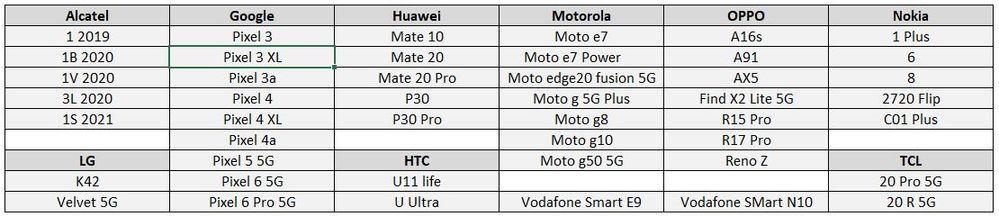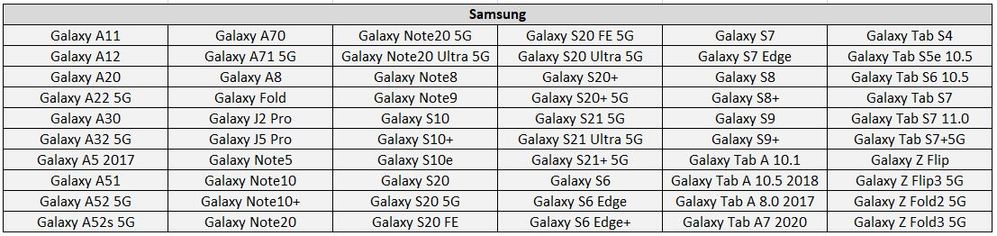TPG Community
Get online support
- TPG Community
- :
- Mobile
- :
- SIM Only Plans
- :
- Accessing WiFi Calling on your device
Turn on suggestions
Auto-suggest helps you quickly narrow down your search results by suggesting possible matches as you type.
Showing results for
Options
- Subscribe to RSS Feed
- Mark Topic as New
- Mark Topic as Read
- Float this Topic for Current User
- Bookmark
- Subscribe
- Printer Friendly Page
Accessing WiFi Calling on your device
- Mark as New
- Bookmark
- Subscribe
- Subscribe to RSS Feed
- Permalink
- Report Inappropriate Content
This article will explain what WiFi Calling is and how you can use it with your TPG Mobile SIM plan and a compatible mobile handset.
What is WiFi Calling?
We know that sometimes when you’re at home or work, walls or nearby buildings can interfere with your mobile coverage. To boost your indoor coverage, we’re progressively rolling out WiFi Calling. With WiFi Calling, you can now make and receive calls, MMS, and SMS from your compatible smartphone over an accessible WiFi network if you have a phone plan or prepaid service with us.
Can I get WiFi Calling?
We’re progressively rolling out WiFi Calling to all TPG mobile customers with compatible devices.
If you are an eligible customer and want to use WiFi Calling, you must:
- Update your device with the latest software.
- Enable 4G Voice & Data (VoLTE) in your device settings.
- Activate WiFi Calling in your device settings.
If you are unsure how to do any of this on your mobile device, please check the device manufacturer's website for support information.
Devices compatible with WiFi Calling
My device isn't listed. When will WiFi Calling be available?
All devices listed above have been tested with the WiFi Calling technology to ensure the best possible experience. As we progress, more devices will be tested and become WiFi Calling compatible.
We’ll update our compatible device list as more devices become available.
Earlier models of devices listed in our compatible device list will not be made WiFi Calling compatible.
Using WiFi Calling
Where can I make WiFi Calls from?
If you have an accessible WiFi network connection and there is limited TPG mobile coverage available, your handset will automatically use WiFi Calling to make or receive calls.
Are there extra charges for WiFi Calling?
There are no additional fees to use WiFi Calling. If you make a call over WiFi or send an MMS or SMS, you will be charged at the standard rates for your TPG mobile plan.
However, data will be consumed over the WiFi connection. It will consume your data allowance or be charged based on your agreement with your internet service provider.
I’m in an area with TPG Mobile coverage. Will I be able to make a WiFi Call?
Yes. However, you must turn on airplane mode, make sure WiFi is switched on and have an accessible WiFi network connection.
Is there any change to the way I make or receive calls on my phone using WiFi Calling?
When you make a call over WiFi to another mobile phone, it’s generally like making a normal call.
When calling a landline, even within the same state, the state-based area code (e.g., 02 or 03) must be used for the call to connect successfully.
However, some special numbers which connect based on location services, e.g. 000 (emergency services), 1300, or 1800 numbers, may not connect to the correct location. To call these numbers you may need to switch off WiFi Calling in your device settings and dial the number again. If you call 000 and are not in a TPG Mobile coverage area, your call will connect to any Australian mobile network that has coverage.
What happens to calls when I enter or leave WiFi coverage?
If you’re entering or leaving WiFi coverage the call will seamlessly transition between the WiFi and 5G or 4G (if you’re in a 4G/5G coverage area). If you’re entering or leaving WiFi coverage into 3G coverage, then the call will be disconnected.
Can I use WiFi calling while roaming?
No, WiFi Calling is not available while roaming internationally.
Can I turn off WiFi Calling?
Yes. You can turn off WiFi Calling in your device settings. If you are unsure how to do any of this on your mobile device, please check the device manufacturer's website for support information.
WiFi Calling and your WiFi connection
Does WiFi Calling use my internet data allowance?
Yes, data will be consumed over your internet connection. It will consume your data allowance or be charged based on your agreement with your internet service provider.
Will WiFi Calling work when connected to a mobile phone WiFi hotspot?
Yes. WiFi Calling will work when connected to a mobile phone WiFi hotspot.
Can I make WiFi calls over TPG NBN™?
Yes. If you're within range of a WiFi connection and there is no TPG mobile coverage available, your device will automatically use WiFi Calling to make or receive calls. It will choose the best connection type (5G, 4G, 3G, WiFi) available and automatically route calls through that connection.
Can I use WiFi Calling on a VPN?
Yes. VPNs are supported, providing the Virtual Private Network doesn’t have firewall rules that restrict access to WiFi Calling.
What internet speed is needed for WiFi Calling to work?
WiFi Calling uses around 100 to 120kbps. Most internet services should be capable of running WiFi calls. Delays can be an issue for WiFi calls, so in situations where there is high latency on broadband (such as Satellite) call quality may be reduced.
What happens if I make a WiFi call when lots of people are using the internet?
WiFi Calling uses only a small amount of data. However, large downloads (such as streaming video) may possibly result in a loss of voice quality. If you have poor upload speeds, your WiFi call may disconnect.
Additional information
Can I choose WiFi Calling as my preferred calling option?
Your device will automatically choose the best available connection type (5G, 4G, 3G, WiFi) and route calls through that connection. However, on most devices capable of WiFi Calling, you can enable Airplane Mode to force the device to make WiFi calls when WiFi Calling is active.
How will I know when I'm on a WiFi call?
When you’re on a WiFi call, your device will display a WiFi call icon next to the WiFi signal bar. Some devices may show variants of this icon based on the model.
Is WiFi Calling secure?
Yes. WiFi Calling uses the same authentication as a call over our mobile network. Our current supported devices enable a secured connection that will ensure all calls and text messages are encrypted.
Can I differentiate between WiFi calls and standard calls on my bill?
Yes. The call record on your bill will state ‘Over WiFi’. Calls made over WiFi will be displayed in AEST/AEDST time.
Will emergency calls work while using WiFi Calling?
Yes. However, if you’re on a WiFi connection, emergency services may not know your location. If possible, we recommended switching off WiFi Calling in your device settings, connecting to any available Australian mobile network, and dialling the emergency number (000 or 112) again.
Troubleshooting
Why does WiFi Calling connect to my home WiFi network but not a public WiFi network?
There are a few reasons that WiFi Calling may not work with a public WiFi network. The Internet Service Provider (ISP) may be incompatible, or there could be specific firewall settings and other configuration issues with business and public WiFi networks. If possible, contact the Internet Service Provider and check if they allow WiFi Calling.
Why can't I see the WiFi Calling icon at the top of my phone screen?
If you are connected to WiFi Calling, an icon will appear at the top of your mobile screen next to the WiFi signal icon. Some devices show variants of this icon based on the device manufacturer. If you cannot see this icon, then WiFi Calling is not able to connect via your current WiFi connection. The reasons for this may include:
- The WiFi connection is not able to support WiFi Calling.
- WiFi Calling is not enabled in your handset settings.
- Handset software is not updated.
Why can't I use WiFi Calling for all my calls?
WiFi Calling helps you make and receive calls over WiFi, where previously you couldn’t due to issues with coverage. Where there is 3G, 4G, or 5G coverage, your phone will always make the call over the mobile network. You can only use WiFi Calling if there is WiFi available, and when the 3G/4G/5G coverage is insufficient to make a call.
Why can't I change some of my call settings when using WiFi Calling?
Currently, calls will be forwarded based on your existing settings whilst you are in WiFi Calling mode. You won’t be able to change the forwarding settings until you are off WiFi and connected to the TPG mobile network.
Why does my WiFi call not connect sometimes?
TPG will use the best information available to assist with locating your device when making a WiFi call. However, on dialling some special numbers which connect based on location (e.g., 000, 112, 1300 or 1800), you may be informed that the correct location is not available.
To call these numbers, you may need to switch off WiFi Calling in your device settings, connect back to the mobile network and dial the number again.
Terms and Conditions
To use WiFi Calling, you need an active TPG prepaid mobile plan, a compatible mobile phone, have 4G voice calls (VoLTE) enabled, have WiFi Calling settings turned on, and access to a WiFi connection. You can turn off WiFi Calling through your mobile phone settings.
There are no additional fees to use WiFi Calling, however you will be charged your normal plan rates to make calls or send messages (TXT or PXT) using WiFi Calling (the same way you are charged to make calls, TXT or PXT on the mobile network). Your use of WiFi will count towards your internet use, so you may incur charges from your internet service provider. Calls or TXTs using Wi-Fi Calling will appear on your usage history as “Over WiFi” and the time the call or TXT was made may default to AEST/AEDT.
You cannot use WiFi Calling while roaming overseas. You may not be able to use WiFi Calling on some public or corporate WiFi networks. You may not receive National Emergency Warning System (NEWS) TXT warnings when you are using WiFi Calling.
While you can make calls to emergency services using WiFi Calling if there is no mobile coverage available, we recommend you make 000 or 112 calls using a mobile network if possible as this will provide a more accurate location to emergency services.
Need more assistance? You may call TPG Customer Service at 13 14 23 (option 3).
Related Articles:
TPG Mobile - Voice over LTE (VoLTE) - TPG Community
TPG Mobile - Online Account Management Tool - My Account - TPG Community
Labels: