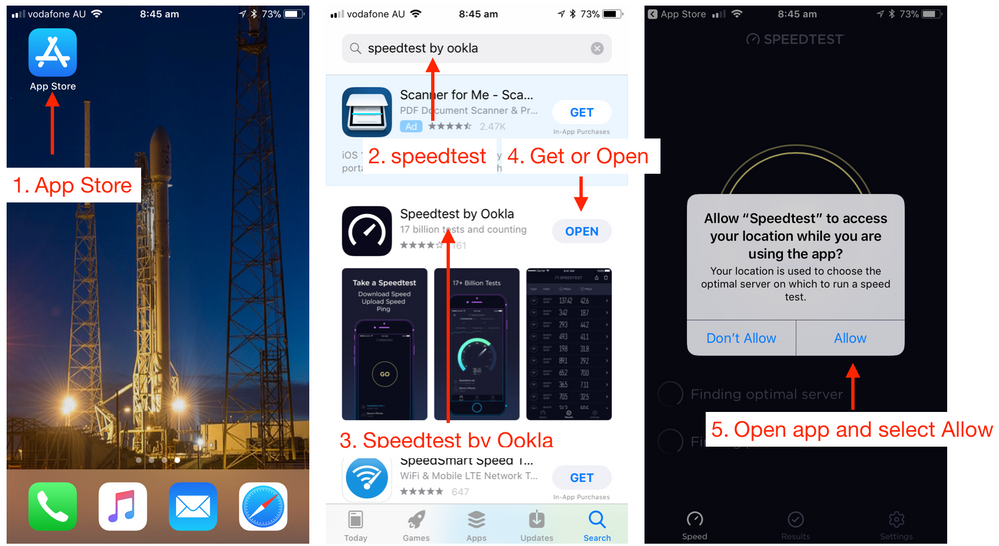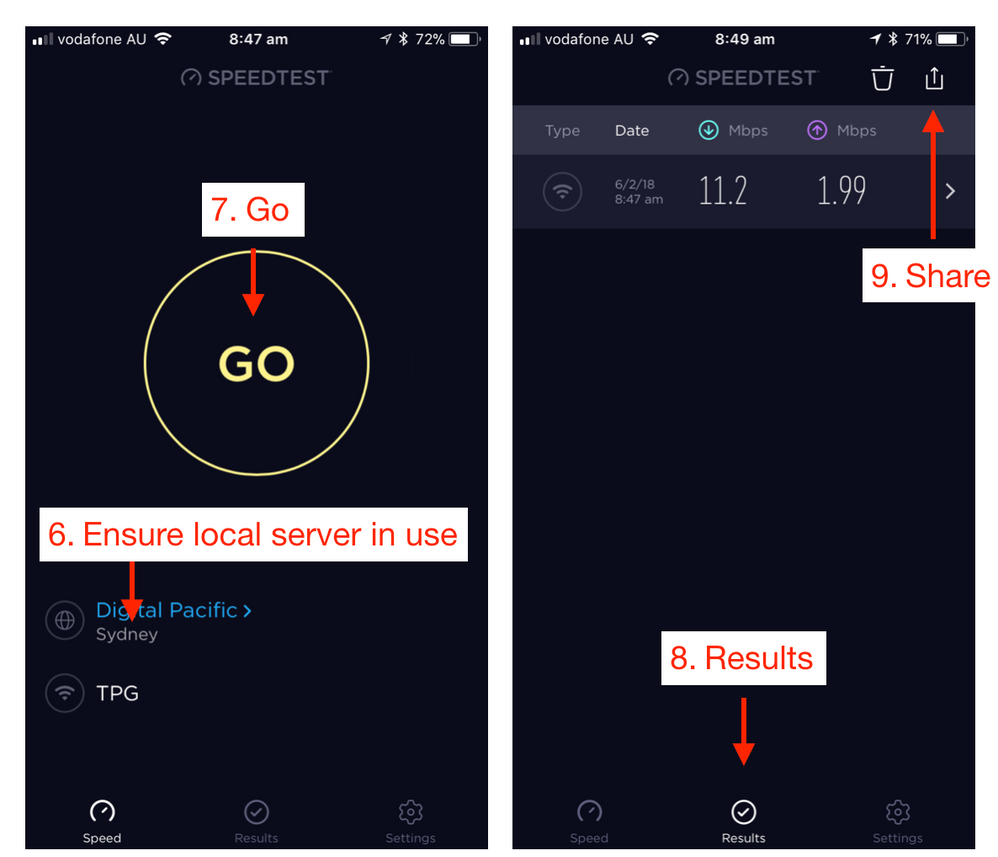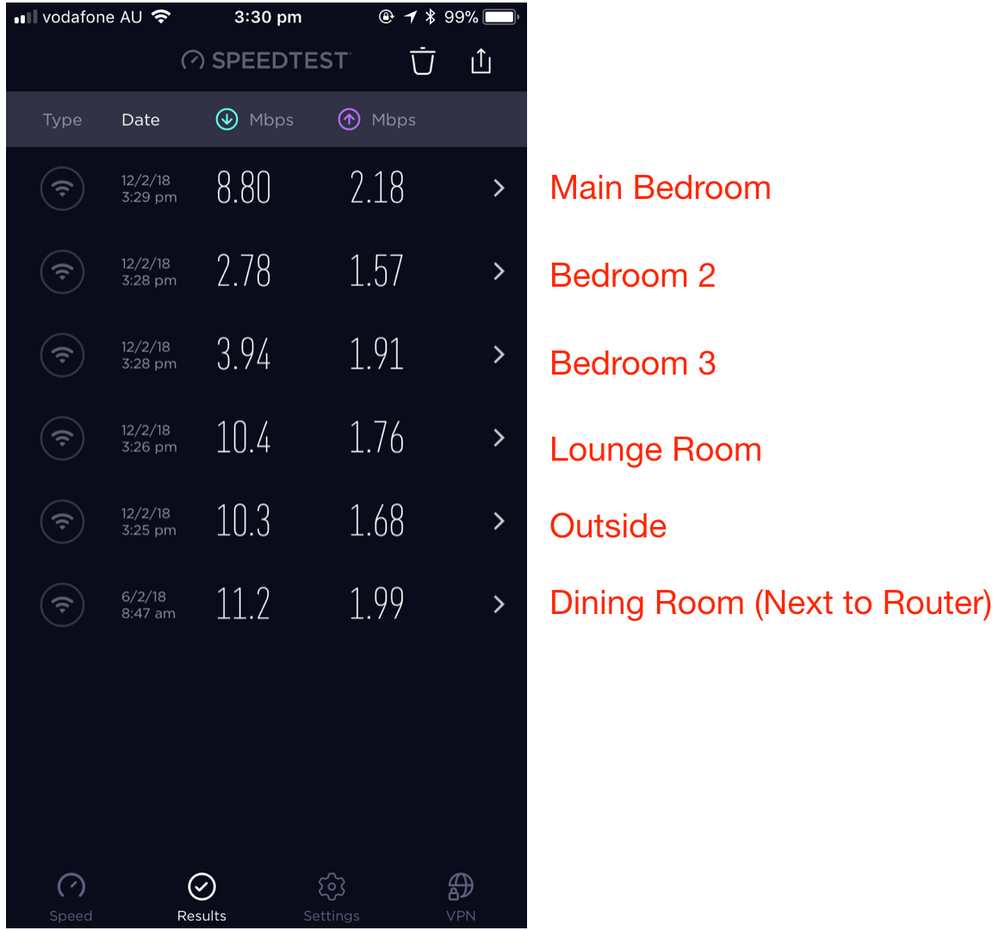TPG Community
Get online support
- TPG Community
- :
- Featured Articles
- :
- How to test your internet connection using a Speedtest App
Turn on suggestions
Auto-suggest helps you quickly narrow down your search results by suggesting possible matches as you type.
Showing results for
How to test your internet connection using a Speedtest App
- Subscribe to RSS Feed
- Mark as New
- Mark as Read
- Bookmark
- Subscribe
- Printer Friendly Page
- Report Inappropriate Content
One of the most common issues that we face at home is a slow internet connection. This can happen when you are relaxing in bed, on the lounge or while walking around the house on a video call to family or friends.
Before we start trying to resolve the problem its best that we do some testing so we can identify what type of speed we are getting in different parts of the house. This way we can come up with a solution that targets the area where the connection is slow while leaving the areas that work well alone.
1. Download Speedtest by Ookla App
Speedtest by Ookla is a well-known internet speed measurement tool and is available for devices running on iOS, Android, macOS, Windows, Apple TV, and Google Chrome operating systems.
The images below are for setting up the Speedtest by Ookla app on an iPhone.
Links that will take you to the respective iOS (AppStore) and Android (Google Play) download portals are available at http://www.speedtest.net/mobile
2. Run the Speed Test right next to your router/modem
Connect your mobile device to your Wi-Fi.
Run Speedtest at the ideal scenario, where your mobile device is right next to your TPG modem/router. This should show us the best speed possible. Run one or two more tests to make sure the speed test results are consistent.
The images above show the Wi-Fi speed while iPhone is next to the router. In this example, getting a 11.2Mbps download speed from an nbn12 (maximum download speed of 12Mbps) internet connection is a good start.
3. Run the Speed Test around your house
In the image below, you can see that we have run Speedtest in different areas around the house. Run a few tests in each location to make sure you have a consistent result.
The connection is good in all areas except the 2nd and 3rd bedroom. This is where we want to improve our Wi-Fi speed.
4. Possible Solutions
If your Speedtest results show:
The same good speed all throughout your house – no need to do anything
The same slow speed all throughout your house – we may need to adjust some Wi-Fi settings in your modem
Inconsistent (slow and fast) speeds in different areas in your house – see options below
If slow speed is limited to one room or area:
- Remove objects that may interfere with the Wi-Fi signals.
- Slightly move the position of the router to eliminate signal “dark spots”.
- Purchase a wireless signal extender to boost the Wi-Fi signal in that room. An example of a wireless signal extender is the TP-LINK AC1200 Wi-Fi Range Extender($89)
If slow speed affects multiple rooms or areas:
- Adjust your modem’s Wi-Fi settings. Check out our guides here
- Purchase a new modem/router if yours is more than 18 months old.
- Purchase a 3-pack home wireless mesh. Examples of home wireless mesh include the TP-Link Deco Mesh WiFi 3-pack ($399) and the Google Wi-Fi Mesh Router 3-pack ($499)
In a 3-pack home wireless mesh set-up, there's a main router that connects directly to your TPG modem, and 2 satellite modules, or nodes, that you can place at different rooms or areas in your house. Working together, they form a single Wi-Fi network using the same SSID and password.
Looking for more information about how to improve your Wi-Fi Speed?
For more information about Easy Steps to Improve Wi-Fi Connection In Your Home, check out:
- Tags:
- speedtest