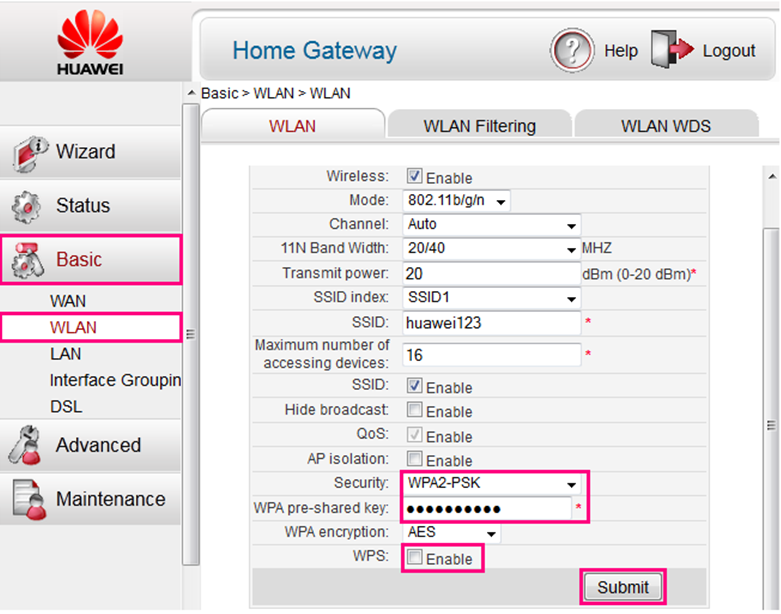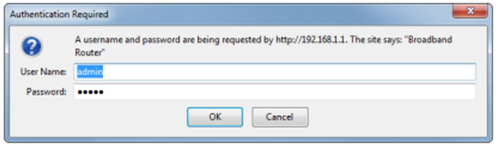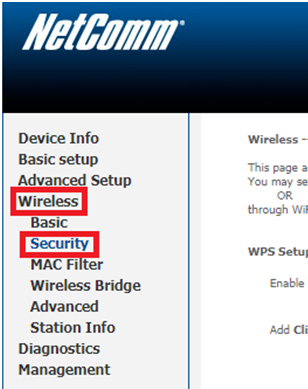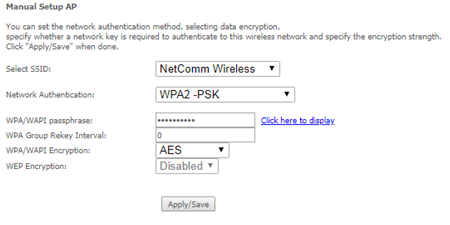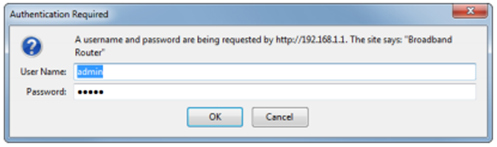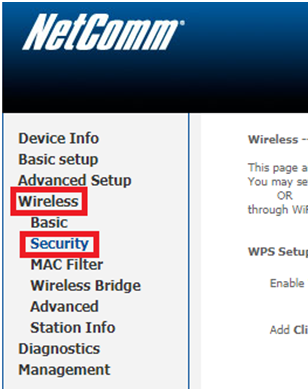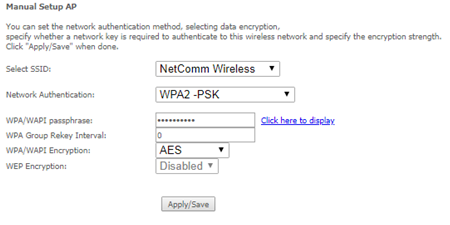TPG Community
Get online support
- TPG Community
- :
- Broadband & Home Phone
- :
- Modems and Devices
- :
- Retrieving Wi-Fi Password on TPG Modems
Turn on suggestions
Auto-suggest helps you quickly narrow down your search results by suggesting possible matches as you type.
Showing results for
Options
- Subscribe to RSS Feed
- Mark Topic as New
- Mark Topic as Read
- Float this Topic for Current User
- Bookmark
- Subscribe
- Printer Friendly Page
Retrieving Wi-Fi Password on TPG Modems
- Mark as New
- Bookmark
- Subscribe
- Subscribe to RSS Feed
- Permalink
- Report Inappropriate Content
This guide provides you with step by step instructions on how to retrieve your Wi-Fi password if you have forgotten your password.
Modems in this guide:
- Huawei HG532d
- Huawei HG658
- Netcomm NB604N
- Netcomm NF12
Huawei HG532d
- Open a web browser (e.g. Chrome/Internet Explorer/Firefox/Safari) and go to http://192.168.1.1
- Enter admin for both username and password, then click Login. If you have changed the login credentials, enter your current username and password details.
- In the left menu, click Basic and then WLAN.
In the WPA pre-shared key field, delete the existing password and enter your new Wi-Fi password.
Click Submit.
Huawei HG658
- Open a web browser (e.g. Chrome/Internet Explorer/Firefox/Safari) and go to http://192.168.1.1
- Enter admin for both username and password, then click Login. If you have changed the login credentials, enter your current username and password details.
- In the left menu, click Basic and then WLAN
In the WPA pre-shared key field, delete the existing password and enter your new Wi-Fi password.
Click Submit.
Netcomm NB604N
- Open a web browser (e.g. Chrome/Internet Explorer/Firefox/Safari) and go to http://192.168.1.1
- Enter admin for both username and password, then click Login. If you have changed the login credentials, enter your current username and password details.
In the left menu, click Wireless and then Security.
Next to WPA/WAPI passphrase, click Click here to display. Your Wi-Fi password will then be displayed.
Netcomm NF12
- Open a web browser (e.g. Chrome/Internet Explorer/Firefox/Safari) and go to http://192.168.1.1
- Enter admin for both username and password, then click Login. If you have changed the login credentials, enter your current username and password details.
In the left menu, click Wireless and then Security.
Next to WPA/WAPI passphrase, click Click here to display. Your Wi-Fi password will then be displayed.
For current TP Link and Huawei HG 659 guide to change/retrieve password click here.