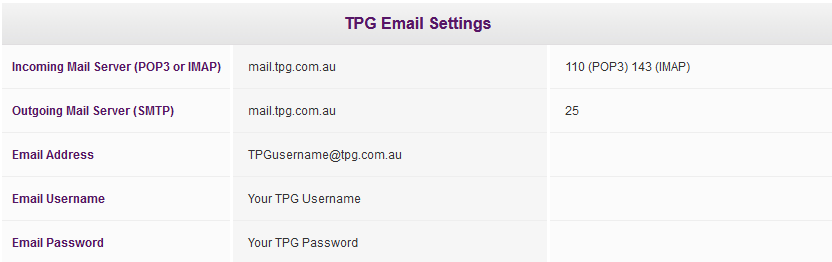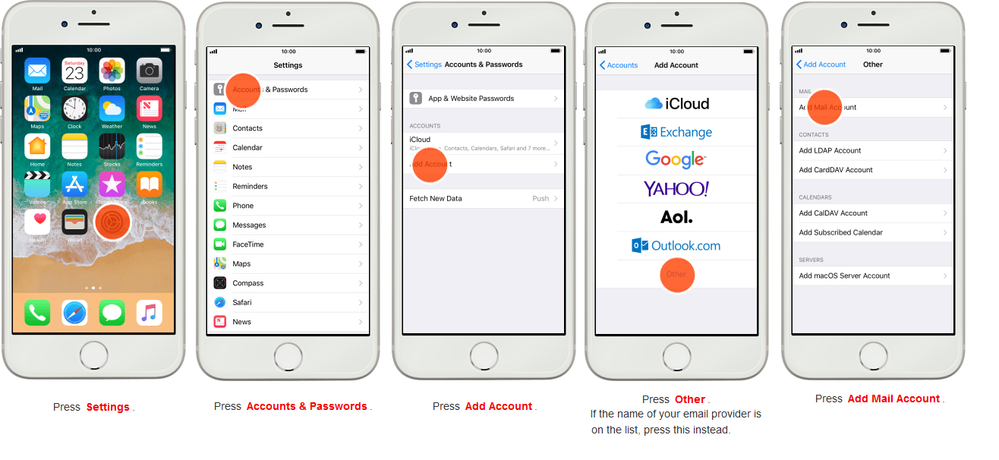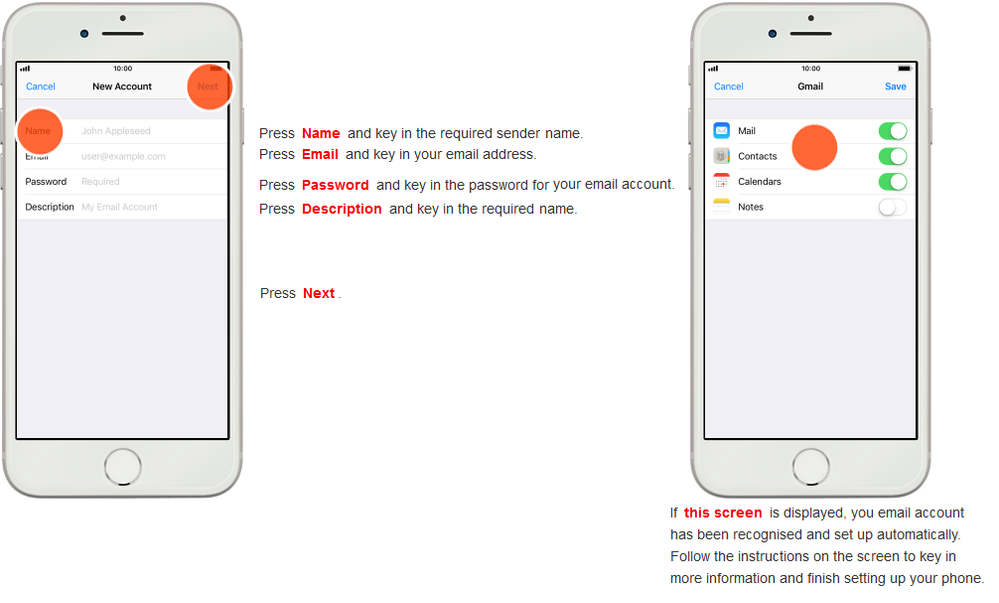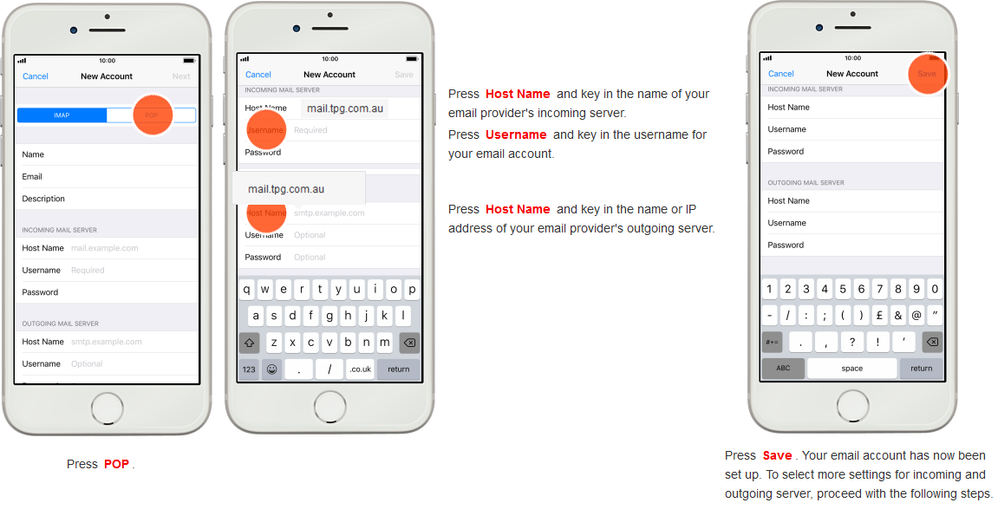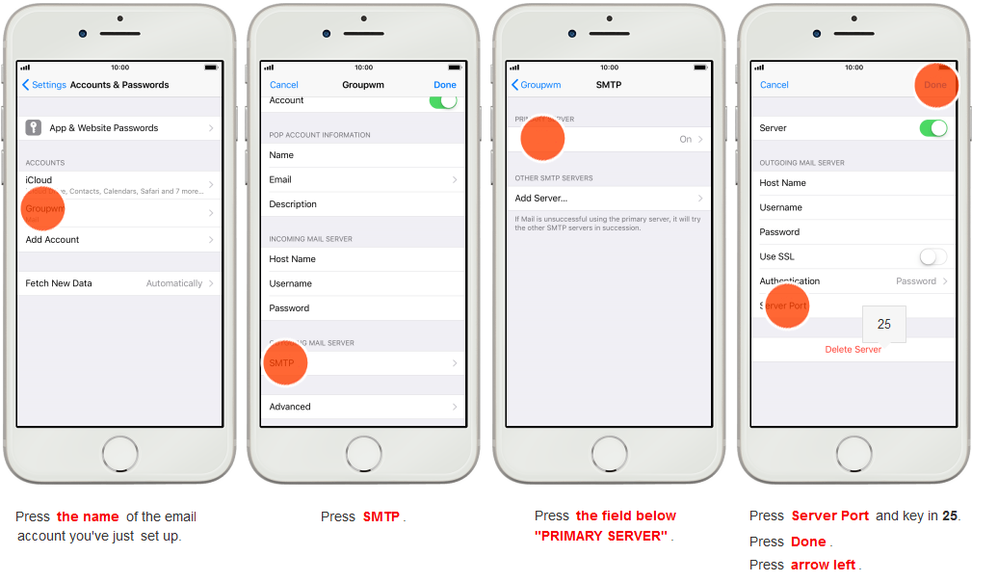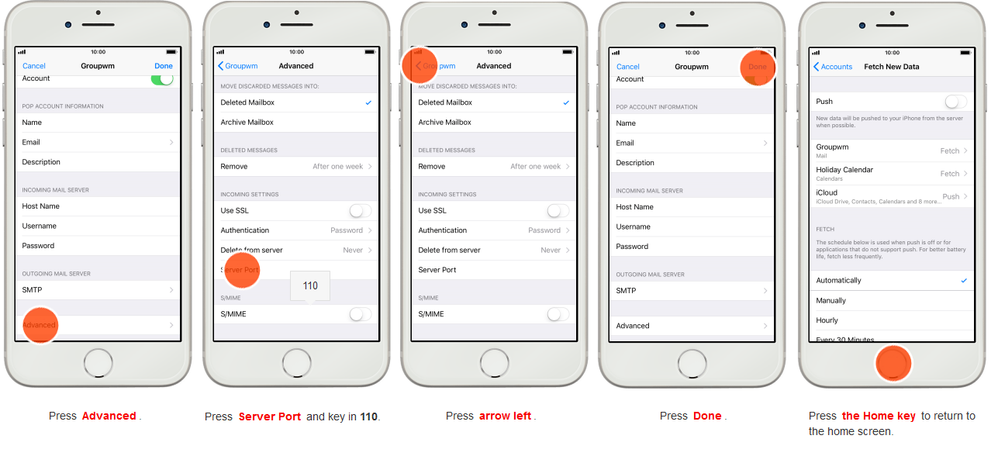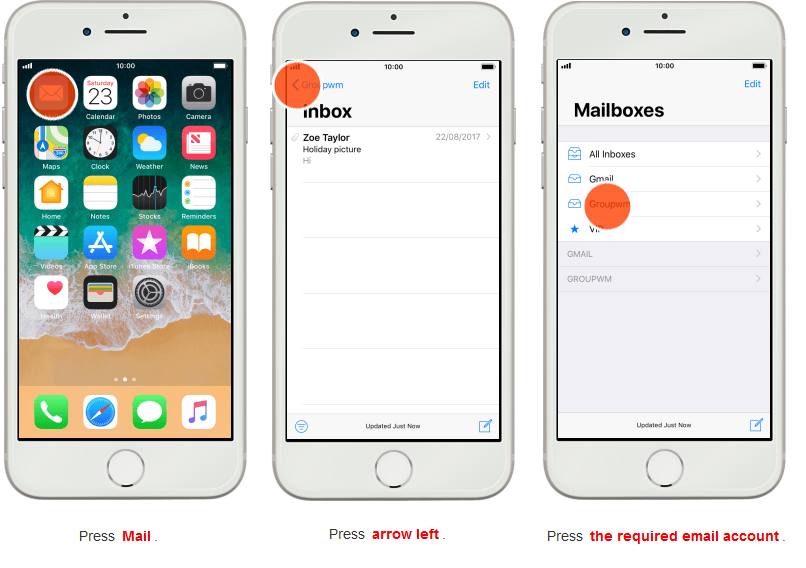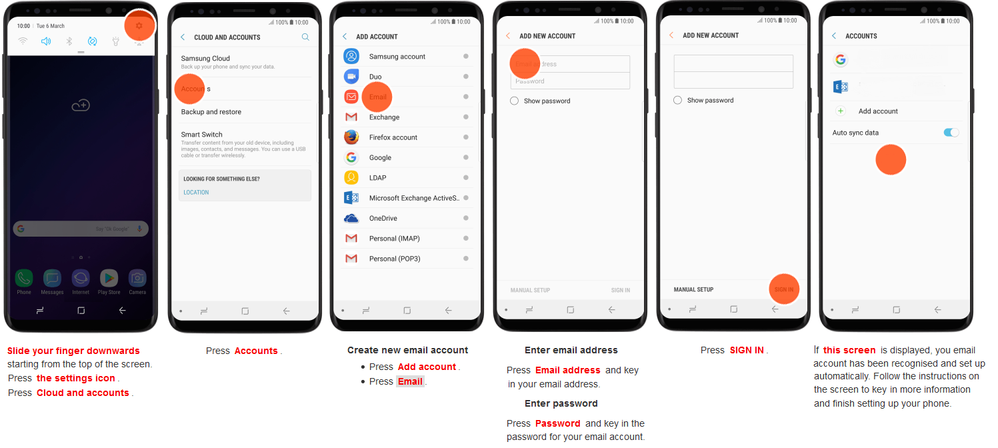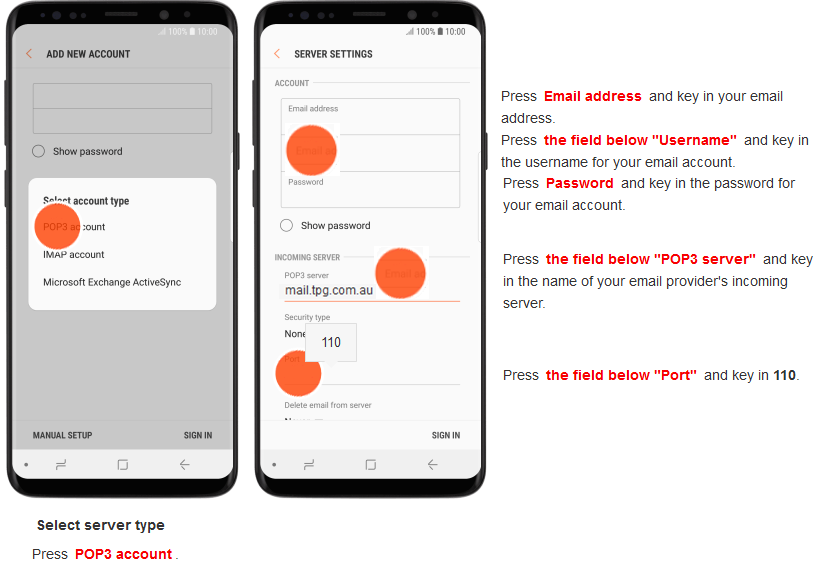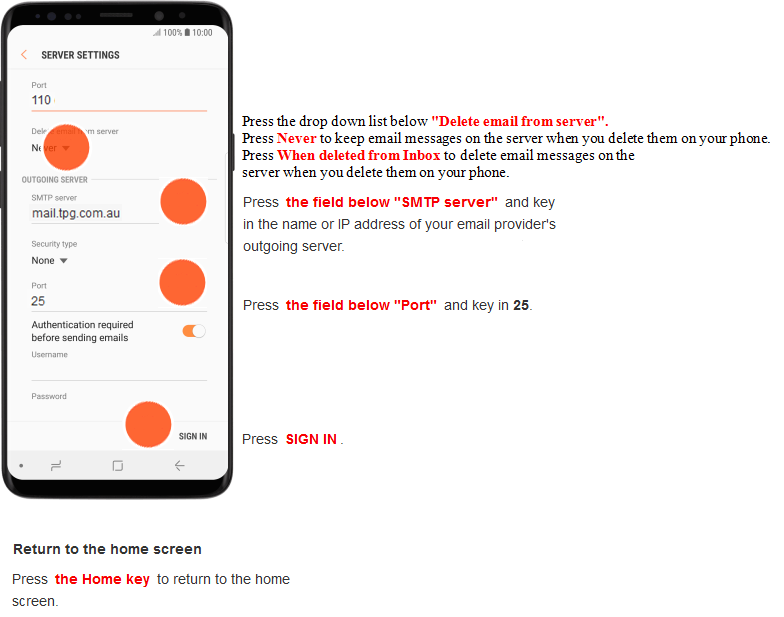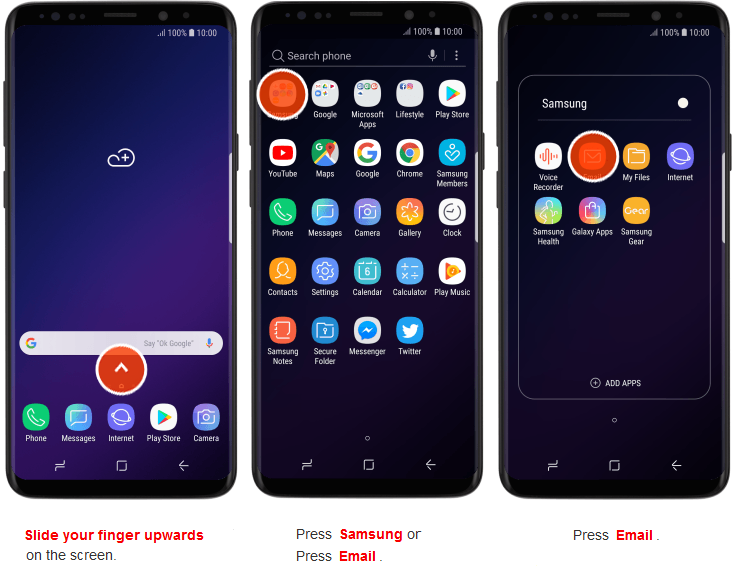TPG Community
Get online support
- TPG Community
- :
- Mobile
- :
- SIM Only Plans
- :
- Setting up email on your iPhone and Android phones
Turn on suggestions
Auto-suggest helps you quickly narrow down your search results by suggesting possible matches as you type.
Showing results for
Options
- Subscribe to RSS Feed
- Mark Topic as New
- Mark Topic as Read
- Float this Topic for Current User
- Bookmark
- Subscribe
- Printer Friendly Page
Setting up email on your iPhone and Android phones
- Mark as New
- Bookmark
- Subscribe
- Subscribe to RSS Feed
- Permalink
- Report Inappropriate Content
This guide will step you through how to setup up your TPG email onto your Iphone or Android phone.
You can use this guide to add any email address onto your phone as long as you know your email providers settings.
Apple have a very useful site to check your email settings that you may need in setting up your email. Click here to get those settings.
For TPG email settings use the details in the below table.
Setting up your Iphone for Email
Automatic Setup
Manual Setup
Finding your email
Setting up your Android phone for Email
Automatic Setup
Manual Setup
Finding your email
4 REPLIES 4
- Mark as New
- Bookmark
- Subscribe
- Subscribe to RSS Feed
- Permalink
- Report Inappropriate Content
Following steps from Manuel for connecting email to iPad; When I enter New Account details and click Next to Verify I get an error message that Cannot connect to SSL. Am I missing something?
- Mark as New
- Bookmark
- Subscribe
- Subscribe to RSS Feed
- Permalink
- Report Inappropriate Content
Hi,
The link that you gave me took me to a page with the guide to set up my phone and computer. However these are screenshots. as a vision impaired person I cannot see them. Can you provide me with a written instructions without screenshot
- Mark as New
- Bookmark
- Subscribe
- Subscribe to RSS Feed
- Permalink
- Report Inappropriate Content
can i Add, I'm trying to set up my TPG account on outlook for iOS for iPhone and iPad and Mac OS.
- Mark as New
- Bookmark
- Subscribe
- Subscribe to RSS Feed
- Permalink
- Report Inappropriate Content
These setting are not good cyber security practice.
I would not recommend enabling you mobile phone using these settings as all email traffic will be transmitted in the clear over the internet.
TPG needs to upgrade their email servers to support industry best practice of transmitting email traffic using secure industry standards like TLS and STARTTLS