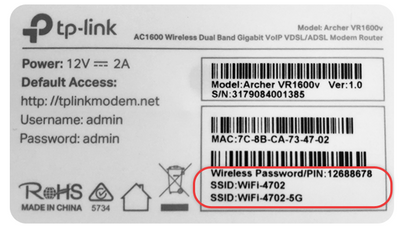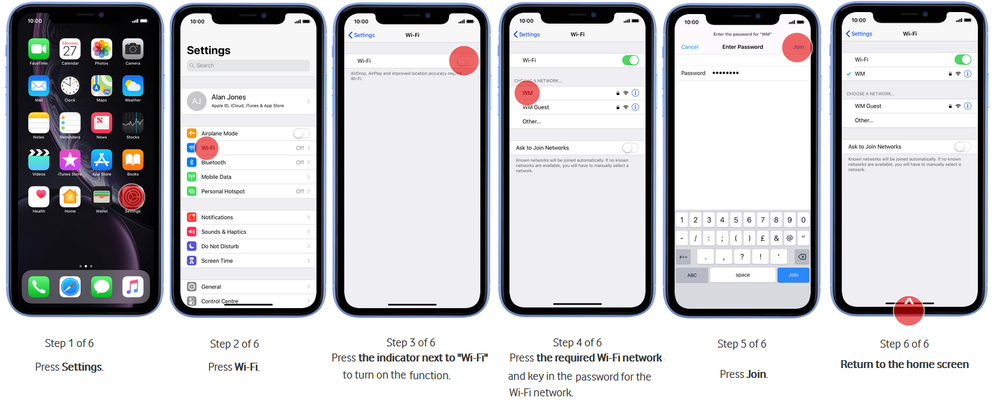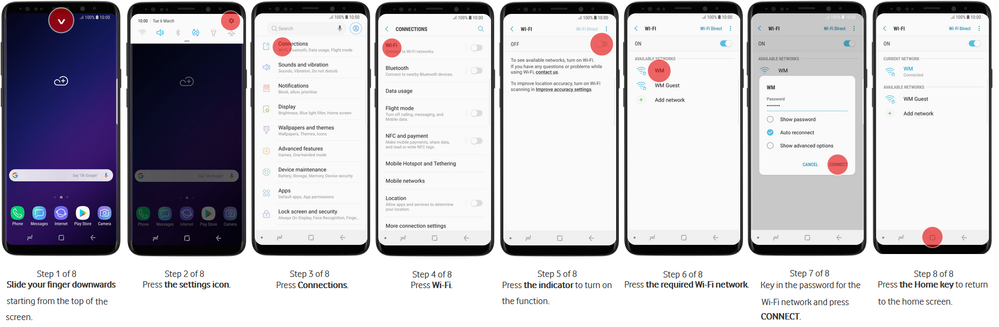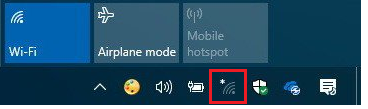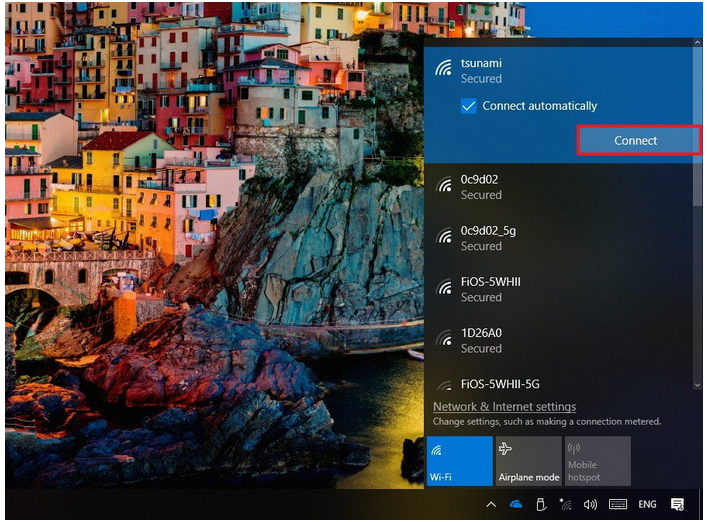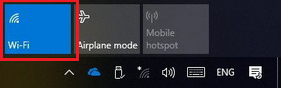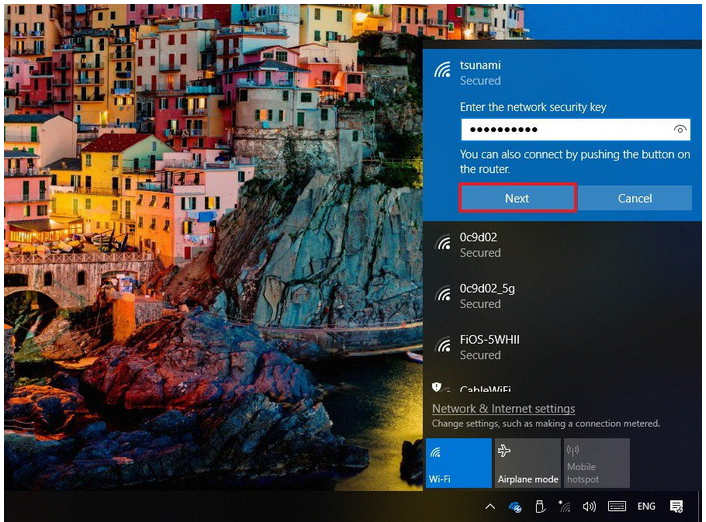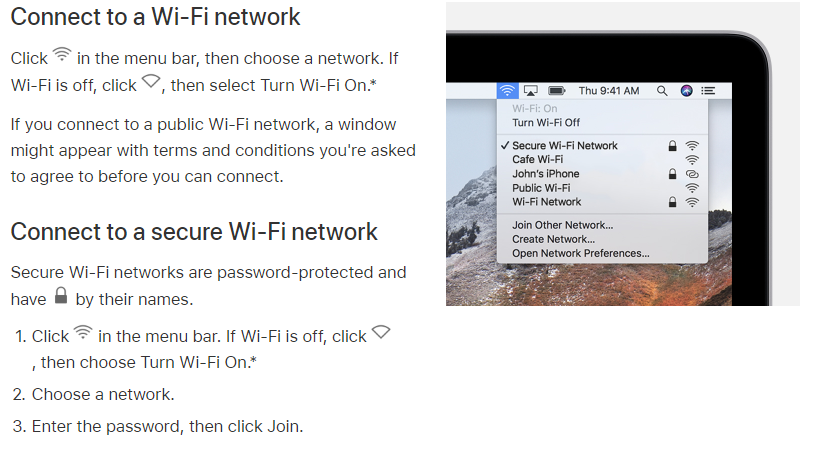TPG Community
Get online support
- TPG Community
- :
- Broadband & Home Phone
- :
- Broadband Internet
- :
- How to Connect to Your Wi-Fi network
Turn on suggestions
Auto-suggest helps you quickly narrow down your search results by suggesting possible matches as you type.
Showing results for
Options
- Subscribe to RSS Feed
- Mark Topic as New
- Mark Topic as Read
- Float this Topic for Current User
- Bookmark
- Subscribe
- Printer Friendly Page
How to Connect to Your Wi-Fi network
- Mark as New
- Bookmark
- Subscribe
- Subscribe to RSS Feed
- Permalink
- Report Inappropriate Content
This article will show you how to connect to your Wireless network (Wi-Fi) using your mobile or computer.
If you need help to change your Wi-Fi password, click here.
Default Wi-Fi Password
If you're setting up your Wi-Fi for the first time, or if you haven't ever changed your Wi-Fi password, the default Wi-Fi password will be printed on a sticker on the back or underneath the modem.
How To Connect to Wi-Fi on your iPhone or IOS device:
How To Connect to Wi-Fi on your Android Phone (Samsung, HTC, Huawei, etc)
How to Connecting to Wi-Fi on a Windows 10 Computer
Using the wireless network icon in your computer's Taskbar is the easiesty way to connect to a new Wi-Fi network.
1. Click on the wireless network icon in the bottom-right corner of the taskbar. (If you don't see the button, click the up arrow button on the left.)
2. Select the wireless network you want to connect to.
3. Check the Connect automatically option (optional).
4. Click the Connect
- Quick Tip: If you don't see any networks listed to connect to, make sure the Wi-Fi button is enabled (it will be coloured blue) to turn on wireless.
5. Enter the network security key (the Wi-Fi password).
6. Click the Next button.
Once you complete these steps, you will be connected to the network using a wireless connection.
How To Connect to WiFi on a Mac Computer
Follow the steps below to connecto to a public or secure WiFi ntwork
You should now be able to connect to a a WiFi network.