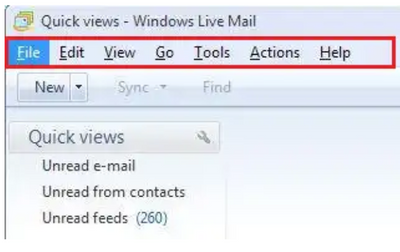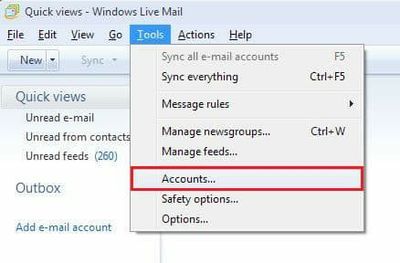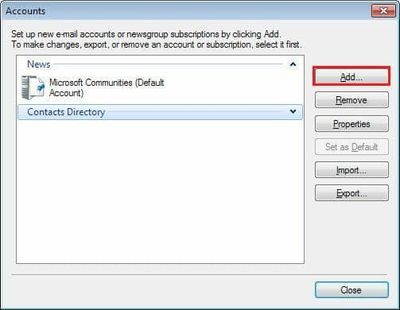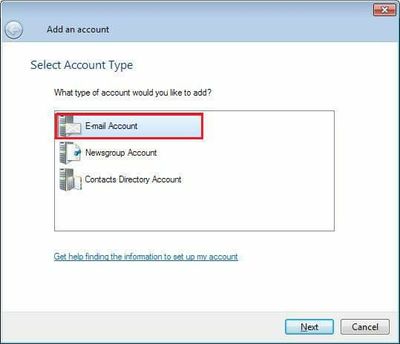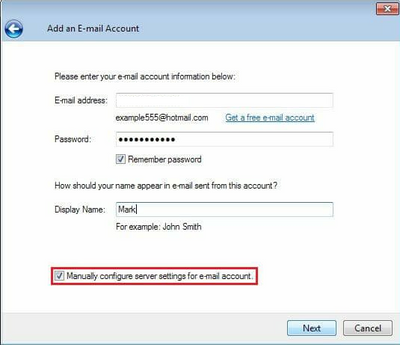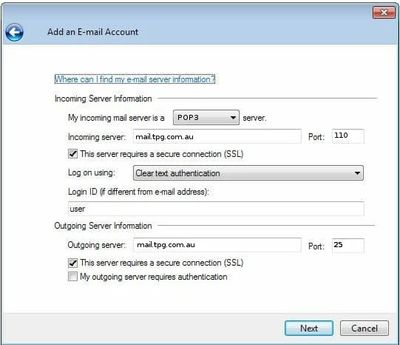TPG Community
Get online support
- TPG Community
- :
- Broadband & Home Phone
- :
- Broadband Internet
- :
- windows live mail
Turn on suggestions
Auto-suggest helps you quickly narrow down your search results by suggesting possible matches as you type.
Showing results for
Options
- Subscribe to RSS Feed
- Mark Topic as New
- Mark Topic as Read
- Float this Topic for Current User
- Bookmark
- Subscribe
- Printer Friendly Page
windows live mail
- Mark as New
- Bookmark
- Subscribe
- Subscribe to RSS Feed
- Permalink
- Report Inappropriate Content
How do I set up Windows Live Mail (Win7) so I can send emails through a tethered 4g (mobile) connection instead wi-fi. I need to use my computer at times when I have no Wi-Fi access.
3 REPLIES 3
- Mark as New
- Bookmark
- Subscribe
- Subscribe to RSS Feed
- Permalink
- Report Inappropriate Content
Hi @richojim,
Welcome to TPG Community!
You may follow these steps to manually set up a mailbox for your TPG email address in Windows Live Mail for Windows 7.
Step One. Open Windows Live Mail.
Step Two. If you don’t see the menu bar as shown below, press the ALT key on your keyboard to make it visible.
Step Three. Click on Tools, and then select Accounts.
Step Four. Click Add.
Step Five. Select Email Account, and then click Next.
Step Six. Enter the following details.
- E-mail address: Your TPG email address
- Password: Your TPG email address password
- Display Name: Your name as you'd like it to appear on emails you send.
Step Seven. Ensure that Manually configure server settings for e-mail account is ticked, and then click Next.
Step Eight. Enter the following details. If your email address doesn't end in "@tpg.com.au", you would need to check this with your email provider.
- My incoming server is a: IMAP (recommended if you access your email from multiple devices) or POP3
- Incoming server: mail.tpg.com.au
- Incoming port: 110 (POP3) 143 (IMAP)
- Server requires a secure connection (SSL): Ticked
- Log on using: Clear text authentication
- Log in ID: Your TPG email address without the “@tpg.com.au”
- Outgoing server: mail.tpg.com.au
- Outgoing port: 25
- Server requires a secure connection (SSL): Ticked
- Outgoing server requires authentication: None
Step Nine. Click Next, and then click Finish.
Once you’ve completed your email setup, click on Sync in the menu ribbon and then select All email accounts. Alternatively, you can just press the F5 key on your keyboard. This should download any available mail on the server to your Windows Live mailbox.
Please note that once you've downloaded the messages using your email client, messages will no longer be visible in TPG post office.
- Mark as New
- Bookmark
- Subscribe
- Subscribe to RSS Feed
- Permalink
- Report Inappropriate Content
Thank you for your help, I am now able to send using either Wi-Fi or (tethered) through my mobile
cheers,
Jim