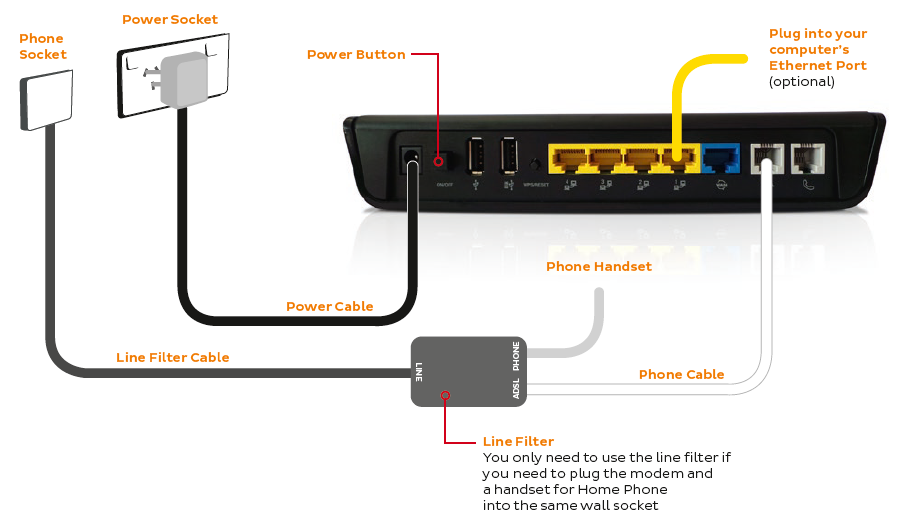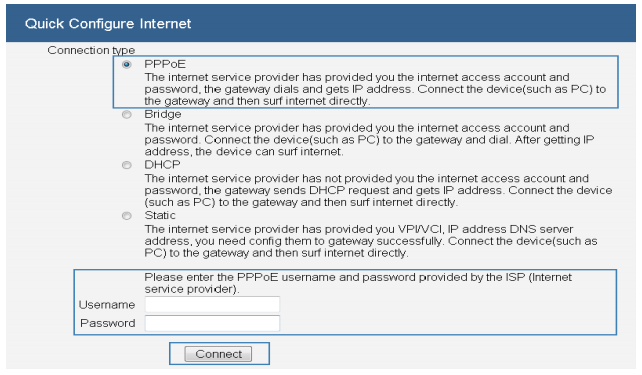TPG Community
Get online support
- TPG Community
- :
- Featured Articles
- :
- ADSL Setup - General Setup
Turn on suggestions
Auto-suggest helps you quickly narrow down your search results by suggesting possible matches as you type.
Showing results for
ADSL Setup - General Setup
Labels:
- Subscribe to RSS Feed
- Mark as New
- Mark as Read
- Bookmark
- Subscribe
- Printer Friendly Page
- Report Inappropriate Content
This article will provide some general modem setup advice which may help you set up TPG or third party modems
What you'll need
- An active ADSL1 or ADSL2+ broadband service. When your broadband service is activated, we'll send you an email with your broadband username and password. You may need these details to get online.
- An ADSL modem router.
Plugging in and connecting computers
- Find the network wall socket in your home.
Note:If If your home has the older 600-series wall sockets (typically the plug is a yellow square with 3 prongs), you’ll need to purchase an adapter that allows you to plug in a modern RJ11 phone cable.
The adapter is pictured below and can be bought at all good electronic shops.
Network wall socket
610 adapter
- You'll also need an available electric outlet to give your modem power.
- Take your modem's power supply cable and use it to connect your modem's power port (example below) to an electrical outlet. Turn on the modem.
- Take your RJ11 phone cable (these are typically white/grey and thinner than Ethernet cables) and plug it into the modem's DSL port(example below). This port will typically be labelled with "ADSL" or "DSL".
- The other end of the RJ11 phone cable may be plugged in one of two ways:
- If the modem is the only thing using the telephony socket, plug the phone cable directly into the telephony wall socket
- If you also need to plug in a landline phone or fax, plug the phone cable into the ADSL port on a line filter/splitter, and then plug the line filter into the wall socket (example below).
- If you have a computer nearby that you'd like to connect via Ethernet, take your Ethernet cable (this is typically yellow, blue or grey but other colours are possible) and plug one end into any one of the modem's Ethernet ports- most modems have 4 of them (example below).
Ethernet ports are most commonly labelled "LAN" or a symbol showing objects linking together.
- Your setup may look something like the example below.
Entering the settings
- To access the modem settings, you'll need a computer, laptop, tablet or smartphone that's connected to your modem via Ethernet cable (recommended) or WiFi.
- Open your web browser and type in the address bar. The TPG supplied modem's gateway is http://192.168.1.1
Username: admin
Password: admin
The quick wizard will come up as below
Your broadband username and password are your TPG username and password that was given to you at installation.
- Tags:
- adsl setup