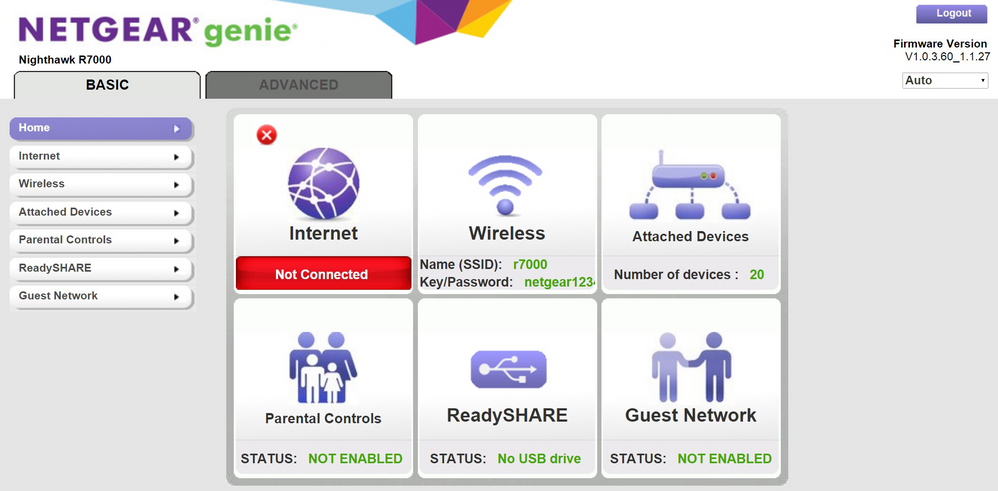TPG Community
Get online support
- TPG Community
- :
- Broadband & Home Phone
- :
- Modems and Devices
- :
- Enabling Traffic Shaping/Bandwidth control on 3rd Party Routers for NBN
Turn on suggestions
Auto-suggest helps you quickly narrow down your search results by suggesting possible matches as you type.
Showing results for
Options
- Subscribe to RSS Feed
- Mark Topic as New
- Mark Topic as Read
- Float this Topic for Current User
- Bookmark
- Subscribe
- Printer Friendly Page
Enabling Traffic Shaping/Bandwidth control on 3rd Party Routers for NBN
- Mark as New
- Bookmark
- Subscribe
- Subscribe to RSS Feed
- Permalink
- Report Inappropriate Content
If using a third party router, make sure you enable bandwidth control (sometimes called traffic shaping) on your router so that you do not upload faster than the speed of your plan. If you upload more than the plans speed this can cause your connection to drop as NBN will start discarding information you send across the connection.
All TPG supplied routers do this automatically to ensure you have the fastest and most stable connection possible.
The guide for doing this on a Netgear modem is below.
To create a QoS policy.
Connect your computer to the Netgear modem and launch a web browser.
1. Visit http://www.routerlogin.com. If http://www.routerlogin.com does not work, try the following:
- http://www.routerlogin.net
- http://192.168.1.1
- http://192.168.0.1
- http://10.0.0.1
- How do I access my NETGEAR home router?
2. You are prompted to enter a user name and password. Enter the following default login credentials:
Note: User name and password are both case sensitive.
- User Name: admin
- Password: password
NETGEAR genie home page displays.
Click ADVANCED > Setup > QoS Setup > Upstream QoS
Tick Enable Upstream QoS.
In the update Bandwidth Maximum box use the below values depending on your NBN plan.
- 950kbps for 12mbps plans
- 4950kbps for 25mbps plans
- 19500kbps for 50mbps plans
- 39500kbps for 100mbps plans
For other modems please search manufactures website and manual for traffic shaping/bandwidth control settings.
1 REPLY 1
- Mark as New
- Bookmark
- Subscribe
- Subscribe to RSS Feed
- Permalink
- Report Inappropriate Content
I need someone to pick out one best product from those on this list here.