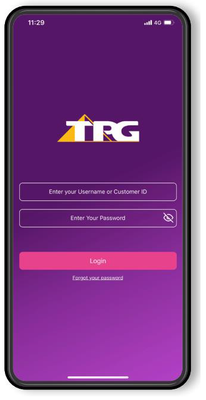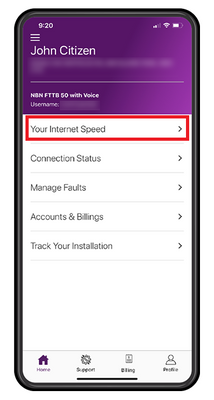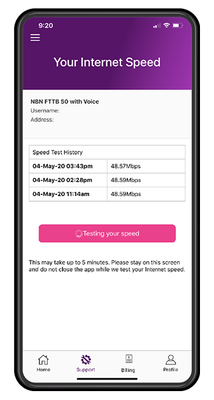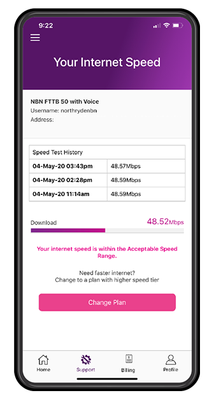TPG Community
Get online support
- TPG Community
- :
- Featured Articles
- :
- How to Test Your NBN Speed via the My TPG App
Turn on suggestions
Auto-suggest helps you quickly narrow down your search results by suggesting possible matches as you type.
Showing results for
How to Test Your NBN Speed via the My TPG App
Labels:
- Subscribe to RSS Feed
- Mark as New
- Mark as Read
- Bookmark
- Subscribe
- Printer Friendly Page
- Report Inappropriate Content
Check out our video guide or read the steps below
Experiencing a speed issue with your NBN service? Performing a speed test is an important troubleshooting step which can help you determine the cause of your speed issue. Follow our guide on how to perform a speed test via the My TPG app.
1. If you haven't already, download the My TPG app from the App Store for iOS, or Google Play Store for Android.
2. Open the My TPG app and log in using your TPG Username or Customer ID, followed by your password.
3. Tap Your Internet Speed. Here, you'll see information for your TPG account and your speed test history.
4. Tap Test Your Speed. This will test your connection speed, also known as your line or sync speed. The speed test will take a few minutes to run - please make sure to keep the app open and do not navigate to other screen while the test is running.
5. Now you will see the results of your speed test.
If your test indicates that your internet speed is below the Acceptable Speed Range for your service, you will be given an option to lodge a fault with our team. Tap Lodge Fault, fill out the fault form and then tap submit. One of our team members will be in touch with you regarding your speed fault.
If the speed test shows a much faster result than the speeds you are experiencing, your speed issue could be a wifi problem or an issue with your modem or cables. Check out our help guide here for some helpful troubleshooting steps to assist you.
7 Comments