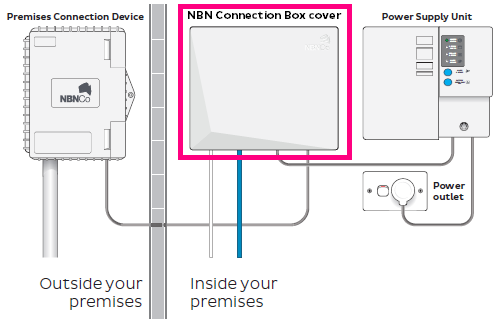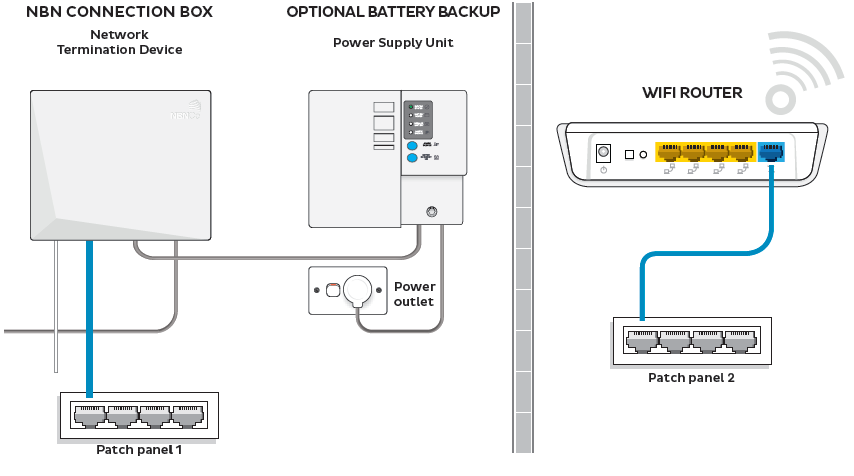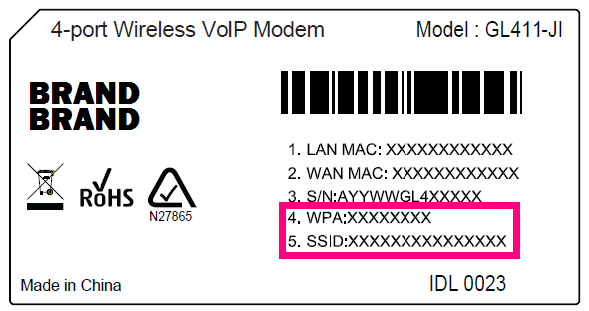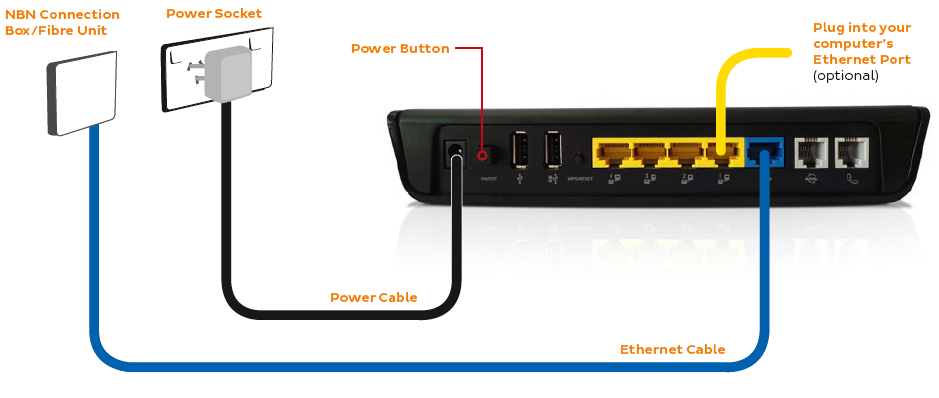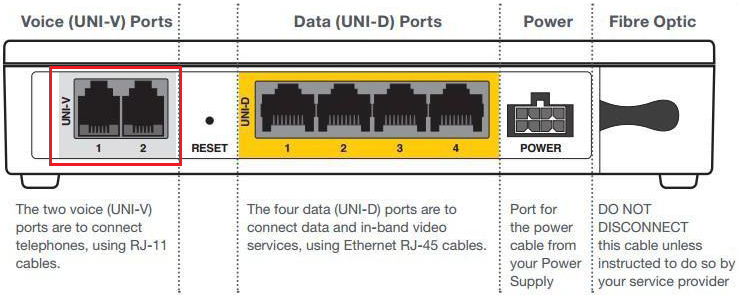TPG Community
Get online support
- TPG Community
- :
- Featured Articles
- :
- NBN FTTP Setup - General Setup
Turn on suggestions
Auto-suggest helps you quickly narrow down your search results by suggesting possible matches as you type.
Showing results for
NBN FTTP Setup - General Setup
- Subscribe to RSS Feed
- Mark as New
- Mark as Read
- Bookmark
- Subscribe
- Printer Friendly Page
- Report Inappropriate Content
General NBN Fibre (FTTP) router setup advice
This article will provide some general router (or modem router) setup advice.
What you'll need
- An active nbn™ Fibre (FTTP) broadband service. We'll send you an SMS and/or email when your broadband service is activated.
- A WiFi router or a fibre-ready modem router. Netcomm NF 7, NF12 or TPLink C400 as supplied.
- For FTTP General Set Up Guide using TP-Link VX420-G2v please visit NBN FTTP General Setup - TP-Link VX420-G2v
Plugging in and connecting computers
- Find the indoor nbn™ equipment in your home - this will be a Connection Box and a Power Supply unit. Looks like the pic below.
- You'll also need an available electric outlet to give your router power.
- Take your router's power supply cable and use it to connect your router's power port(example below) to an electrical outlet.
- Take your Ethernet cable (this is typically blue, yellow or grey but other colours are possible) and plug one end into the active UNI-D port on your nbn™ Connection Box. In most cases, the active port will be UNI-D 1 as shown below.
If you don't know which port is the active one, please refer to your installation email from TPG
- Optional: If your home has internal Ethernet wiring (sometimes called Smart or Hub wiring) then you may plug the other end of the Ethernet cable into a port of the nearby patch panel.
You can then use another Ethernet cable to connect your router to the corresponding port on a patch panel in another room.
If you prefer not to do this or your home doesn't have Smart wiring, skip to the next step in these instructions.
- Plug the other end of the ethernet cable into the router's WAN port- WAN port that is coloured/labelled differently (example below).
- If you have a computer near your router that you'd like to connect via Ethernet, take another Ethernet cable (this is typically yellow, blue or grey but other colours are possible) and plug one end into any one of the routers Ethernet ports - most routers have 4 of them (example below).
Ethernet ports are most commonly labelled "LAN" or a symbol showing objects linking together.
- If you haven't already done so, turn your router on.
- The default WiFi network name (may be labelled "SSID") and default WiFi password (may be labelled "WPA", "WPA-PSK", etc.). They will also be printed on the barcode sticker on the back or underside of the modem (example below).
- If your home doesn't have internal Ethernet wiring, your setup may look something like the example below.
Plugging in home phone to NBN FTTP
Take your phone cable (this is cable that comes out of the phone) and plug one end into the active UNI-V port on your nbn™ Connection Box. In most cases, the active port will be UNI-V 1 as shown below.
If you don't know which port is the active one, please refer to your installation email from TPG
- Tags:
- modem setup
- NBN FTTP
4 Comments