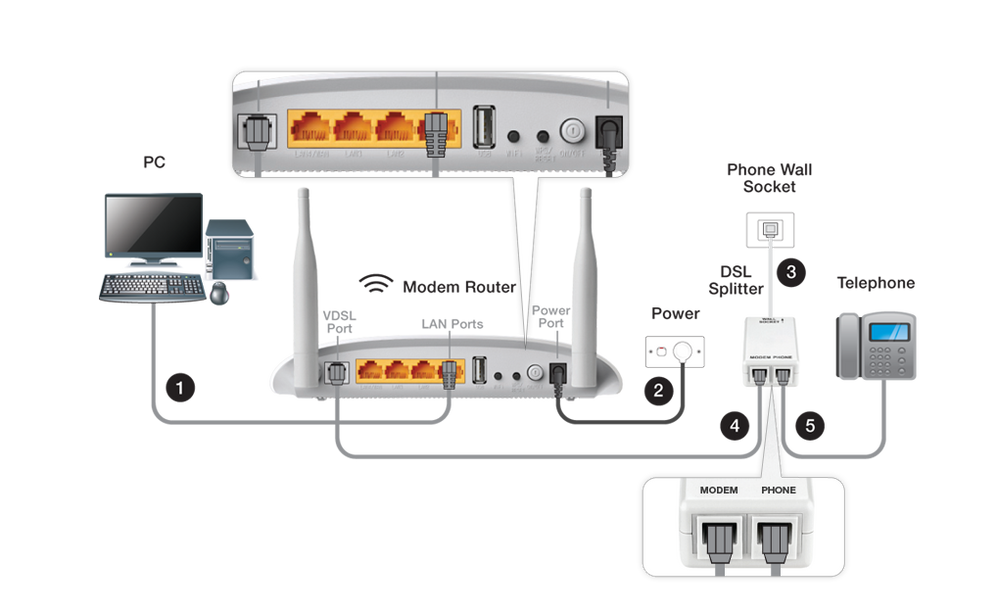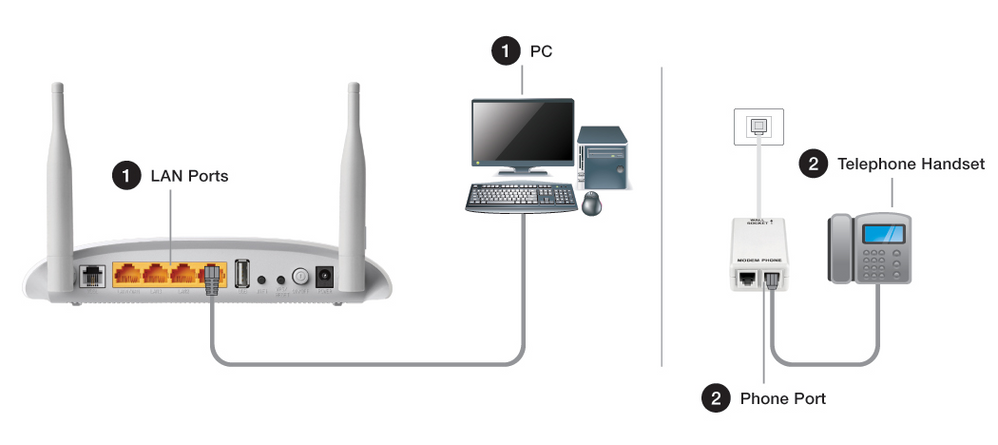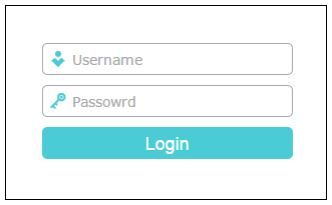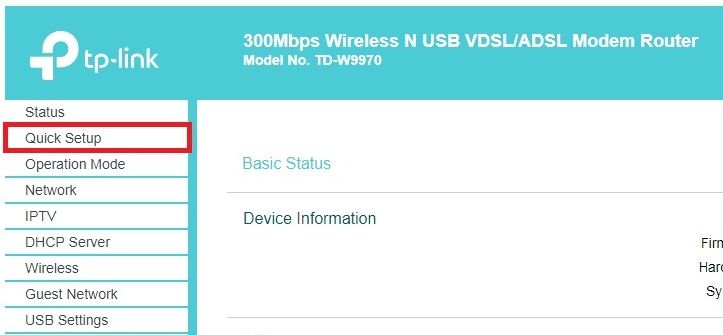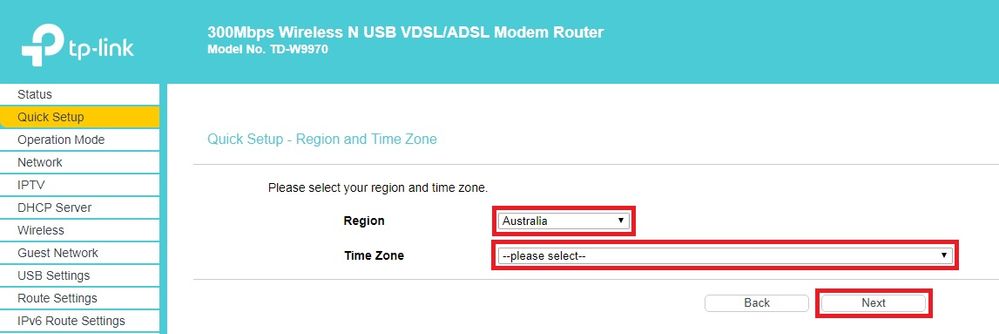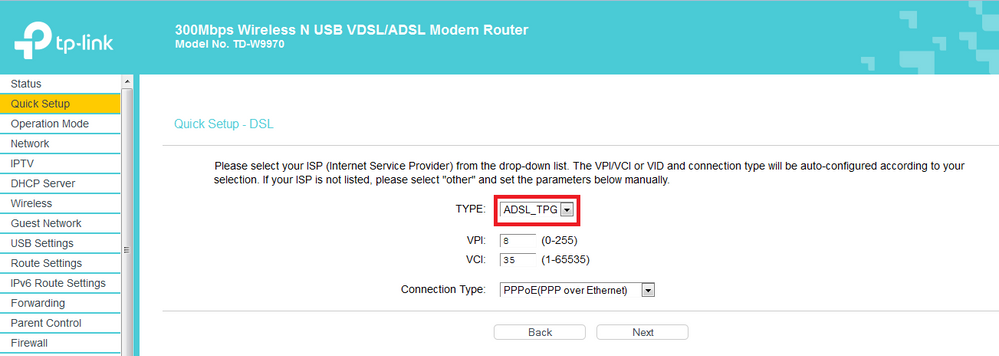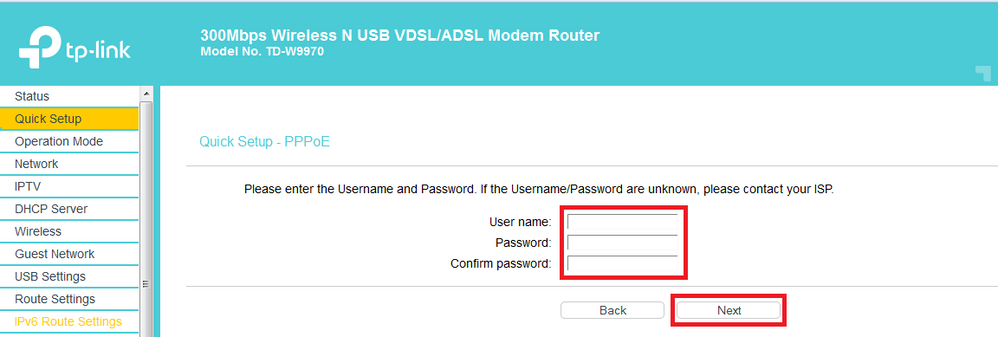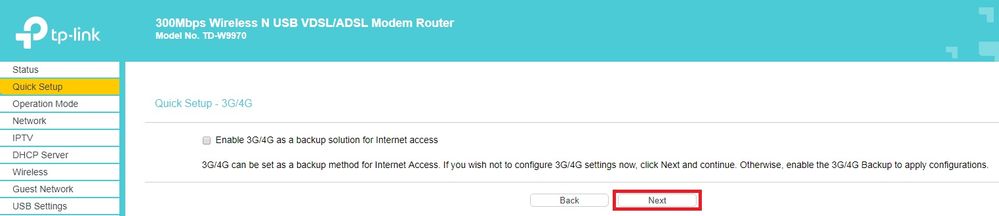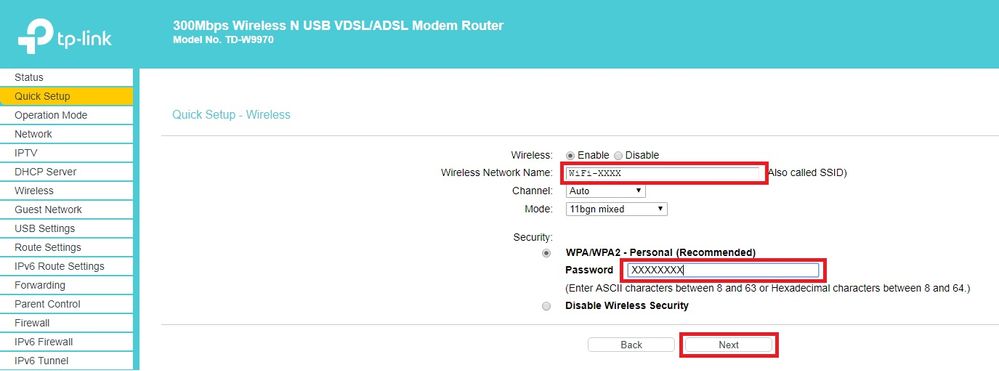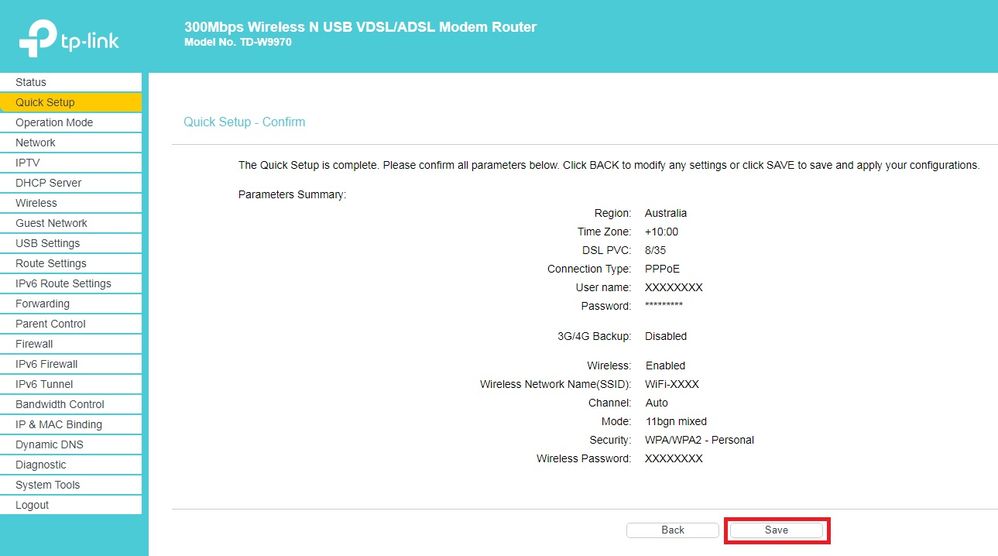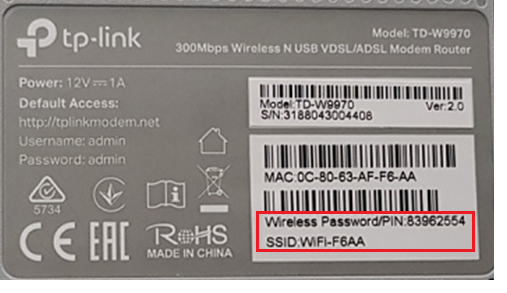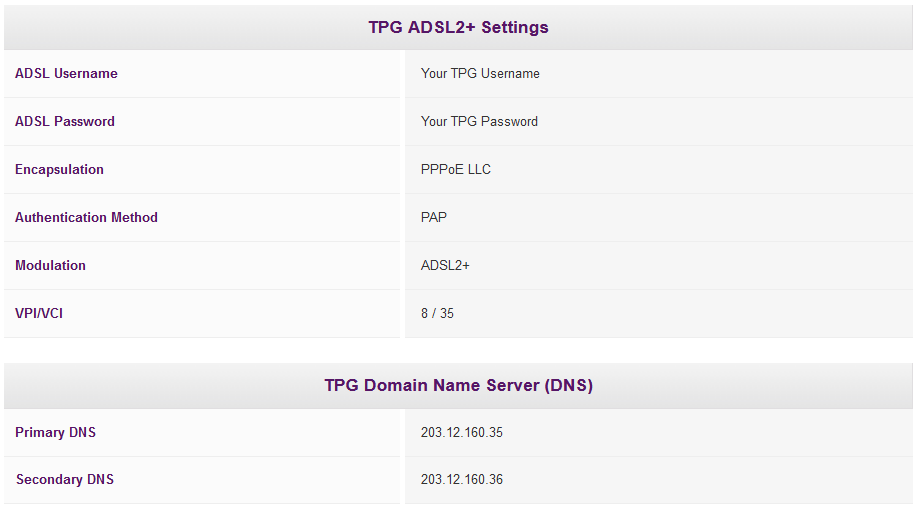TPG Community
Get online support
- TPG Community
- :
- Broadband & Home Phone
- :
- Modems and Devices
- :
- Re: How to set up your TP-Link TD-W9970 modem for ADSL2+
Turn on suggestions
Auto-suggest helps you quickly narrow down your search results by suggesting possible matches as you type.
Showing results for
Options
- Subscribe to RSS Feed
- Mark Topic as New
- Mark Topic as Read
- Float this Topic for Current User
- Bookmark
- Subscribe
- Printer Friendly Page
How to set up your TP-Link TD-W9970 modem for ADSL2+
- Mark as New
- Bookmark
- Subscribe
- Subscribe to RSS Feed
- Permalink
- Report Inappropriate Content
TP-Link TD-W9970 modem
ADSL2+ service setup and and modem configuration
- Connecting Your Modem and Telephone
- Connecting To ADSL2+
- Manual Modem Setup (if required)
- Wi-Fi Setup
- General Settings
Connecting Your Modem and Telephone Service
- Connect your PC (marked as number 1 in the diagram) to any LAN ports on the back of your modem/router.
- Connect the power port (marked as number 2 in the diagram) on the back of your modem/router to your power socket.
- Connect the DSL splitter (marked as number 3 in the diagram) to your phone socket.
- Connect the VDSL port on the back of your modem/router (marked as number 4 in the diagram) to the Modem port on the DSL splitter.
- Connect the Phone port (marked as number 5 in the diagram) on the DSL splitter to your telephone handset.
Note: If you requested to transfer (port) your existing phone number to your new TPG Voice service, please allow up to 5 business days for the porting process to complete.
Modem and phone are connected to separate wall sockets
- Connect the Ethernet cable from your device (eg. PC) to any of the LAN port on your modem
- If you want to use the TPG Voice Service, connect the phone cable from the Phone 1 port on your modem to your telephone handset
Every connected telephony device in your premises must be connected to your phone wall socket/s using ADSL filters. Note that these telephony devices could be connected to different phone wall sockets around your home.
Connecting To ADSL2+
It may take up to 20 working days for your TPG service to be connected. To track the progress of your installation, visit www.tpg.com.au/install .
Once you receive confirmation from TPG that your service is active, turn on your modem router and leave it for a few minutes. The Internet light on the front of your router will become solid green. Your Internet connection should now be working.
Manually configuring modem (If required)
If the settings of the modem have been removed/deleted you can follow the below manual steps to re configure the TP link modem.
1. Open your browser and in the address bar type http://192.168.1.1 and press Enter.
2. Enter admin for both the username and password and click Login.
If you have changed the login credentials, please enter the current username and password for your modem interface.
3. After your successful login, click Quick Setup in the menu. Click Next to start Quick Setup.
4. Select your Region and Time Zone from the drop-down list, then click Next.
5.Select ADSL_TPG as the connection type. The rest of the options will be populated automatically.
6. Enter your TPG Username and Password. Click Next.
7. Click Next to continue.
8. You can change your Wi-Fi details or keep the default settings. The default Wi-Fi SSID (Wireless Network Name) is WiFi-XXXX (XXXX is a random 4 digit alphanumeric code printed on the sticker underneath your modem). By default, the WiFi password is printed on a sticker underneath your modem (Wireless Password/PIN). Click Next to continue.
9. Confirm all parameters are correct. Click Back to modify or click Save to make your configuration effective.You will see the Complete screen, click Finish to complete these settings.
Wi-Fi setup
- Make sure that wireless (Wi-Fi) is enabled on your devices.
- Using your wireless device, scan the wireless networks and select the network called WiFi-XXXX (XXXX is a random 4 digit alpha numeric code).
- Enter the Security Key. By default, the WiFi password is printed on a sticker underneath your modem (Wireless Password/PIN).
General settings
2 REPLIES 2
- Mark as New
- Bookmark
- Subscribe
- Subscribe to RSS Feed
- Permalink
- Report Inappropriate Content
My internet light still not turning on , i follow tprocess but still not working, please I ready need help I don't know what going on my internet
- Mark as New
- Bookmark
- Subscribe
- Subscribe to RSS Feed
- Permalink
- Report Inappropriate Content
A lotof gratitude is in order for tending to this subject. I was searching for the data with respect to the equivalent. Continue sharing the information talktowendys.