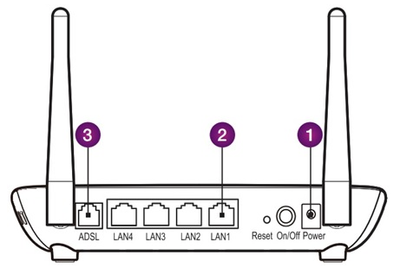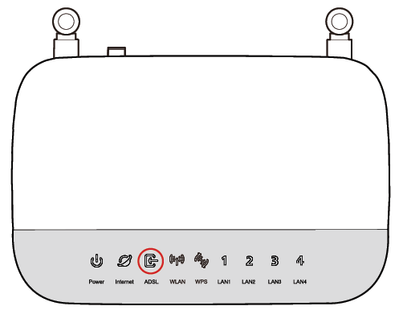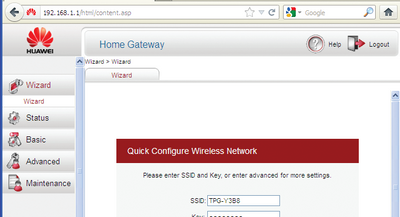TPG Community
Get online support
- TPG Community
- :
- Broadband & Home Phone
- :
- Modems and Devices
- :
- Setting up ADSL2+ and modem configuration
Turn on suggestions
Auto-suggest helps you quickly narrow down your search results by suggesting possible matches as you type.
Showing results for
Options
- Subscribe to RSS Feed
- Mark Topic as New
- Mark Topic as Read
- Float this Topic for Current User
- Bookmark
- Subscribe
- Printer Friendly Page
Setting up ADSL2+ and modem configuration
- Mark as New
- Bookmark
- Subscribe
- Subscribe to RSS Feed
- Permalink
- Report Inappropriate Content
Setting up ADSL2+ Home Bundle and modem configurations
This article provides modem setup advice for ADSL2+ Broadband to get you up and running in just a few simple steps;
- Modem physical setup
- Line Filter & Phone Setup
- ADSL Activation
- Manual Modem Setup (if required)
- Wi-Fi Setup
- General Settings
Modem physical setup
- With the supplied Power cable, connect the Power porton the back of your modem to your power point.
- With the supplied Ethernet cable, connect your PCto any of the 4 LAN ports on the back of your modem.
- With the supplied RJ-11 telephone cable, connect the ADSL porton the back of your modem to your telephone wall socket.
Line filter & phone physical setup
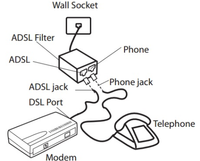
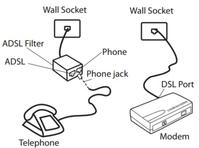
ADSL activation
Note: If you get your modem from TPG, you are not required to configure your modem as TPG has already configured your modem with your account details. Otherwise please proceed to Advanced Modem Setup.
Once you received a notification from TPG with an advice that your ADSL service is active, turn on your modem and leave it for a few minutes. The ADSL light in the front of your modem will become solid green. Your Internet connection should now be working.
Manually configuring modem (If required)
Note: If you get your modem from TPG, you are not required to configure your modem as TPG has already configured your modem with your account details.
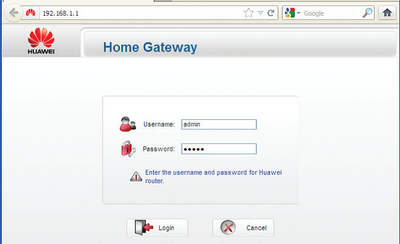
- Open your browser and in the address bar type http://192.168.1.1 and pressEnter
- Enter admin for both the username and password and click Login. If you have changed the login credentials, please enter the current username and password for your router interface.
- Enter your TPG username and password. Click Next
.
- You can change your WiFi details or choose to keep the default settings. The default WiFi SSID is printed on the sticker underneath your modem. The WiFi password is set to your TPG ADSL password by default. Click Next
Wi-Fi setup
Note: If you get your modem from TPG, your modem has been pre-configured for Wi-Fi, the security key is the same as your TPG Password.
- Make sure that wireless/Wi-Fi is enabled on your devices.
- Your modem is configured with a unique TPG wireless network name printed on a sticker underneath your modem. Using your wireless device, scan for wireless networks and select the network called TPG-xxxx (xxxx is a random 4 digit alphanumeric code).
- Enter the Security Key. By default, the security key is the same as your TPG Password.
General settings
|
TPG ADSL2+ Settings |
||
|
ADSL Username |
|
Your TPG Username |
|
ADSL Password |
|
Your TPG Password |
|
Encapsulation |
|
PPPoE LLC |
|
Authentication Method |
|
PAP |
|
Modulation |
|
ADSL2+ |
|
VPI/VCI |
|
8 / 35 |
|
TPG Domain Name Server (DNS) |
||
|
Primary DNS |
|
203.12.160.35 |
|
Secondary DNS |
|
203.12.160.36 |
4 REPLIES 4
- Mark as New
- Bookmark
- Subscribe
- Subscribe to RSS Feed
- Permalink
- Report Inappropriate Content
Hello how I can fix my internet today some one come fix the cable but I not have internet
- Mark as New
- Bookmark
- Subscribe
- Subscribe to RSS Feed
- Permalink
- Report Inappropriate Content
Hi @abodur031,
Welcome to TPG Community!
We were able to locate your account and learned that the installation was successful, however, your modem needs to be configured with your TPG account details for the internet to work.
Please shoot me a private message with your preferred time and best number to be contacted and I will have our Tech team to contact you to help you with the troubleshooting.
Don't know how to send a PM? Please click this link for the instructions.
Kind regards,
BasilDV
- Mark as New
- Bookmark
- Subscribe
- Subscribe to RSS Feed
- Permalink
- Report Inappropriate Content
my modem is broken clips cone off at the back port i need new one how can i purchased
thanks
thanks
- Mark as New
- Bookmark
- Subscribe
- Subscribe to RSS Feed
- Permalink
- Report Inappropriate Content
Hi @myrna1960,
Welcome to TPG Community!
If you would like to purchase a brand new modem through us, you may shoot me a PM with your preferred time and best number to be contacted and I'll arrange a call from our Accounts team. Or you may contact them at 13 14 23 (option 3 + 1).
How to send a PM? Click here.
If you will be purchasing an Ethernet cable or Phone cable, you may get it from any electronic / hardware store which you may choose any length you would like.
Kind regards,
BasilDV