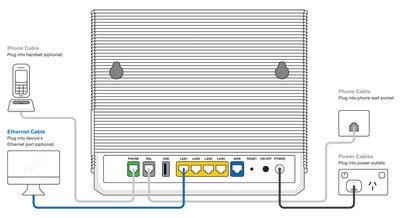TPG Community
Get online support
- TPG Community
- :
- Installation & Service Delivery
- :
- NBN Installation
- :
- NBN FTTN/FTTB General Setup - TP-Link VX420-G2v
Turn on suggestions
Auto-suggest helps you quickly narrow down your search results by suggesting possible matches as you type.
Showing results for
Options
- Subscribe to RSS Feed
- Mark Topic as New
- Mark Topic as Read
- Float this Topic for Current User
- Bookmark
- Subscribe
- Printer Friendly Page
NBN FTTN/FTTB General Setup - TP-Link VX420-G2v
- Mark as New
- Bookmark
- Subscribe
- Subscribe to RSS Feed
- Permalink
- Report Inappropriate Content
This article will provide some general router (or modem router) setup advice.
What you'll need:
- An active nbn™ FTTN or FTTB broadband service. We'll send you an SMS and/or email when your broadband service is activated.
- A VDSL2-ready modem preferably supplied by TPG such as TP-Link VX420-G2v
Plugging in and connecting computers
1. Find the network wall socket in your home.
Note: If your home has the older 600-series wall sockets (typically the plug is a yellow square with 3 prongs), you’ll need to purchase an adapter that allows you to plug in a modern RJ11 phone cable.
The adapter is pictured below and can be bought at all good electronic shops
2. You'll also need an available electric outlet to give your modem power.
3. Take your modem's power supply cable and use it to connect your modem's power port (example below) to an electrical outlet. Turn modem on
4. Take the supplied phone cable (these are typically white/grey and thinner than Ethernet cables) and plug it into the modem's DSL port (example below). This port will typically be labelled with "ADSL" or "DSL".
5. Plug the other end of that phone cable directly into the telephony wall socket. You should not use a line filter.
If you have a computer nearby that you'd like to connect via Ethernet, take your Ethernet cable (this is typically yellow, blue or grey but other colours are possible) and plug one end into any one of the modem's Ethernet ports - marked below
Ethernet ports are most commonly labelled "LAN" or a symbol showing objects linking together.
The default WiFi network name (may be labelled "SSID") and default WiFi password (may be labelled "WPA", "WPA-PSK", etc.)
They will also be printed on the barcode sticker on the back or underside of the modem (example below).
If your home doesn't have internal Ethernet wiring, your setup may look something like the example below.
Using the Phone Service
If your NBN service include a phone service and you wish to use it, plug home phone directly into phone port at the back of your TPG supplied router and not into the phone socket in the wall.
That's it! You should be connected now but if you need any further help getting set up, you can always give us a call on 13 14 23 or reach out to us on TPG Community.
Article contributor @Arfan
Labels: