TPG Community
Get online support
- TPG Community
- :
- Mobile
- :
- SIM Only Plans
- :
- Swap Your Existing TPG Physical Sim to eSim
Turn on suggestions
Auto-suggest helps you quickly narrow down your search results by suggesting possible matches as you type.
Showing results for
Options
- Subscribe to RSS Feed
- Mark Topic as New
- Mark Topic as Read
- Float this Topic for Current User
- Bookmark
- Subscribe
- Printer Friendly Page
Swap Your Existing TPG Physical Sim to eSim
- Mark as New
- Bookmark
- Subscribe
- Subscribe to RSS Feed
- Permalink
- Report Inappropriate Content
eSIM Swaps
When swapping from an existing TPG physical SIM or eSIM to a new TPG eSIM, you’ll need to follow these steps to complete your eSIM swap.
Click here to see a list of eSIM Compatible devices
Please note: Your mobile handset must not be locked to a specific provider. We cannot unlock handsets.
Select one of the links below to jump to a query:
Complete your eSIM Swap
1. Make sure you have access to:
- Your compatible mobile handset (to scan the eSIM QR code); and
- Another device such as a computer, laptop or tablet (to display the eSIM QR code).
Note: It’s best if both devices are connected to WiFi. If you only have your compatible mobile handset, please see this advice.
2. Use your other device to log in to My Account and select eSIM Swap.
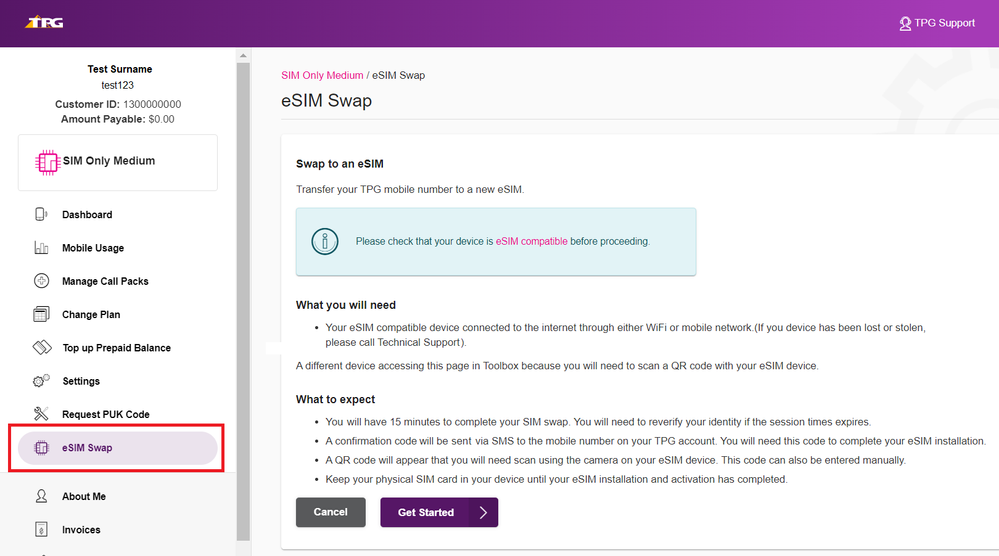
3. Select Get Started. An authorisation code will be sent to your old SIM by SMS. Enter this code and select Verify.
Important: If you ever get a call or SMS asking you to authorise a SIM swap that you did not request, do not provide any codes to anyone and call us on 1300 993 019.
4. Tick the checkbox to authorise the eSIM swap, then select Continue.
Note: From this point, the eSIM swap session will expire after 15 minutes. You can try again if your eSIM swap session expires.
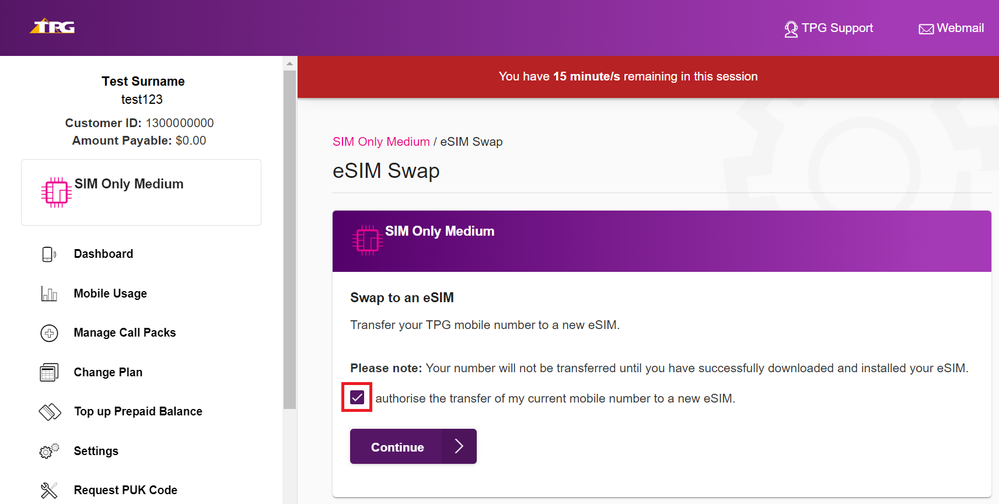
5. Select Send Confirmation Code SMS, then use your mobile handset to scan the eSIM QR Code.
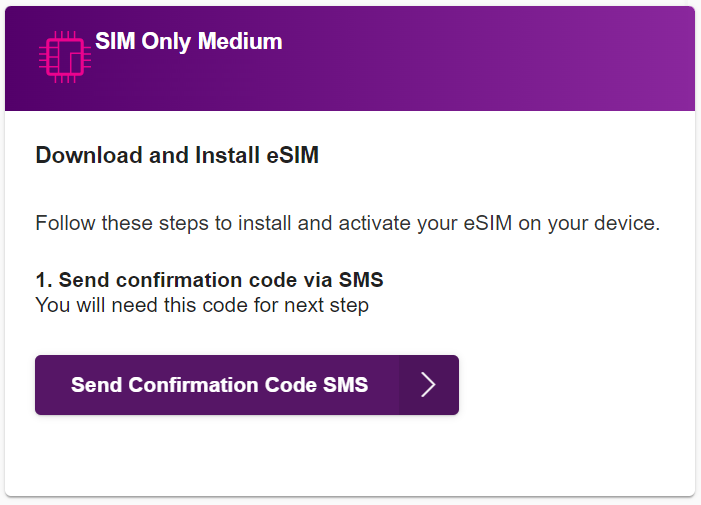
6. Follow the prompts on your handset to enter your confirmation code and complete your eSIM swap, then your service should be ready in 15 minutes. You may need to restart your handset afterwards.
Note: Once your eSIM swap is complete, your old physical SIM or eSIM will stop working.
For more information about using your eSIM once it’s activated, see eSIM Management.
Troubleshooting
How to complete an eSIM swap if you don’t have access to another device
If you don’t have access to another device such as a computer, laptop or tablet to display the eSIM QR code so that you can scan it using your compatible mobile handset, then you’ll need to complete the steps above using your handset to log in to My Account and access your eSIM details.
- Before you get started, make sure you know how to manually enter eSIM details in your mobile settings. The eSIM swap session will expire after 15 minutes, so you may not have time to look this up in the middle of the process. Please visit the manufacturer’s website for support information if you’re not sure how to do this.
- Instead of scanning the eSIM QR code, write down the eSIM details and then enter them manually in your mobile settings.
- Be sure to dispose of the written eSIM details securely once you’re done.
What happens if I don’t complete my eSIM Swap?
After entering the authorisation code for your eSIM swap in My Account, your eSIM swap order will remain open for 2 days. If you don’t complete your eSIM swap within this 2-day period, your eSIM swap order will be withdrawn. You can lodge another eSIM swap order in My Account if this occurs.
Labels: