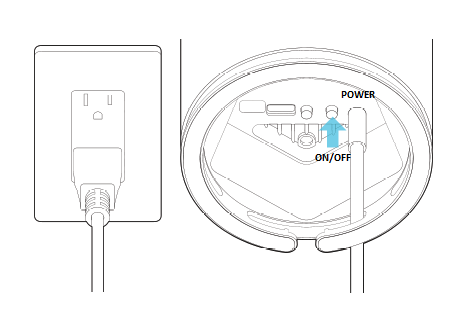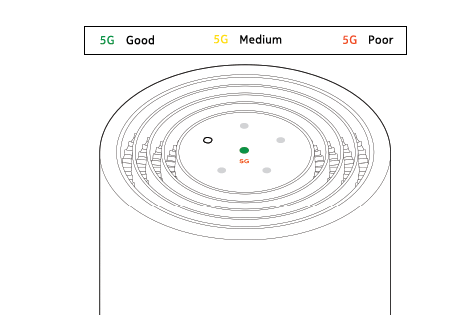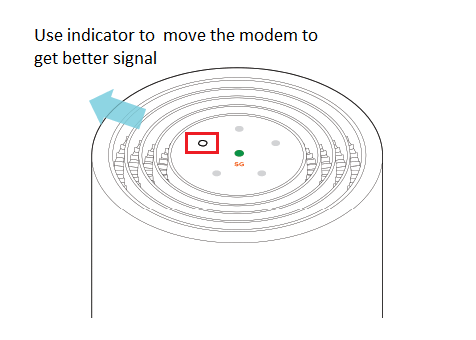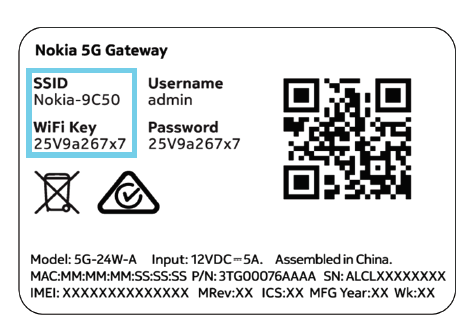TPG Community
Get online support
- TPG Community
- :
- Broadband & Home Phone
- :
- Modems and Devices
- :
- How to Set Up Your Nokia FastMile R1 Modem
Turn on suggestions
Auto-suggest helps you quickly narrow down your search results by suggesting possible matches as you type.
Showing results for
Options
- Subscribe to RSS Feed
- Mark Topic as New
- Mark Topic as Read
- Float this Topic for Current User
- Bookmark
- Subscribe
- Printer Friendly Page
How to Set Up Your Nokia FastMile R1 Modem
- Mark as New
- Bookmark
- Subscribe
- Subscribe to RSS Feed
- Permalink
- Report Inappropriate Content
Set up Nokia FastMile R1 Modem
Follow the instructions below to set up the modem for 5G Home Broadband.
First, ensure you have:
- A message from us advising you to plug in your modem.
- An available electrical outlet.
- Turned off/disconnected other broadband services to ensure the installation of your new modem is successful.
1. Your TPG Micro SIM card has already been inserted for your convenience. Please do not remove the SIM card.
2. Choose a good spot for your modem. These tips will help:
- A clear, elevated space near a window is ideal.
- Avoid direct sunlight as this can cause your modem to overheat.
- Placing the modem on the floor or in a cupboard may cause a weak signal.
- You don’t have to use the same spot as your old modem for NBN or other broadband services.
- You can try different spots if your first spot isn’t giving you a strong signal.
3. Use the supplied power cable to connect the modem’s POWER port to an available power outlet, then turn the modem on using the ON/OFF button.
4. Wait approximately 5 minutes for the modem’s 5G signal to turn GREEN for a Good signal.
5. If the 5G light is RED or YELLOW, power off and move your modem to another location and power on, ideally near a window and away from direct sunlight. The modem will direct you towards a better signal, please refer to image below:
6. You can use an additional Ethernet cable to connect a computer to any of the 3 LAN ports.
7. If you wish to connect your devices via WiFi, you'll find the WiFi name (SSID) and password on the base of your modem.
5G Home Broadband modem - WiFi details Your modem will automatically connect your devices to the best WiFi network possible (i.e. 5GHz). Older devices may only be able to connect to the 2.4GHz WiFi. See Improving WiFi Signal.
If you still need further support, please call us on 1300 997 271.
Related Topic:
All About TPG Home Wireless Broadband
Easy Steps to Improve Wi-Fi Connection In Your Home
How to Set Up Your Home Wireless Broadband Modem and 5G Home Broadband Modem