TPG Community
Get online support
- TPG Community
- :
- Broadband & Home Phone
- :
- Modems and Devices
- :
- 5G Home Broadband - Troubleshooting No Connection
Turn on suggestions
Auto-suggest helps you quickly narrow down your search results by suggesting possible matches as you type.
Showing results for
Options
- Subscribe to RSS Feed
- Mark Topic as New
- Mark Topic as Read
- Float this Topic for Current User
- Bookmark
- Subscribe
- Printer Friendly Page
5G Home Broadband - Troubleshooting No Connection
- Mark as New
- Bookmark
- Subscribe
- Subscribe to RSS Feed
- Permalink
- Report Inappropriate Content
Please note: Your 5G Home Broadband service is only for use at the address nominated on your application. If you've moved home, please see Moving your TPG services and contact us to make arrangements.
- Ensure that no cable is connected to the WAN or DSL port
- Access the modem page to check if the SIM card status is active. If it's still not detected, reset the modem else please call us at 1300 994 533
- Turn the modem/router off for 10 seconds before turning it back on. Wait for atleast 2-3 minutes until the light settles, then check your connection
- If your modem light indicates a low signal, move your modem to another location, ideally near a window and away from direct sunlight.
Note: If your modem's signal lights remain off or red after rebooting, please call us on 1300 994 533 for assistance.
Sagemcom 5866 5G Modem
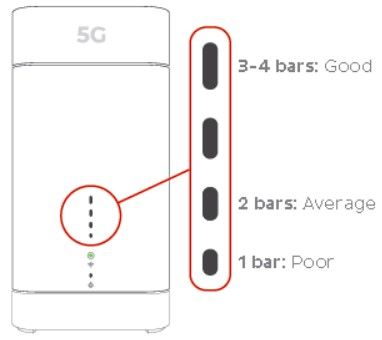
Nokia FastMile 5G Modem - Centre light red and/or 5G light off
Note: The Centre light indicates 4G signal. When the 5G light is lit, the Signal Direction light will indicate the direction of the strongest 5G signal.
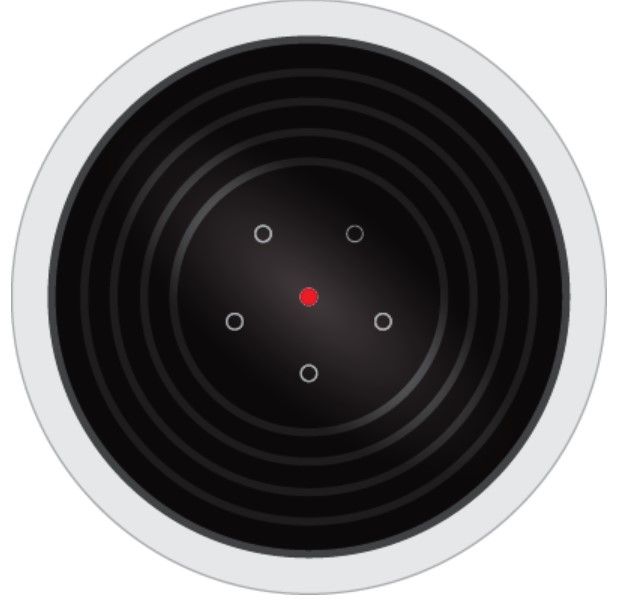
5. If you're testing on a WiFi device, stand next to your modem to rule out any WiFi signal issues. Move further away and monitor the WiFi signal strength.
6. If you lose your WiFi connection in certain parts of your home, see our guide on Improving WiFi Signals.
7. If you can view websites on some devices but not others, see our guide on Browsing Issues.
If you still can't get online, please call us on 1300 994 533 for further assistance.
Related Topic:
All About TPG Home Wireless Broadband
Easy Steps to Improve Wi-Fi Connection In Your Home
How to Set Up Your Home Wireless Broadband Modem and 5G Home Broadband Modem
5G Home Broadband - Troubleshooting Speed issues
Article contributed by Basil DV and Mel G.