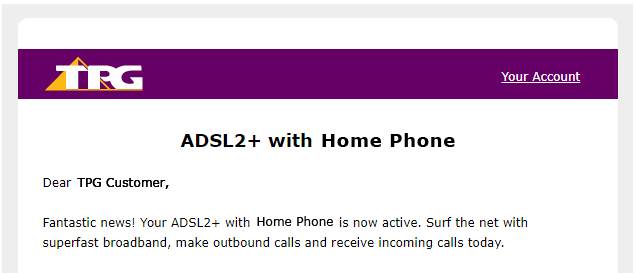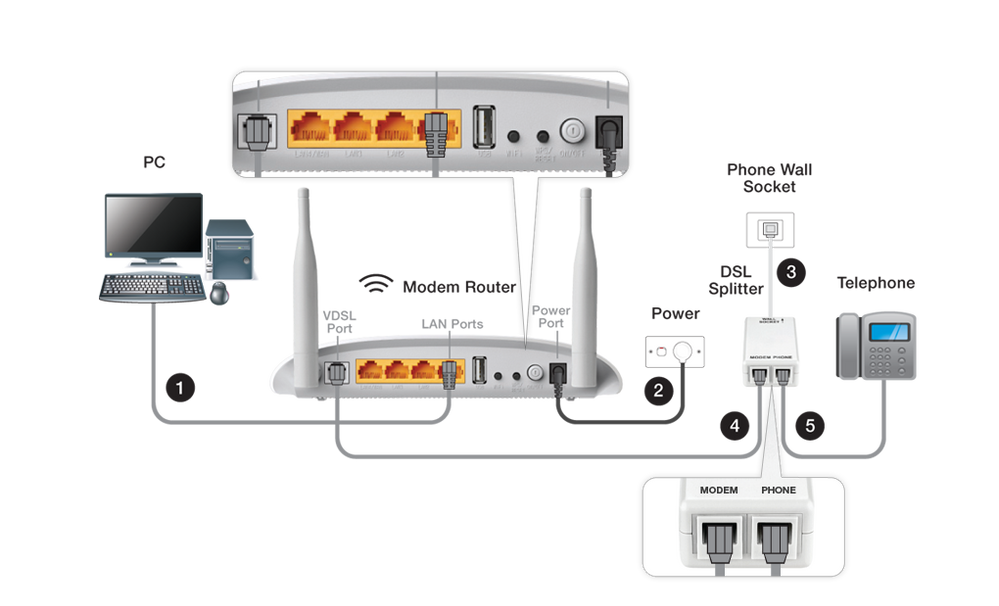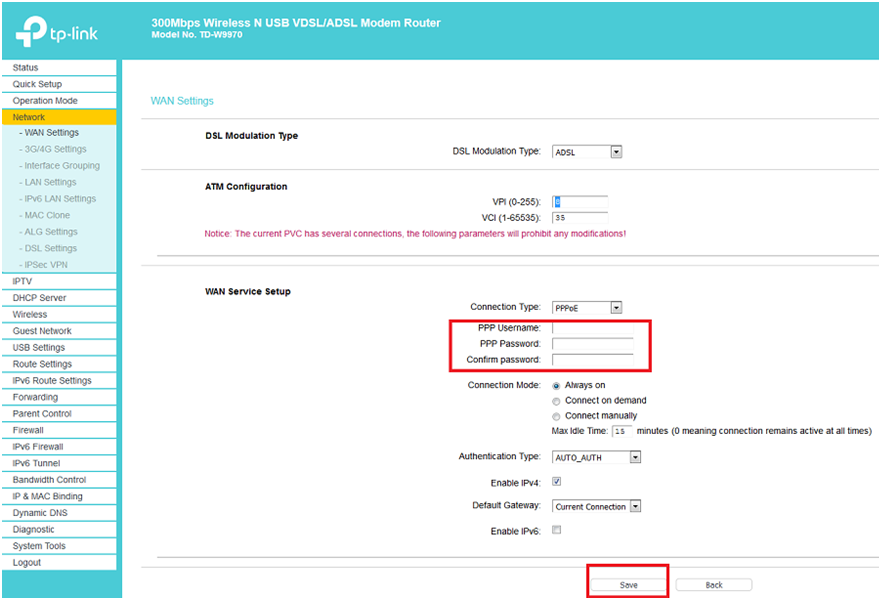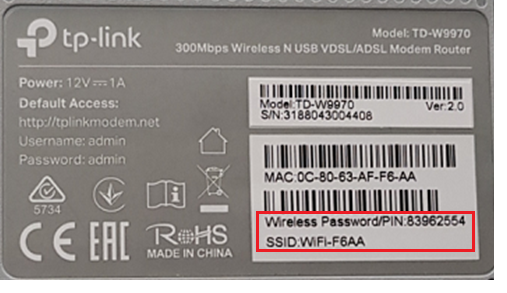TPG Community
Get online support
- TPG Community
- :
- Broadband & Home Phone
- :
- Broadband Internet
- :
- ADSL2+ Setup Guide
Turn on suggestions
Auto-suggest helps you quickly narrow down your search results by suggesting possible matches as you type.
Showing results for
Options
- Subscribe to RSS Feed
- Mark Topic as New
- Mark Topic as Read
- Float this Topic for Current User
- Bookmark
- Subscribe
- Printer Friendly Page
ADSL2+ Setup Guide
- Mark as New
- Bookmark
- Subscribe
- Subscribe to RSS Feed
- Permalink
- Report Inappropriate Content
What is this guide all about?
This guide will help you set up your ADSL2+ service from TPG.
Read on for our step-by-step instructions or check out our helpful youtube video:
Before you get started, you need:
1. Email advising service has been installed
2. ADSL2+ compatible modem/router or TPG supplied modem/router (current modem TP-Link WD9970).
3. An ADSL Filter/Splitter
It’s time to plug in your ADSL2+ compatible modem/router to your telephone socket.
- Connect your PC (marked as number 1 in the diagram) to any LAN ports on the back of your modem/router.
- Connect the power port (marked as number 2 in the diagram) on the back of your modem/router to your power socket.
- Connect the DSL splitter (marked as number 3 in the diagram) to your phone socket.
- Connect the VDSL port on the back of your modem/router (marked as number 4 in the diagram) to the Modem port on the DSL splitter.
- Connect the Phone port (marked as number 5 in the diagram) on the DSL splitter to your telephone handset.
Manually configuring the modem (if required)
Note: If you get your modem from TPG, you are not required to configure your modem as TPG has already configured your modem with your account details.
- Open your browser and in the address bar type http://192.168.1.1 and press Enter.
- Enter admin for both the username and password and click Login. If you have changed the login credentials, please enter the current username and password for the modem/router interface.
- Select Network and tick WAN Settings.
- Enter your TPG username and password. Click Save.
Connecting wireless devices to your TPG modem/router
You can connect your wireless devices using the information written on the sticker of your modem/router. The SSID is your wireless name that should be visible on the sticker on the bottom of the modem. Use the wireless password in order to connect securely to your modem/router.
That's all! If you have any trouble getting online, reach out on TPG Community or give us a call on 13 14 23 and we’ll be happy to help.
4 REPLIES 4
- Mark as New
- Bookmark
- Subscribe
- Subscribe to RSS Feed
- Permalink
- Report Inappropriate Content
NBN came for the installion yesterday, but on connecting the internet to the modem, all the lights are green(power, 2 wifi signals-small and big one) except for the Internet one. We try doing the manual installation as well. Please provide us a solution as its difficult without the internet up and running after shifting to the new house.We are unable to call you at the customer service which is making the situation even worse.
- Mark as New
- Bookmark
- Subscribe
- Subscribe to RSS Feed
- Permalink
- Report Inappropriate Content
iLife in a sub divided house and has no phone socket, only got a Ethernet wall socket. What should I do
- Mark as New
- Bookmark
- Subscribe
- Subscribe to RSS Feed
- Permalink
- Report Inappropriate Content
Hi @Ljwong1211,
I would recommend checking first which type of service is available in your area.
If you would like to be contacted once the NBN is ready at your address, simply register your details here: http://tpg.com.au/nbn#register-your-interest
You may check out these links for reference:
For quickest resolution, you can also chat directly with the department that you wish to speak with by visiting this link: https://www.tpg.com.au/support/contact
Feel free to let us know should you require further assistance.
Thanks!
- Mark as New
- Bookmark
- Subscribe
- Subscribe to RSS Feed
- Permalink
- Report Inappropriate Content
Hi @sanand,
We're sorry to know about the difficulty reaching our support centre. Due to precautionary measures to protect our staff from the COVID-19 outbreak, TPG’s telephone support team members are transitioning to working from home. We appreciate your patience as you may experience longer wait times.TPG customer support channels during COVID-19 outbreak
We stand firm with our commitment to provide support to our customer while keeping our representatives' safe.
For customers experiencing any issues with their service, we recommend the best thing to do first is check if there's an outage.
Check our Service Status page for any known outages.
If you're on NBN, we have created this article that can guide you on How to Check for NBN Network Outage.
Should you need further assistance, feel free to search community for help or chat with us at https://www.tpg.com.au/support/contact/ and we'd be glad to assist you.
Regards,
Ahra_G