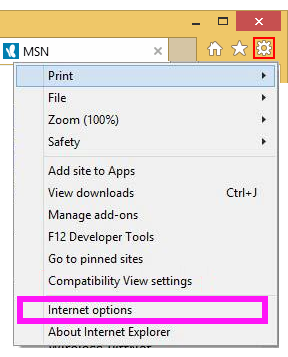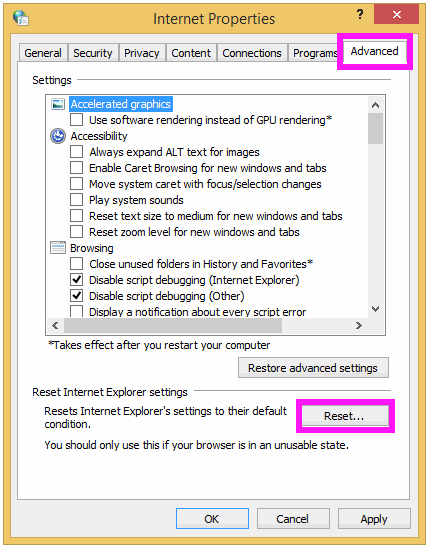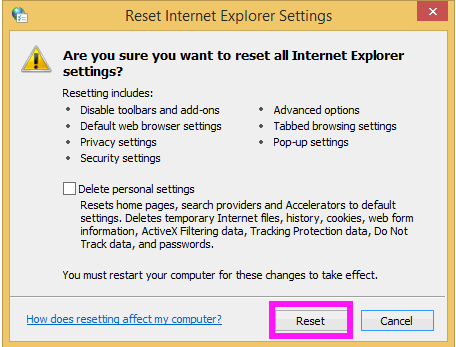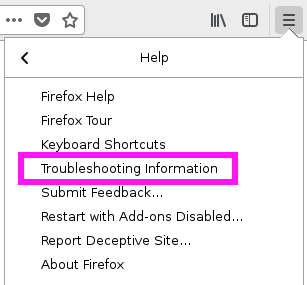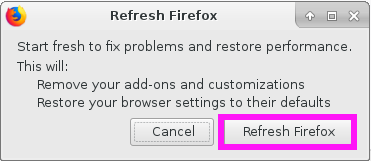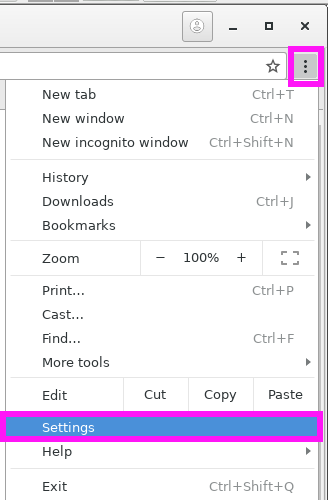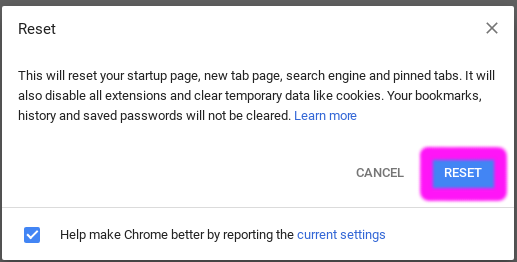TPG Community
Get online support
- TPG Community
- :
- Broadband & Home Phone
- :
- Broadband Internet
- :
- How to Reset Web Browser
Turn on suggestions
Auto-suggest helps you quickly narrow down your search results by suggesting possible matches as you type.
Showing results for
Options
- Subscribe to RSS Feed
- Mark Topic as New
- Mark Topic as Read
- Float this Topic for Current User
- Bookmark
- Subscribe
- Printer Friendly Page
How to Reset Web Browser
- Mark as New
- Bookmark
- Subscribe
- Subscribe to RSS Feed
- Permalink
- Report Inappropriate Content
How to Reset Your Internet Browser to Default.
This article will teach you how to reset your internet browser.
Resetting your browser will optimize your browsing experience by bringing it back to it's default state.
There are some Pros and Cons when it comes to resetting your browser to it's default.
Below are some of the Pros and Cons that you may have to consider before doing this.
Pros
- Increase your browsing speed.
- May remove/block annoying pop-ups.
- Clear some extra disc space on your device.
- Will disable all plugins,addons and extensions that slows down your browsing and user can just selectively enable the important ones.
Cons
- Older versions of some browsers may remove auto-fill information, bookmarks, favourites and saved passwords.
- Will reset you Homepage to it's Browser's default.
Windows Internet Explorer Version 11
Step 1.
Open Internet Explorer and click on settings on the upper right corner just below the close button and go to Internet Options.
Step 2.
Then go to Advance Tab and click on Reset.
Step 3.
A new window will come up. Read the included settings that will be rese before clicking reset.
“IMPORTANT Do not tick on delete personal settings if you do not want to delete saved passwords”
Mozilla Firefox Version 62
Step 1.
Open Mozilla Firefox and click on settings on the upper right corner just below the close button and go to Help.
Step 2.
In Help look for Troubleshooting Information
Step 3.
In Troubleshooting Information Click on Refresh Firefox on the upper right side of the page
Step 4.
A confirmation windown will come up and click on refresh.
Google Chrome Version 60
Step 1.
Open Google Chrome and click on settings on the upper right corner just below the close button and go to Settings.
Step 2.
Inside Settings Click inside the Search Box and type reset
Step 3.
The Reset Option will appear Click it
Step 4.
A confirmation Window will come up.Read the settings that will get reset before clicking Reset Button.
“Note You may click on learn more if you want to check all the changes that it will do”
“Ticking the Help make Chrome better by reporting the current settings is optional”