TPG Community
Get online support
- TPG Community
- :
- Broadband & Home Phone
- :
- Broadband Internet
- :
- Re: Speed of NBN connection changing?
Turn on suggestions
Auto-suggest helps you quickly narrow down your search results by suggesting possible matches as you type.
Showing results for
Options
- Subscribe to RSS Feed
- Mark Topic as New
- Mark Topic as Read
- Float this Topic for Current User
- Bookmark
- Subscribe
- Printer Friendly Page
- Mark as New
- Bookmark
- Subscribe
- Subscribe to RSS Feed
- Permalink
- Report Inappropriate Content
Hi
I noticed that the speed of my 25mbps NBN connection can change depending on the time of day and where I am in the house when I am downloading.
If I use the connection in the loungeroom near the modem I get close to 25mbps but if I am in my bedroom at the far end of the house then the connection runs slower. Is this normal? Is there anything I can do to get better speed in my room?
1 ACCEPTED SOLUTION
Accepted Solutions
- Mark as New
- Bookmark
- Subscribe
- Subscribe to RSS Feed
- Permalink
- Report Inappropriate Content
Hi InfinityPlusTwo.
I’m going to assume that you are referring to Wi-Fi download speed inside your house.
A Wi-Fi (wireless) connection uses radio frequency signals to send data between your modem/router and computers or other Wi-Fi devices.
Wi-Fi most commonly uses the 2.4 gigahertz and 5 gigahertz radio bands. These radio frequencies used by Wi-Fi (802.11) are similar to those used by wireless home phones. These signals are ideal for small areas such as a house or small office.
A typical Wi-Fi signal has a range of roughly 30 metres, though this can be reduced by factors such as the ability of the modem/router, any walls or obstacles in the area, or other factors that may interfere with the wireless signal.
We have some good tips for improving your Wi-Fi signal, so here they are:
- If the modem has external Wi-Fi antennas, make sure they are plugged/screwed in securely.
- Direct your antenna upwards for better horizontal reach. Direct your antenna sideways for better vertical reach.
- Some laptops will automatically disable/reduce power to the wireless card when on battery power. Try changing the power settings or connecting the laptop to a power source and try again.
- Some modems have the option to set transmit power for networking. Ensure this is set to 100%.
- If there's a wall socket closer to the centre of your house, try moving the modem there. This will give better signal coverage throughout the house.
- All materials reflect a portion of radiation. Some absorb it quite strongly, especially concrete. So don’t mount the modem to walls.
- Make sure the modem is not locked away in a cabinet/shelf in your lounge room - this will weaken the Wi-Fi signal. Likewise, keep the modem away from plants, trees, water because they absorb Wi-Fi signal rather than reflect it.
- Try factory resetting the modem and setting it up from scratch. This can help if you’ve made some advanced settings changes beforehand that are interfering with performance.
The Wi-Fi channel you are using may also be congested or getting interference.
Let me explain this further.
Most of the Wi-Fi home networks use a narrow radio frequency range of around 2.4 gigahertz for signal transmission.
The 2.4 gigahertz range has been distributed further into a number of smaller bands or channels, similar to television channels. There are 14 channels designated in the 2.4 GHz range spaced 5 MHz apart (with the exception of a 12 MHz spacing before channel 14).
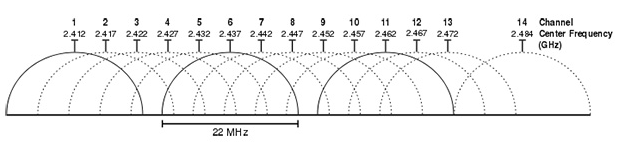
This paltry signal range leads to overlapping of channels which combined with the fact that other electronic devices such as microwave ovens, wireless home phone etc., along with the Wi-Fi networks of your neighbours, may also use the same frequency range can lead to interference with your own Wi-Fi network, affecting its performance adversely.
The interference could be due to the following causes:
- Every Wi-Fi modem and wireless device on the same channel competes for time to talk
- Every Wi-Fi modem and wireless device on overlapping channels talk over each other
- Non-Wi-Fi devices (wireless home phones, microwave oven) compete for 2.4 gigahertz
Channels 1, 6 & 11 are spaced far enough so as to not overlap with each other and are as such the best channels for usage along a Wi-Fi network.
To change your routers’ Wi-Fi channel, you need to simply log into your router’s web interface in a web browser. Go to Wi-Fi setting and find the Wi-Fi Channel option and choose your new Wi-Fi channel.
Change the Wi-Fi channel in the modem settings as follows:
- If 6, change to 11
- If 11, change to 6
- If Auto, change to 11
- If both 11 and 6 offer no improvement, you may need to use an app to find the least used Wi-Fi channel inside your house. This is particularly helpful in high-density living spaces like apartment blocks.
Now, if you are receiving a poor signal at some particular location/position in your room, let’s say, while sitting on your chair, in front of your mirror, or your favourite side of your bed, then that location/position is what you call a “dark spot”.
This happens when Wi-Fi reflections overlap and thereby cancel each other. Thus, it’s the phenomenon of a standing wave. Due to this, dark spots, separated by some centimetres, are created indicating low signal.
In this particular case, you should try doing a slight change in router’s position. This will produce a significant improvement in signal strength due to the disappearance of the dark spots.
If that fails, you may also want to purchase a wireless signal extender from JB Hi-Fi, Harvey Norman, Officeworks, **bleep** Smith Online, etc. if you have a large area you need covered by your Wi-Fi network.
Prices of these wireless signal extenders differ tremendously across the board, so purchase one with the combination of features and pricing that makes sense to you.
If the issue still occurs, it's time to try using another modem.
I hope this helps in any way possible.
* * * *
Have you seen a helpful comment lately? Be sure to give it a Like.
If a reply to your question solves the problem, be sure to mark it as an Accepted Solution.
* * * *
4 REPLIES 4
- Mark as New
- Bookmark
- Subscribe
- Subscribe to RSS Feed
- Permalink
- Report Inappropriate Content
Hi InfinityPlusTwo.
I’m going to assume that you are referring to Wi-Fi download speed inside your house.
A Wi-Fi (wireless) connection uses radio frequency signals to send data between your modem/router and computers or other Wi-Fi devices.
Wi-Fi most commonly uses the 2.4 gigahertz and 5 gigahertz radio bands. These radio frequencies used by Wi-Fi (802.11) are similar to those used by wireless home phones. These signals are ideal for small areas such as a house or small office.
A typical Wi-Fi signal has a range of roughly 30 metres, though this can be reduced by factors such as the ability of the modem/router, any walls or obstacles in the area, or other factors that may interfere with the wireless signal.
We have some good tips for improving your Wi-Fi signal, so here they are:
- If the modem has external Wi-Fi antennas, make sure they are plugged/screwed in securely.
- Direct your antenna upwards for better horizontal reach. Direct your antenna sideways for better vertical reach.
- Some laptops will automatically disable/reduce power to the wireless card when on battery power. Try changing the power settings or connecting the laptop to a power source and try again.
- Some modems have the option to set transmit power for networking. Ensure this is set to 100%.
- If there's a wall socket closer to the centre of your house, try moving the modem there. This will give better signal coverage throughout the house.
- All materials reflect a portion of radiation. Some absorb it quite strongly, especially concrete. So don’t mount the modem to walls.
- Make sure the modem is not locked away in a cabinet/shelf in your lounge room - this will weaken the Wi-Fi signal. Likewise, keep the modem away from plants, trees, water because they absorb Wi-Fi signal rather than reflect it.
- Try factory resetting the modem and setting it up from scratch. This can help if you’ve made some advanced settings changes beforehand that are interfering with performance.
The Wi-Fi channel you are using may also be congested or getting interference.
Let me explain this further.
Most of the Wi-Fi home networks use a narrow radio frequency range of around 2.4 gigahertz for signal transmission.
The 2.4 gigahertz range has been distributed further into a number of smaller bands or channels, similar to television channels. There are 14 channels designated in the 2.4 GHz range spaced 5 MHz apart (with the exception of a 12 MHz spacing before channel 14).
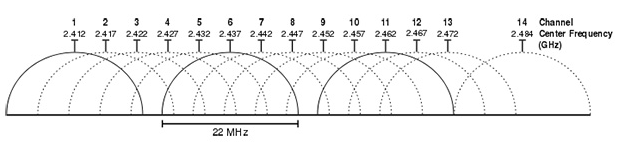
This paltry signal range leads to overlapping of channels which combined with the fact that other electronic devices such as microwave ovens, wireless home phone etc., along with the Wi-Fi networks of your neighbours, may also use the same frequency range can lead to interference with your own Wi-Fi network, affecting its performance adversely.
The interference could be due to the following causes:
- Every Wi-Fi modem and wireless device on the same channel competes for time to talk
- Every Wi-Fi modem and wireless device on overlapping channels talk over each other
- Non-Wi-Fi devices (wireless home phones, microwave oven) compete for 2.4 gigahertz
Channels 1, 6 & 11 are spaced far enough so as to not overlap with each other and are as such the best channels for usage along a Wi-Fi network.
To change your routers’ Wi-Fi channel, you need to simply log into your router’s web interface in a web browser. Go to Wi-Fi setting and find the Wi-Fi Channel option and choose your new Wi-Fi channel.
Change the Wi-Fi channel in the modem settings as follows:
- If 6, change to 11
- If 11, change to 6
- If Auto, change to 11
- If both 11 and 6 offer no improvement, you may need to use an app to find the least used Wi-Fi channel inside your house. This is particularly helpful in high-density living spaces like apartment blocks.
Now, if you are receiving a poor signal at some particular location/position in your room, let’s say, while sitting on your chair, in front of your mirror, or your favourite side of your bed, then that location/position is what you call a “dark spot”.
This happens when Wi-Fi reflections overlap and thereby cancel each other. Thus, it’s the phenomenon of a standing wave. Due to this, dark spots, separated by some centimetres, are created indicating low signal.
In this particular case, you should try doing a slight change in router’s position. This will produce a significant improvement in signal strength due to the disappearance of the dark spots.
If that fails, you may also want to purchase a wireless signal extender from JB Hi-Fi, Harvey Norman, Officeworks, **bleep** Smith Online, etc. if you have a large area you need covered by your Wi-Fi network.
Prices of these wireless signal extenders differ tremendously across the board, so purchase one with the combination of features and pricing that makes sense to you.
If the issue still occurs, it's time to try using another modem.
I hope this helps in any way possible.
* * * *
Have you seen a helpful comment lately? Be sure to give it a Like.
If a reply to your question solves the problem, be sure to mark it as an Accepted Solution.
* * * *
- Mark as New
- Bookmark
- Subscribe
- Subscribe to RSS Feed
- Permalink
- Report Inappropriate Content
Addtional information
How to optimise your WIFI experience at home - https://www.nbnco.com.au/learn-about-the-nbn/in-home-optimisation.html
- Mark as New
- Bookmark
- Subscribe
- Subscribe to RSS Feed
- Permalink
- Report Inappropriate Content
my internet vary poor
Anonymous
Not applicable
22-05-2021
01:02 PM
- Mark as New
- Bookmark
- Subscribe
- Subscribe to RSS Feed
- Permalink
- Report Inappropriate Content
Hi @pgunarathnam,
Welcome to the community!
We're sad to know that you're having issues with the service. Please post the screenshot of the speed test result on this thread for reference also confirm the affected devices.
Regards,
my internet vary poor