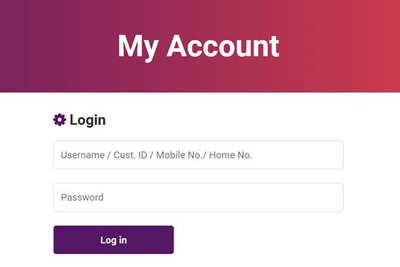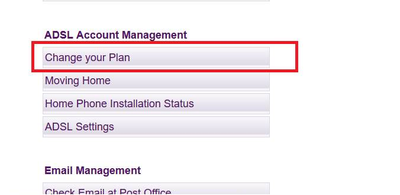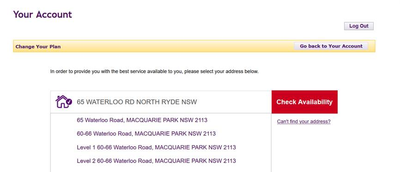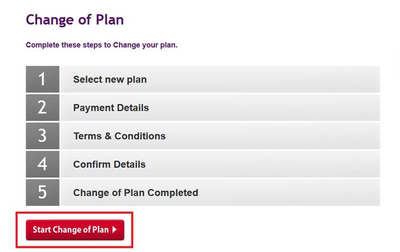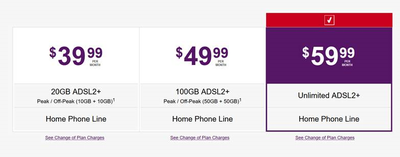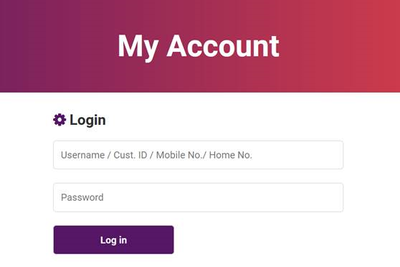TPG Community
Get online support
- TPG Community
- :
- Featured Articles
- :
- How to Change Your ADSL Plan via My Account
Turn on suggestions
Auto-suggest helps you quickly narrow down your search results by suggesting possible matches as you type.
Showing results for
How to Change Your ADSL Plan via My Account
Labels:
- Subscribe to RSS Feed
- Mark as New
- Mark as Read
- Bookmark
- Subscribe
- Printer Friendly Page
- Report Inappropriate Content
Need to change your ADSL plan or see if you can upgrade from ADSL to NBN or TPG FTTB? This article is a step-by-step guide on how to change ADSL plans via My Account. This article will also show you how to apply Voice-Add-Ons for your Home Phone service.
Check out our video guide or follow the steps below.
Need to change your ADSL plan or see if you can upgrade from ADSL to NBN or TPG FTTB? This article is a step-by-step guide on how to change ADSL plans via My Account. This article will also show you how to apply Voice-Add-Ons for your Home Phone service.
1. Log in to My Account at http://www.tpg.com.au/account
2. Under ADSL Account Management, click Change your Plan
3. Enter and confirm your address - this is so we can provide the best plan options for your service. If NBN or TPG Fibre to the Building is available, we’ll also offer you those plans.
4. Click Start Change of Plan
5. Select the plan you want
6. Follow the prompts to complete your plan change. You're done! You have now successfully changed your ADSL plan.
If you require further assistance, you can chat with our Plan Change Team at https://www.tpg.com.au/chat/planchange-movinghome
How to Apply Voice Add-Ons For Your Home Phone via My Account
It is also possible to add voice add-ons for your home phone without having to change your ADSL plan. The video guide at the top of this article will show you how to do this at 1:19, or follow the steps below!
1. Log in to My Account at http://www.tpg.com.au/account
2. Click on View TPG Home Phone Service Account
3. Select your desired add-on
4. Click enable
5. Once you've read and understood the conditions, tick the box at the bottom and click Submit
You're done! You've successfully applied a Voice Add-On for Your Home Phone service. Any voice add-on change will be in effect at the start of your next billing cycle.