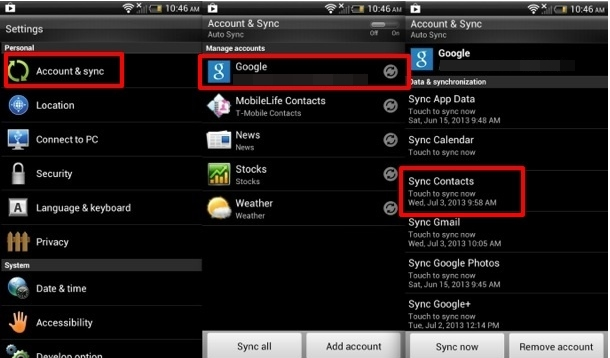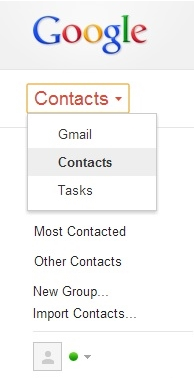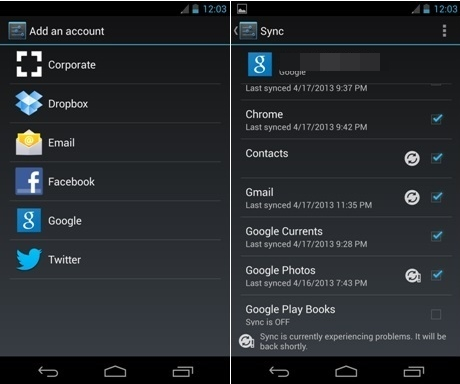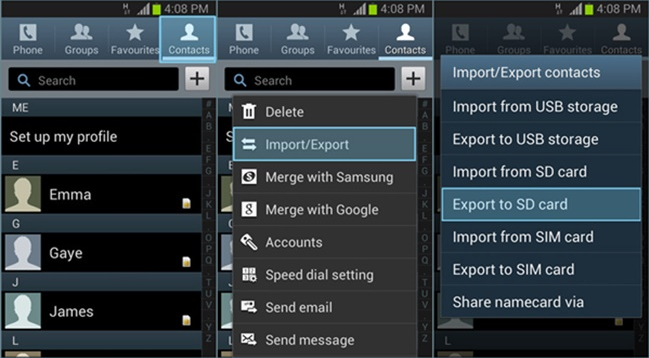TPG Community
Get online support
- TPG Community
- :
- Featured Articles
- :
- How to save your contacts on an Android phone
Turn on suggestions
Auto-suggest helps you quickly narrow down your search results by suggesting possible matches as you type.
Showing results for
How to save your contacts on an Android phone
- Subscribe to RSS Feed
- Mark as New
- Mark as Read
- Bookmark
- Subscribe
- Printer Friendly Page
- Report Inappropriate Content
How to save Android contacts to Gmail Account
Since an Android phone is also connected to a Google account, you can also take the backup of your contacts to your Gmail account in no time. This is one of the easiest ways to backup contacts Android. You can easily transfer your contacts to any other device as well after syncing it with your phone. Learn how to save contacts to Google account by following these steps.
1. You need to make sure that your phone is already synced with your Google account. To do so, visit Settings > Accounts and select your Google account. From there, you can sync your account by tapping on the option of “Sync Contacts”.
2. In a matter of a few seconds, all your contacts would be synced to your Google account. You can now access it whenever you want. Log-in to your Gmail account and select contacts to see your recently synced data.
3. Now, you can simply transfer it to any other device without any hassle. Just link your Google account to it and sync it once again to retrieve your contacts.
That’s it! Now, when you know how to save contacts to Google account, you can easily access them remotely as well.
How to save Android contacts to SD card
You can also export your contacts to your SD card and simply transfer them to a safe location as per your needs. One of the best things about this method is that it allows you to physically take a backup of your contacts. After exporting your contacts to your SD card, you can easily make a copy of these files and retrieve it back whenever needed. You can easily perform Android backup contacts in no time after following this method.
1. Simply open the Contacts app on your Android smartphone and press the menu button to get an access to different operations that you can perform here.
2. Tap on the option of “Import/Export” to get various options.
3. From here, select the “Export to SD card” feature to generate a vCard file of your contacts. This vCard file will be stored on your SD card and can be transferred to another location as well with a simple copy-paste.