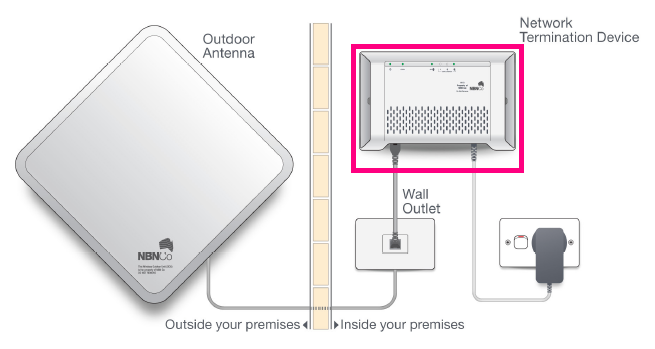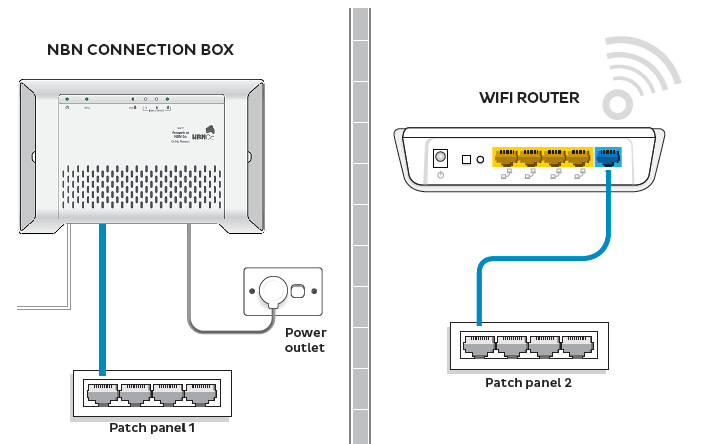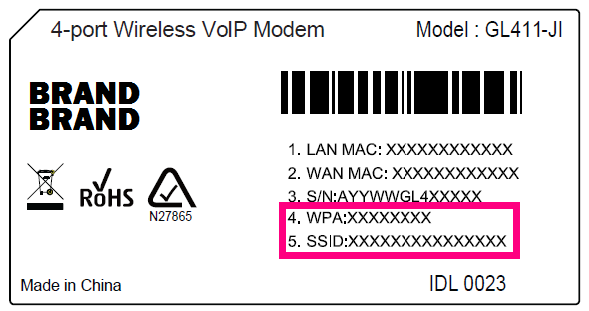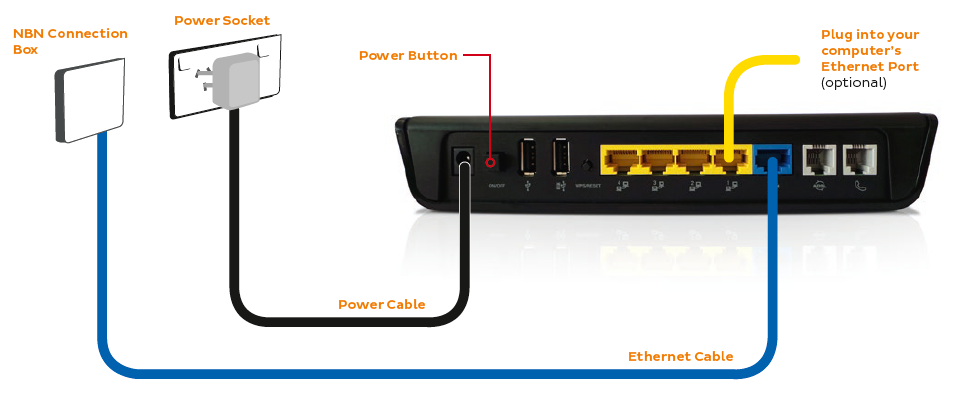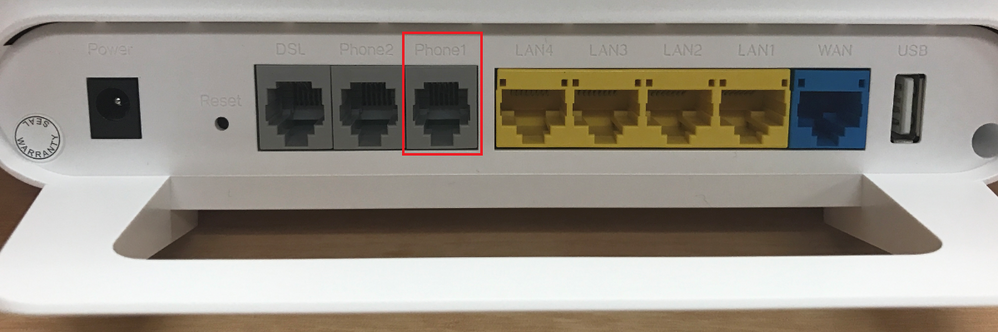TPG Community
Get online support
- TPG Community
- :
- Featured Articles
- :
- NBN Fixed Wireless Setup - General Setup
Turn on suggestions
Auto-suggest helps you quickly narrow down your search results by suggesting possible matches as you type.
Showing results for
NBN Fixed Wireless Setup - General Setup
- Subscribe to RSS Feed
- Mark as New
- Mark as Read
- Bookmark
- Subscribe
- Printer Friendly Page
- Report Inappropriate Content
What you'll need
- An active nbn™ Wireless broadband service. We'll send you an SMS and/or email when your broadband service is activated.
- A WiFi router or nbn™-ready modem router supplied by TPG. Huawei HG 658 or HG 659
Plugging in and connecting computers
- Find the indoor nbn™ equipment in your home - this will be a Connection Box that's plugged in to an electrical outlet and the wall socket for your nbn™ Wireless antenna.
- You'll also need another available electric outlet to give your router power.
- Take your router's power supply cable and use it to connect your router's power port(example below) to an electrical outlet. You may turn the router on now.
- Take your Ethernet cable (this is typically blue, yellow or grey but other colours are possible) and plug one end into the active UNI-D port on your nbn™ Connection Box. In most cases, the active port will be UNI-D 1 as shown below. If a different UNI-D port was activated when your nbn™ equipment was installed, please use that one instead.
If you don't know which port is the active one, refer to your TPG instalation email.
- Optional: If your home has internal Ethernet wiring (sometimes called Smart or Hub wiring) then you may plug the other end of the Ethernet cable into a port of the nearby patch panel.
You can then use another Ethernet cable to connect your router to the corresponding port on a patch panel in another room (example below).
If you prefer not to do this or your home doesn't have Smart wiring, skip to the next step in these instructions.
- Plug the other end of the ethernet cable into the router's WAN port- most routers have 4 Ethernet ports for LAN and then one Ethernet WAN port that is coloured/labelled differently (example below).
- If you have a computer near your router that you'd like to connect via Ethernet, marked in pink below
Ethernet ports are most commonly labelled "LAN" or a symbol showing objects linking together.
- If you haven't already done so, turn your router on.
- Other devices can be connected via WiFi. Modern routers are typically programmed to begin broadcasting WiFi as soon as they're turned on and have finished booting up.
If your router broadcasts WiFi by default, it will have a default WiFi network name (may be labelled "SSID") and default WiFi password (may be labelled "WPA", "WPA-PSK", etc.). The details will also be printed on the barcode sticker on the back or underside of the router (example below).
- If your home doesn't have internal Ethernet wiring, your setup may look something like the example below.
Using the Digital Voice
- Plug home phone directly into Phone 1 port at the back of your Huawei supplied router and not into the phone socket in the wall.
2 Comments