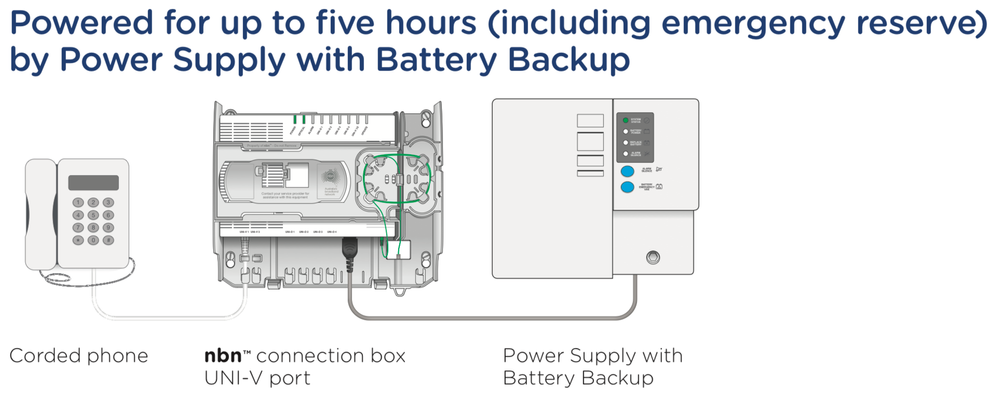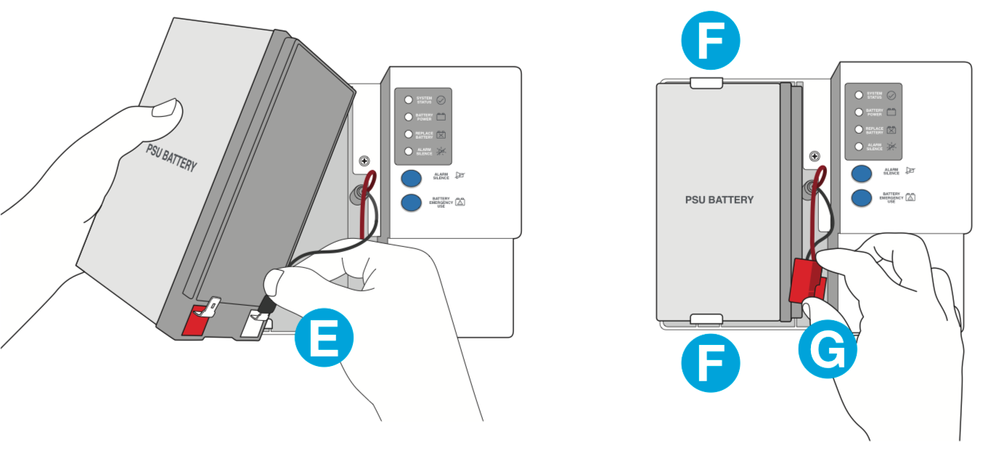TPG Community
Get online support
- TPG Community
- :
- Featured Articles
- :
- NBN backup battery (Fibre to the Premises Only)
Turn on suggestions
Auto-suggest helps you quickly narrow down your search results by suggesting possible matches as you type.
Showing results for
NBN backup battery (Fibre to the Premises Only)
- Subscribe to RSS Feed
- Mark as New
- Mark as Read
- Bookmark
- Subscribe
- Printer Friendly Page
- Report Inappropriate Content
The NBN backup battery allows you to make phone calls during a power outage using a corded phone, for up to five hours. If you receive an email from TPG indicating your NBN backup battery may have an issue then you need to decide if you wish to replace the battery. Replacing the backup battery is optional and is done at your own cost. The guide below will help you decide if you want to replace the battery, what type of battery is needed and where to get it and walk you through the process of actually replacing the battery
Will the NBN battery backup work at my premises?
To make calls during a power outage for up to five hours, you need to make sure you have all the following:
- Power Supply with Battery Backup
- A phone service connected on the NBN connection box’s UNI-V port
- A standard corded phone that doesn’t need to be plugged into a power point
If you have a cordless phone or a phone that connects to a router, then these devices will not work during a power outage and you will not be able to make calls
What type of battery do I purchase if I choose to replace the backup battery and where do I get it?
The battery type is a 12V 7.0 to 7.2 Ah 6 cell SLA battery with F2 terminals. NBN has a list of retailers who stock the NBN battery on their website at the link below. This battery may also be available from other locations so it pays to shop around as prices may vary significantly
How do I replace the battery?
1. Remove the old battery
- Turn off at the power point and disconnect the power supply from the mains power
- Open the front cover of the Power Supply with Battery Backup A
- Disconnect the red ‘+’ plug from the battery B
- Push the tabs holding the battery, one above and one below, outward and then lift the battery out C
- Disconnect the black ‘–’ plug and remove battery D
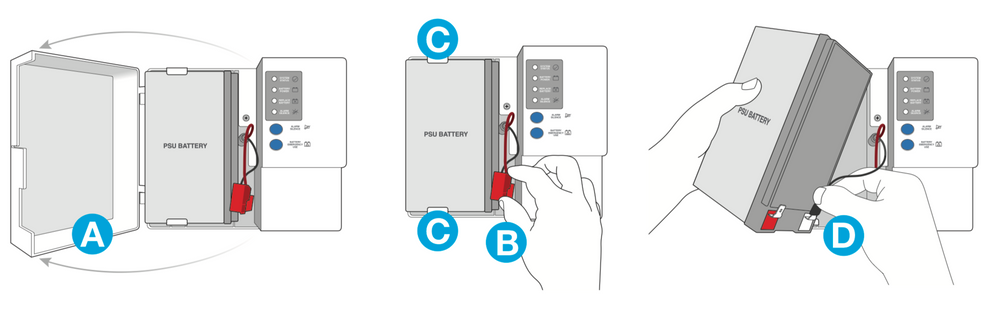
2. Install the new battery
- Reconnect the black ‘–’ plug to the new battery E
- Push the battery retaining tabs outward and insert the battery into the Power Supply with Battery Backup F
- Reconnect the red ‘+’ plug to the new battery G
- Make sure the wires are not being pinched by the battery or front cover
- Close the front cover and plug the power supply back into the power point and turn the power on
- The new battery will take 24 hours to completely charge
- Your broadband and phone service will be unavailable while the battery is being replaced and for up to 10 minutes afterwards
There is a video on Youtube covering this if you need additional help. The link is https://www.youtube.com/watch?v=BY80SsVw6jI&feature=youtu.be
- Tags:
- Battery
8 Comments