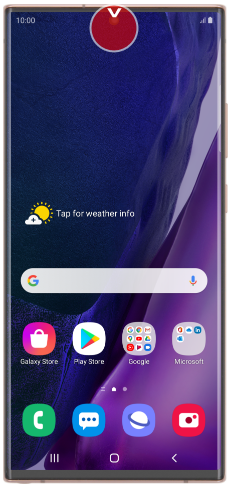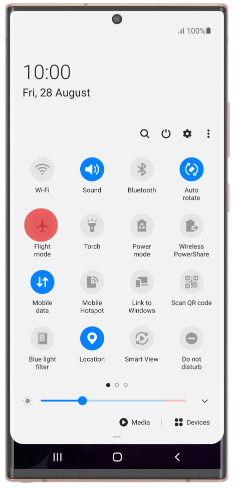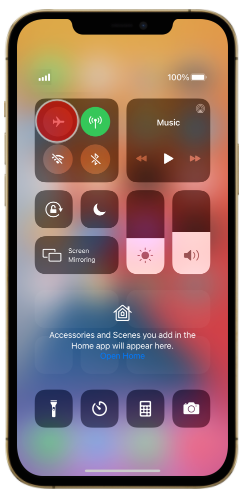TPG Community
Get online support
- TPG Community
- :
- Mobile
- :
- SIM Only Plans
- :
- Troubleshooting issues with Incoming/Outgoing Calls on TPG Mobile
Turn on suggestions
Auto-suggest helps you quickly narrow down your search results by suggesting possible matches as you type.
Showing results for
Options
- Subscribe to RSS Feed
- Mark Topic as New
- Mark Topic as Read
- Float this Topic for Current User
- Bookmark
- Subscribe
- Printer Friendly Page
Troubleshooting issues with Incoming/Outgoing Calls on TPG Mobile
Anonymous
Not applicable
05-11-2019
12:44 PM
- Mark as New
- Bookmark
- Subscribe
- Subscribe to RSS Feed
- Permalink
- Report Inappropriate Content
Incoming/Outgoing Call Troubleshooting Guide
This support article will assist you with Incoming/Outgoing Call issues:
- Basic troubleshooting for Incoming/Outgoing Call issues
- How to check if an Outgoing Call restriction is active
Basic Troubleshooting for Outgoing and Incoming Calls
Check for service outages
- If all of a sudden you noticed your data isn’t working, an unplanned outage or network maintenance may be happening.
- You can check if there are any data outages in your current location by clicking HERE.
- You just need to enter your phone’s make and model and your location’s suburb and post code.
Check for coverage availability
- Depending on your current location, call and SMS coverage may vary.
- You can check for data coverage availability in your current location by clicking HERE
Check your current billing cycle’s remaining international call minutes/ included value
- Depending on the plan that you have, you won’t be able to use the outgoing international calls if you have exhausted your plan’s included international minutes or included value.
- If your plan doesn’t include international calls or if the country that you are calling is excluded from your plan’s international call minutes, you may need to top up prepaid balance to call overseas.
- You can check your plan details by going to the call rates section of the TPG website:
- Click HERE to go to the Call Rates Section
- Click Call Rates under IMPORTANT THINGS YOU NEED TO KNOW.
- Click Mobile Call Rates to check if international calls are included in your plan.
- Click International Call Rates, select your plan, then choose the country to view how much the rate for calling a specific country.
- Click HERE for the top up guide if you need prepaid balance to call overseas.
- To check how much international call minutes or included value you have left, click HERE for the usage guide.
Check Your Handset:
Make sure airplane mode is disabled
For android:
- Slide two fingers downwards starting from the top of the screen.
- Press the flight mode icon to turn the function on or off.
For iPhones:
- Slide your finger downwards starting from the top right side of the screen.
- Press the flight mode icon to turn the function on or off.
Power Cycle Handset
Press and hold the handset's power button for 3-5 seconds then a reboot option should pop-out to the android/iphone's screen.
Perform Manual Network Selection
Network Selection. Check in your settings that your phone is set to automatically select a network. If your phone is already set to automatically select a network, try to manually select your mobile Network Provider to Vodafone. You may need to turn the phone off and then back on again for the change to be in effect.
For iPhones:
- Go to Settings>Cellular / Mobile>Network Selection>Switch off Automatic Option
- Wait for the list of Mobile Providers to appear, then choose TPG / Vodafone on the list and test the service
For Android Phones:
- Go to Settings, look for Mobile Network>Network Operators>Choose a network manually or
- Go to Settings, look for Mobile Network>Carrier>Switch off Automatic Option
- Wait for the list of Mobile Providers to appear, then choose TPG / Vodafone on the list and test the service
Change Network Mode/Preferred Network (from 4G to 3G or vice versa)
Check that your device's network mode is set to automatic. If you have a 4G device in a 4G coverage area but you are only able to connect to 3G, make sure that 4G is switched on. You may also try switching from 4G to 3G if you’re having issues with 4G.
For iPhones:
- Go to Settings>Cellular / Mobile>Cellular Data / Mobile Data Options>Voice & Data>
- Choose between 3G and 4G (LTE) and check which network would give you the best service
For Android Phones:
- Go to Settings>Look for Mobile Network>Network Mode
Choose between 4G/3G/2G Automatic, 3G/2G Automatic and 3G only and check which network would give you the best service.
Try a different handset.
- Try a different mobile handset using TPG SIM.
Check if Outgoing Calls are Disabled on your mobile service
- Log in to My Account on the TPG Website (https://www.tpg.com.au/account) using your mobile numner or Customer ID (check registration confirmation emails from TPG for your Customer ID).
- Click on “Settings” to see your current Mobile Plan Settings.
- You may also check the Mobile Voice Features here.
For Incoming Call
Check if 'Do Not Disturb' (Quiet Time) feature is on.
- For Android
Go to Settings > Sound & notification > Do not disturb and tap. On this page you have the option to disable the Do Not Disturb' (Quiet Time) feature. - For iPhone
Use Do Not Disturb on your iPhone, iPad, and iPod touch
Source: Apple Support
If issue still persist you may contact our Mobile Technical Support 1300 997 273.
They are available 24 hours a day, 7 days a week.