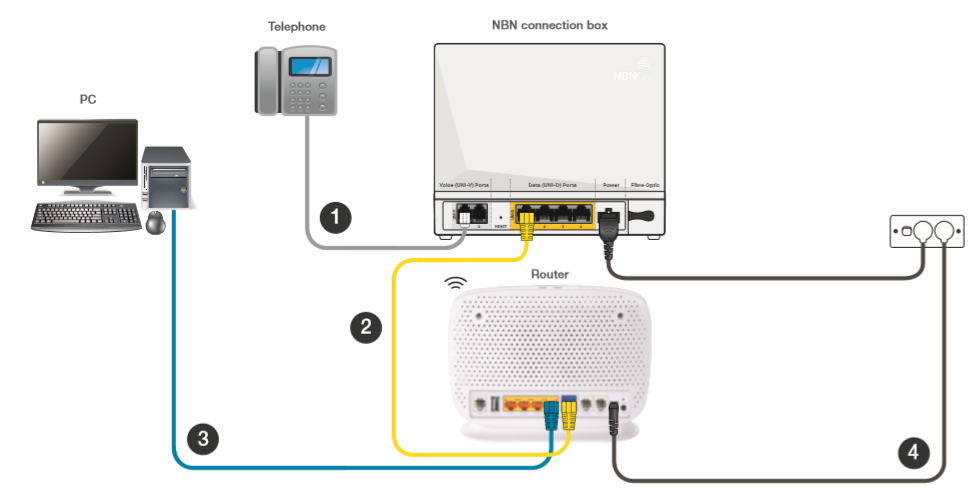TPG Community
Get online support
- TPG Community
- :
- Broadband & Home Phone
- :
- Modems and Devices
- :
- How to set up your TP-Link VR1600v modem
Turn on suggestions
Auto-suggest helps you quickly narrow down your search results by suggesting possible matches as you type.
Showing results for
Options
- Subscribe to RSS Feed
- Mark Topic as New
- Mark Topic as Read
- Float this Topic for Current User
- Bookmark
- Subscribe
- Printer Friendly Page
How to set up your TP-Link VR1600v modem
- Mark as New
- Bookmark
- Subscribe
- Subscribe to RSS Feed
- Permalink
- Report Inappropriate Content
TP-Link VR1600v modem
NBN service setup and and modem configuration
If you are using a TP-Link VX420-G2v or TP-Link VX420-G2H modem/router, please visit Setup and Configuration for TP-Link VX420-G2v modem/router and Setup and Configuration for TP-Link VX420-G2H modem/router.
This article provides modem setup advice for NBN services to get you up and running in just a few simple steps;
Modem physical setup - NBN FTTN/FTTB Wireless and NBN HFC
Modem physical setup - NBN FTTP
1. Depending on your NBN connection type, connect one of the following;
- 1a. If there is no NBN Connection Box installed, Connect the DSL port on the back of your router to your phone wall socket
- 1b. If there is an NBN Connection Box installed, Connect the WAN port on the back of your router to your NBN Connection Box
2. Connect the Phone 1 port on the back of your router to your telephone handset
3. Connect any of the 4 LAN ports on the back of your router to your PC
4. Connect the Power port on the back of your router to your power socket
Wait for NBN activation
Note: If you get your modem from TPG, you are not required to configure your modem as all necessary settings will be pushed to your modem automatically.
Once you receive confirmation from TPG that your NBN service is active, turn on your router and leave it for up to 30 minutes as your router is retrieving and saving the required settings from TPG to connect automatically. When this is completed, the Internet light on the front of your router will become solid green.
Manually configuring modem (If required)
Note: If you get your modem from TPG, you are not required to configure your modem as all necessary settings will be pushed to your modem automatically. The instructions below can be used in case you need to manually configure your modem.
For NBN FTTN & NBN FTTB
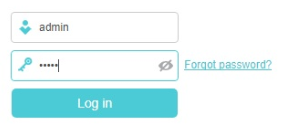
B. Enter admin for both the username and password and click Login. If you have changed the login credentials, please enter the current username and password for your modem interface.
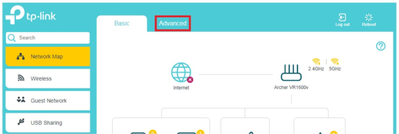

click Network to expand the menu and then click DSL.
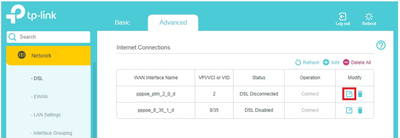
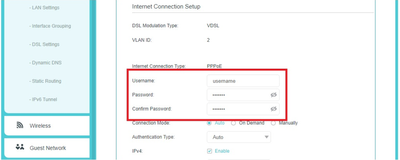
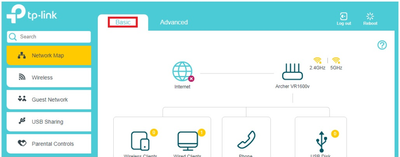
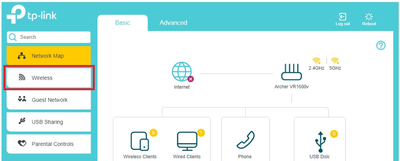
I. You can change your Wi-Fi details or keep the default settings. The default Wi-Fi SSID (network name) is WiFi-xxxx (xxxx is a random 4 digit alphanumeric code printed on the sticker underneath your modem). By default, the Wi-Fi password is printed on a sticker underneath your modem (Wireless Password/Key). Click Save.
Setup complete!
For NBN FTTP, NBN HFC & NBN Fixed Wireless
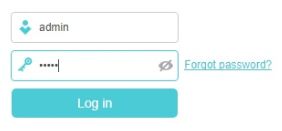
B. Enter admin for both the username and password and click Login. If you have changed the login credentials, please enter the current username and password for your modem interface.
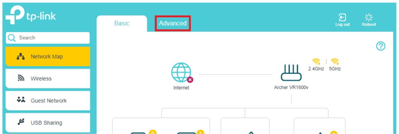
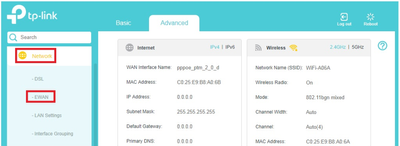
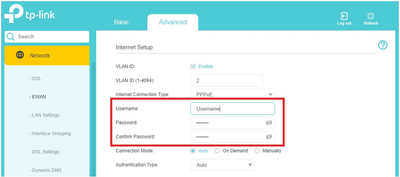
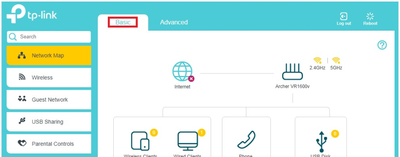
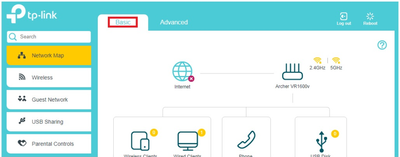
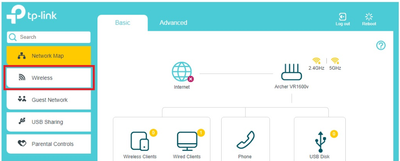
Setup complete!
Wi-Fi setup
Note: If you get your modem from TPG, you are not required to configure your modem as all necessary settings will be pushed to your modem automatically.
1. Make sure that wireless (Wi-Fi) is enabled on your devices.
2. Using your wireless device, scan the wireless networks and select the network called WiFi-XXXX (XXXX is a random 4 digit alpha numeric code). You can also select the network WiFi-XXXX-5G if you wish to connect to 5GHz network which offers faster Wi-Fi speed (if your device supports it).
3. Enter the Security Key. By default, the security key can be found printed on the barcode sticker on the underside of the router.
Labels:
14 REPLIES 14
- Mark as New
- Bookmark
- Subscribe
- Subscribe to RSS Feed
- Permalink
- Report Inappropriate Content
Hi, are there any configuration instructions for setting up VOIP telephone?
I have recently installed a replacement modem and now telephone is not working. FTTN NBN.
Thanks
- Mark as New
- Bookmark
- Subscribe
- Subscribe to RSS Feed
- Permalink
- Report Inappropriate Content
In admin console, under network:
Telephone Status: Telephone service unavailable. Please check your account settings or register a new number.
- Mark as New
- Bookmark
- Subscribe
- Subscribe to RSS Feed
- Permalink
- Report Inappropriate Content
Thanks for the directions I have now internet
- Mark as New
- Bookmark
- Subscribe
- Subscribe to RSS Feed
- Permalink
- Report Inappropriate Content
thanks for the information.
Ive tried all of this and im still not getting connected to the internet.
can you please advise if there is any other settings that i need to change on the modem.
i have a tp-link vr600v.
- Mark as New
- Bookmark
- Subscribe
- Subscribe to RSS Feed
- Permalink
- Report Inappropriate Content
This modem doesn't support special characters for the password. Can I use other modems that supports special characters? Or better yet, is there any firmware update for the router where special characters are implemented.
- Mark as New
- Bookmark
- Subscribe
- Subscribe to RSS Feed
- Permalink
- Report Inappropriate Content
I recently tried to upgrade from my TPG HG659 modem.to an Archer TP-Link VR1600v modem
I set it up Ok as these instructions are here in this post and the Internet all works fine and so does the wifi BUT when I connect my home phone line (into port 1) the home phone does not work.
Can anyone help ?
Anonymous
Not applicable
19-08-2020
06:04 PM
- Mark as New
- Bookmark
- Subscribe
- Subscribe to RSS Feed
- Permalink
- Report Inappropriate Content
Hi @Peterdb,
We'd love to help get to the bottom of this. Please send me your account details (Username/Customer ID together with the address on file).
For reference:
How do I private message (PM) in the community
Regards,
I recently tried to upgrade from my TPG HG659 modem.to an Archer TP-Link VR1600v modem
I set it up Ok as these instructions are here in this post and the Internet all works fine and so does the wifi BUT when I connect my home phone line (into port 1) the home phone does not work.
Can anyone help ?
- Mark as New
- Bookmark
- Subscribe
- Subscribe to RSS Feed
- Permalink
- Report Inappropriate Content
I have appointment today 27/01/2021 at 1 pm to 5pm, I'm waiting this whole day. No one come here and no working internet.. I'm waiting for the internet from 2 months. So Disappointed.
- Mark as New
- Bookmark
- Subscribe
- Subscribe to RSS Feed
- Permalink
- Report Inappropriate Content
Thanks for raising this with us and we apologise for the inconvenience.
We'll chase this with our NBN service delivery team and a case manager will be in touch with you as soon as an update becomes available.
BasilDV