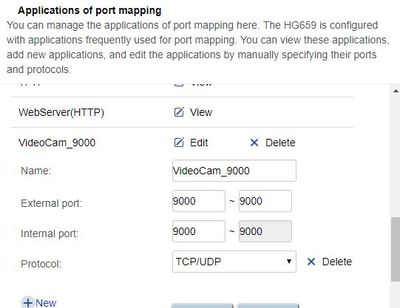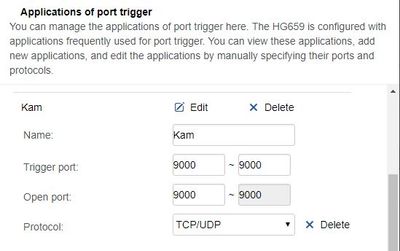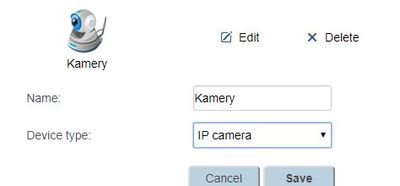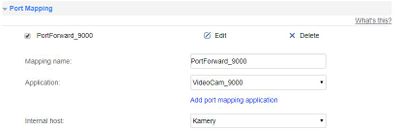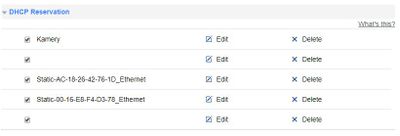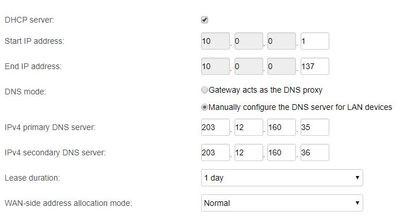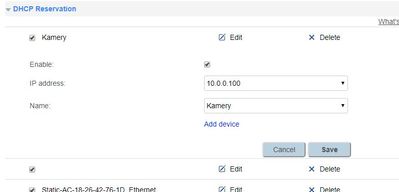TPG Community
Get online support
- TPG Community
- :
- Broadband & Home Phone
- :
- Modems and Devices
- :
- Re: Port Forwarding on the HG 659
Turn on suggestions
Auto-suggest helps you quickly narrow down your search results by suggesting possible matches as you type.
Showing results for
Options
- Subscribe to RSS Feed
- Mark Topic as New
- Mark Topic as Read
- Float this Topic for Current User
- Bookmark
- Subscribe
- Printer Friendly Page
- Mark as New
- Bookmark
- Subscribe
- Subscribe to RSS Feed
- Permalink
- Report Inappropriate Content
I was sent a HG 659 when I signed up with TPG NBN and would like to enable port forwarding on it so that I can VNC into my network. Is there a guide that I can follow to get this up and running?
1 ACCEPTED SOLUTION
Accepted Solutions
- Mark as New
- Bookmark
- Subscribe
- Subscribe to RSS Feed
- Permalink
- Report Inappropriate Content
- Setup a static ip address on either your computer or device that you want to forward a port to.
- Login to your Huawei HG659 router.
- Navigate to the port forwarding section.
- Click the Internet link.
- Click the Forwarding link.
- Create a port forward entry.
Depends on what application or games you gonna use you will need to configured it to it appropriately.
Hope this helps.
12 REPLIES 12
- Mark as New
- Bookmark
- Subscribe
- Subscribe to RSS Feed
- Permalink
- Report Inappropriate Content
- Setup a static ip address on either your computer or device that you want to forward a port to.
- Login to your Huawei HG659 router.
- Navigate to the port forwarding section.
- Click the Internet link.
- Click the Forwarding link.
- Create a port forward entry.
Depends on what application or games you gonna use you will need to configured it to it appropriately.
Hope this helps.
- Mark as New
- Bookmark
- Subscribe
- Subscribe to RSS Feed
- Permalink
- Report Inappropriate Content
Hi InfinityPlusTwo.
Disclaimer: I am a TPG staff but is in no way part of our Support Team. I hope to be able to assist you in any way possible.
Good news! Huawei HG659 has settings to enable port forwarding.
But before we do that, if you haven't already done so, please:
- Setup a static IP address on either your computer or device that you want to forward a port to.
- Login to your Huawei HG659 router
- Go to http://192.168.1.1 on your browser
- Log in to modem using username admin and password admin
On the opening page of the router, click the Internet link near the top of the page.
Click the Forwarding link near the left of the page.
Now make sure the following information are handy:
- Application - the name of your VNC application that will use port forwarding
- IP Address - The IP Address to forward to should be the same "static IP address" that you have already setup on your PC
- Application Ports used by your VNC application
Click the New Port Mapping link near the center of the page.
Now enter the following settings. Please refer to your VNC application documentation.
Click the Add Port Mapping Application link near the center of the page.
Click the New link near the bottom of the page.
Now enter the following settings. Please refer to your VNC application documentation.
- Name
- External Port
- Internal Port
- Protocol
When you are finished, click the Save button.
This brings you back to the previous screen. Enter the following settings:
- Mapping Name - the name you want to give this port forwarding setup; no spaces allowed
- Application - your VNC application
- Internal Host - your static IP address
When you are finished, click the Save button.
* * * *
Have you seen a helpful comment lately? Be sure to give it a Like.
If a reply to your question solves the problem, be sure to mark it as an Accepted Solution.
* * * *
- Mark as New
- Bookmark
- Subscribe
- Subscribe to RSS Feed
- Permalink
- Report Inappropriate Content
I am trying to get help from TPG's "tech-support" but so far no progress....
My problem is that my modem keeps forgetting port forwarding.
Sounds strange but I set port forwarding for port 9000 which I need for the surveillance cameras. Once the port forwarding was set, all has been working fine for a few hours but then stopped. When testing the port, I get message that port is blocked. After rebooting the modem, the port forwarding on port 9000 works for a few hours (port test shows – port open) and stops again. After rebooting... and so on.
I
contacted Huawei support, but not much luck there too.
Any idea?
- Mark as New
- Bookmark
- Subscribe
- Subscribe to RSS Feed
- Permalink
- Report Inappropriate Content
I am trying to get help from TPG's "tech-support" but so far no progress....
My problem is that my modem keeps forgetting port forwarding.
Sounds strange but I set port forwarding for port 9000 which I need for the surveillance cameras. Once the port forwarding was set, all has been working fine for a few hours but then stopped. When testing the port, I get message that port is blocked. After rebooting the modem, the port forwarding on port 9000 works for a few hours (port test shows – port open) and stops again. After rebooting... and so on.
I contacted Huawei support, but not much luck there too.
Any idea?
- Mark as New
- Bookmark
- Subscribe
- Subscribe to RSS Feed
- Permalink
- Report Inappropriate Content
Hi BoggieW.
When you set up the forwarding rules, did you use Port Mapping or Port Trigger?
(While logged in to HG659, check Internet > Forwarding)
Also, what's the internal host name(s) of the surveillance camera(s)?
(check Home Network > LAN Devices)
* * * *
Have you seen a helpful comment lately? Be sure to give it a Like.
If a reply to your question solves the problem, be sure to mark it as an Accepted Solution.
* * * *
- Mark as New
- Bookmark
- Subscribe
- Subscribe to RSS Feed
- Permalink
- Report Inappropriate Content
I tried many things... actually now I use Mapping and Triger. I attached a few pictures from my setup but I am very confident my setup is fine. Because, everytime I reboot/restart my modem cameras and other remote accessess work fine for 2-6 hours. When run port test - test shows Port 9000 (or other) is OPEN. After those 2-6 hours I can't access cameras (and others) until I reboot/restart the modem - port test shows CLOSED. Something happens within modem or tpg connection to block the port.
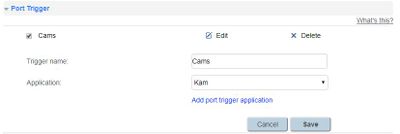
- Mark as New
- Bookmark
- Subscribe
- Subscribe to RSS Feed
- Permalink
- Report Inappropriate Content
Hi BoggieW,
Thanks for the screenshots.
Any reason why you used 10.0.0.100 as the static IP address of your sureveillance camera?
Are you using 192.168.1.1 as your HG 659 gateway address?
* * * *
Have you seen a helpful comment lately? Be sure to give it a Like.
If a reply to your question solves the problem, be sure to mark it as an Accepted Solution.
* * * *
- Mark as New
- Bookmark
- Subscribe
- Subscribe to RSS Feed
- Permalink
- Report Inappropriate Content
My whole network works on 10.0.0.x
See pictures
- Mark as New
- Bookmark
- Subscribe
- Subscribe to RSS Feed
- Permalink
- Report Inappropriate Content
Did you ever get this working? I have the exact same problem the Port forwarding will work for a few minutes and then close again.