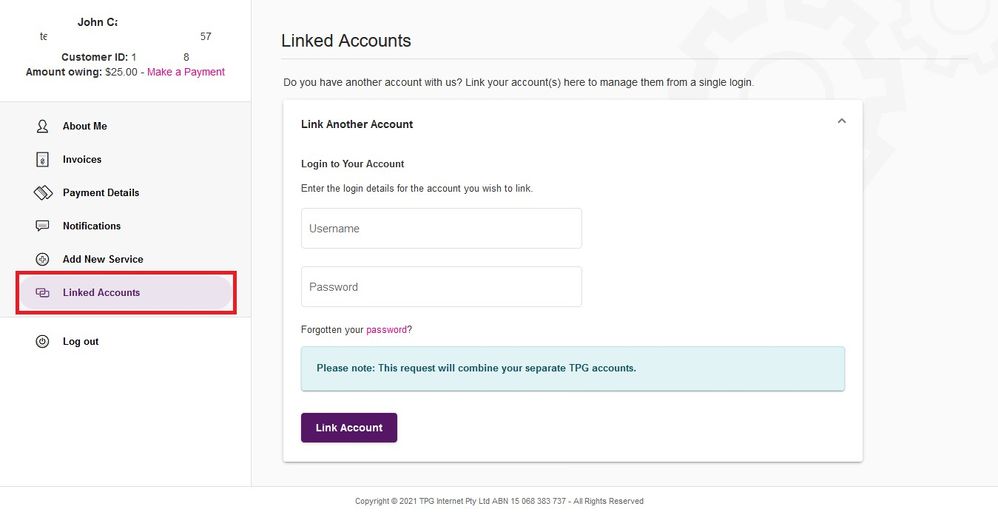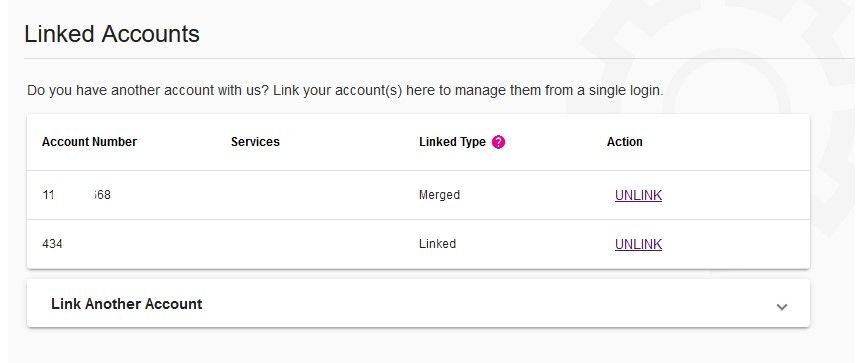TPG Community
Get online support
- TPG Community
- :
- Broadband & Home Phone
- :
- Accounts and Billing
- :
- How to link your TPG accounts
Turn on suggestions
Auto-suggest helps you quickly narrow down your search results by suggesting possible matches as you type.
Showing results for
Options
- Subscribe to RSS Feed
- Mark Topic as New
- Mark Topic as Read
- Float this Topic for Current User
- Bookmark
- Subscribe
- Printer Friendly Page
How to link your TPG accounts
- Mark as New
- Bookmark
- Subscribe
- Subscribe to RSS Feed
- Permalink
- Report Inappropriate Content
This article will guide you through the process of linking two separate accounts, which is useful to do if you have multiple Customer IDs.
What you’ll need: username and password of at least two account you'd like to link.
1. Log in to My Account and click on Linked Accounts on the left panel. The option to Link Another Account will appear.
2. Enter the username and password of the account you want to link, then select Link Account. There is no need to enter '@tpg.com.au' after your username.
3. A confirmation message will display once linking is successful, and the linked account will be shown. You’ll also receive a text message and email as confirmation.
Note: If you are linking a TPG Mobile service that’s eligible for a bundle offer, your email confirmation about changes to your Mobile service may take up to 1 business day.
4. (Optional) Click Link Another Account or repeat the steps if you have more accounts to link.
Feel free to call our Mobile Support at 1300 993 019 or Customer Service at 1300 993 011 if you need more help.
Article contributed by Geli L
Labels: