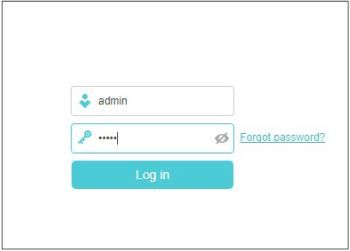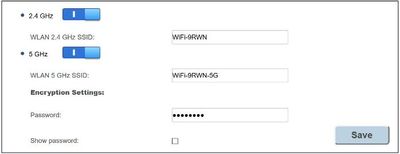TPG Community
Get online support
- TPG Community
- :
- Broadband & Home Phone
- :
- Broadband Internet
- :
- How to change wifi password
Turn on suggestions
Auto-suggest helps you quickly narrow down your search results by suggesting possible matches as you type.
Showing results for
Options
- Subscribe to RSS Feed
- Mark Topic as New
- Mark Topic as Read
- Float this Topic for Current User
- Bookmark
- Subscribe
- Printer Friendly Page
1 ACCEPTED SOLUTION
Accepted Solutions
- Mark as New
- Bookmark
- Subscribe
- Subscribe to RSS Feed
- Permalink
- Report Inappropriate Content
Hi @wilcrunk,
Before you start
- Make sure your router is connected to your computer via the ethernet cable .
- Alternatively if you are currently connected to the wifi you won’t need to be connected directly to the router.
If your TPG router is the supplied TP link router.
- Open your browser and in the address bar type http://192.168.1.1 and press Enter.
- Enter admin for both the username and password and click Login
On the menu on the left side of the page, click Wireless. You can change the password to whatever you like under the password field. Click Save
If your TPG router is the supplied Huawei router.
- Open your browser and in the address bar type http://192.168.1.1 and press Enter.
- Enter admin for both the username and password and click Login
- Click on Setup up WLAN.
- Chage the password under the password field and click Save.
Hope that helps @wilcrunk
12 REPLIES 12
- Mark as New
- Bookmark
- Subscribe
- Subscribe to RSS Feed
- Permalink
- Report Inappropriate Content
What type of modem/router do you have?
- Mark as New
- Bookmark
- Subscribe
- Subscribe to RSS Feed
- Permalink
- Report Inappropriate Content
Hi Wilcrunk,
These are some of the modem/router that TPG provide. Hope this helps. ![]()
Huawei HG 659.
- Login to gateway page 192.168.1.1 and use 'admin' for username and password.
(You will be routed to the home page)
- Click on 'Set Up WLAN'
- Once you click it, page will show option to create Wireless network name and pre-sharedkey/wifi password.
- Once you're done with personalizing Wifi name and password you click on 'Save' and try it.
Netcomm NF12
- Login to gateway page 192.168.1.1 and use 'admin' for username and password.
- On the left handside click on 'Wireless'
- Under 'Wireless' click on 'Security'
- Once you click on 'Security'
- It will route you to a page where you can see 'WPA/WAPI passphrase' with a text box right beside of it.
- You can simply put your desired Wifi password on that box and once it's done click 'Apply/Save'
NOTE: You need to forget the network of your devices such as laptop/smartphones etc to re-enter the new password.
Additional Info:
- You can also change your wireless network name.
- Login to gateway page 192.168.1.1 and use 'admin' for username and password.
- On the left handside click on 'Wireless'
- Under 'Wireless' click on 'Basic'
- Once you click on 'Basic' you will see
- 'SSID' with a textbox right beside of it. this is where you can change wireless network name/wifi name
- Once you change the Wifi/Wireless network name you can simply click on 'Save/Apply'
Netcomm NF7
- Login to gateway page 192.168.1.1 and use 'admin' for username and password.
- Once you entered the UN and PW it will ask you
- 2 options ( Yes, let's get started with the wizard / No thanks, take me to the Basic Interface )
- Select 'No, thanks...'
- It will route you to the page where 3 tabs is available
- STATUS / WIRELESS / WAN
- Select on 'Wireless'
- Once you click it.
- It will show you options where to change
- 'Wifi network name' and 'Security Key'
- Simply input your desired Wifi name and password on the same page and click 'Save and apply the changes'
Huawei HG 532d
- Login to gateway page 192.168.1.1 and use 'admin' for username and password.
- On the left handside click on 'Basic'
- Under 'Basic' you will option. WAN, WLAN.
- Simply click on 'WLAN'
- Once you click on 'WLAN' it will show different information about Wireless/Wifi configuration.
- Look for 'WPA pre-shared key' beside of it a textbox with a shaded key (with your current Wifi password is located)
- Simply erase the shaded key and replace it with your new desired Wireless password.
- Once it's done click on 'Submit' to apply the changes.
Additional Information:
- On the same page you can also change the wireless network/Wifi name by changing the textbox right beside the 'SSID'
Cheers!
- Mark as New
- Bookmark
- Subscribe
- Subscribe to RSS Feed
- Permalink
- Report Inappropriate Content
Thanks @shaneoverdemise and @Maverick for your reply. I have a Huawei 659 modem.
What do you mean by "Login to gateway page 192.168.1.1"?
- Mark as New
- Bookmark
- Subscribe
- Subscribe to RSS Feed
- Permalink
- Report Inappropriate Content
@wilcrunk I think what @shaneoverdemise means is:
Open a browser.
Clear the address bar.
Type 192.168.1.1 on the address bar.
There will be a pop up asking for a password.
Use 'admin' for both username and password.
You will be routed to the home page
- Click on 'Set Up WLAN'
- Once you click it, page will show option to create Wireless network name and pre-sharedkey/wifi password.
- Once you're done with personalizing Wifi name and password you click on 'Save' and try it.
Cheers!
- Mark as New
- Bookmark
- Subscribe
- Subscribe to RSS Feed
- Permalink
- Report Inappropriate Content
Hi @wilcrunk,
Before you start
- Make sure your router is connected to your computer via the ethernet cable .
- Alternatively if you are currently connected to the wifi you won’t need to be connected directly to the router.
If your TPG router is the supplied TP link router.
- Open your browser and in the address bar type http://192.168.1.1 and press Enter.
- Enter admin for both the username and password and click Login
On the menu on the left side of the page, click Wireless. You can change the password to whatever you like under the password field. Click Save
If your TPG router is the supplied Huawei router.
- Open your browser and in the address bar type http://192.168.1.1 and press Enter.
- Enter admin for both the username and password and click Login
- Click on Setup up WLAN.
- Chage the password under the password field and click Save.
Hope that helps @wilcrunk
- Mark as New
- Bookmark
- Subscribe
- Subscribe to RSS Feed
- Permalink
- Report Inappropriate Content
I want to chang wi fi password
Anonymous
Not applicable
17-06-2019
07:06 PM
- Mark as New
- Bookmark
- Subscribe
- Subscribe to RSS Feed
- Permalink
- Report Inappropriate Content
Hi @Babjonds261336,
Welcome to the community!
What brand of modem/router do you have?
On this thread a step-by-step procedure has been posted on how to change Wi-Fi password on the following modem/router.
TP link router, Huawei HG 532d, Netcomm NF7, Netcomm NF12, Huawei HG 659.
- Mark as New
- Bookmark
- Subscribe
- Subscribe to RSS Feed
- Permalink
- Report Inappropriate Content
Hi! I’m using a TP-Link AC1600 and I’m wondering how to change my wifi name and password. Does anyone here know how to do it, if so please help, Thanks!
- Mark as New
- Bookmark
- Subscribe
- Subscribe to RSS Feed
- Permalink
- Report Inappropriate Content
We've created an article that will guide you on how to change your WiFi name and password.
You may refer to this link.
BasilDV