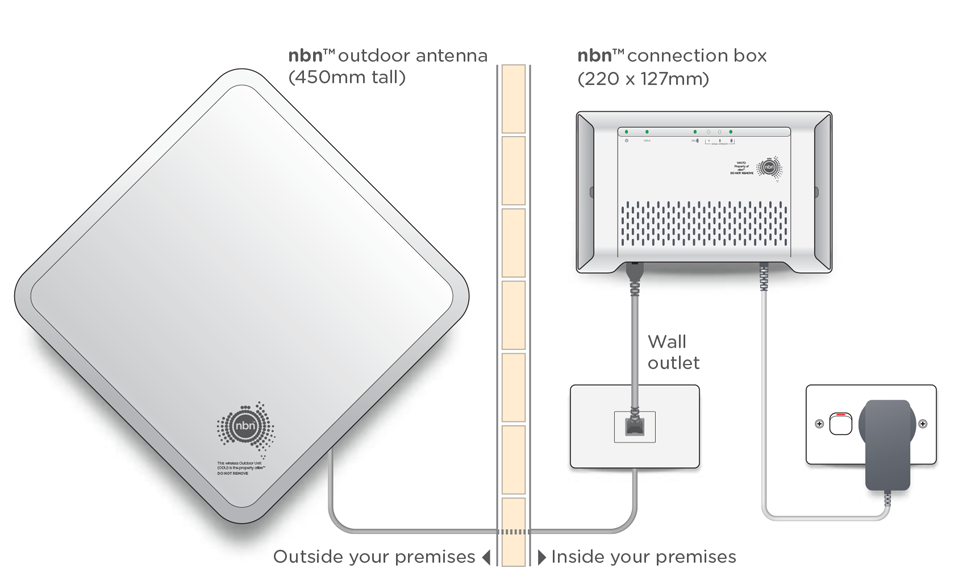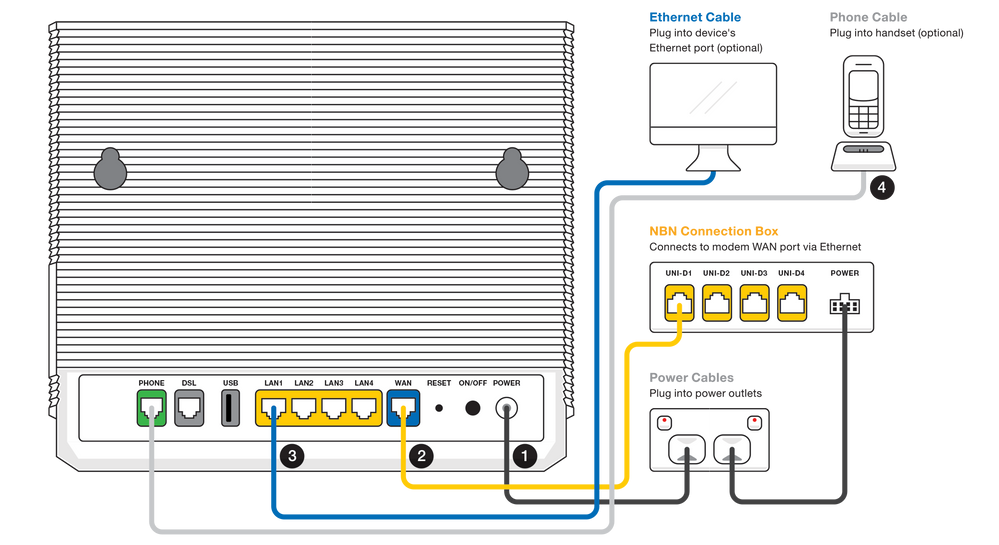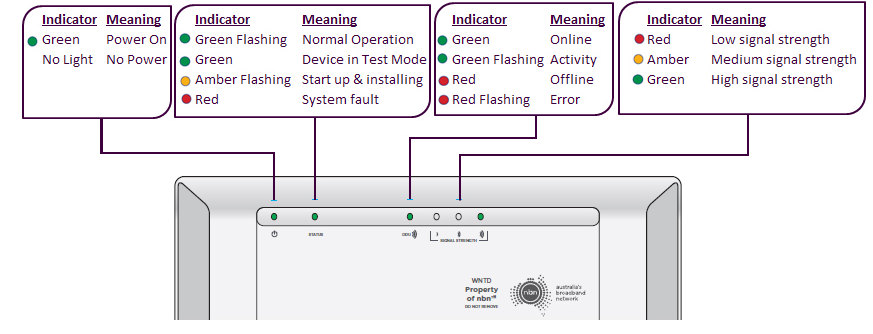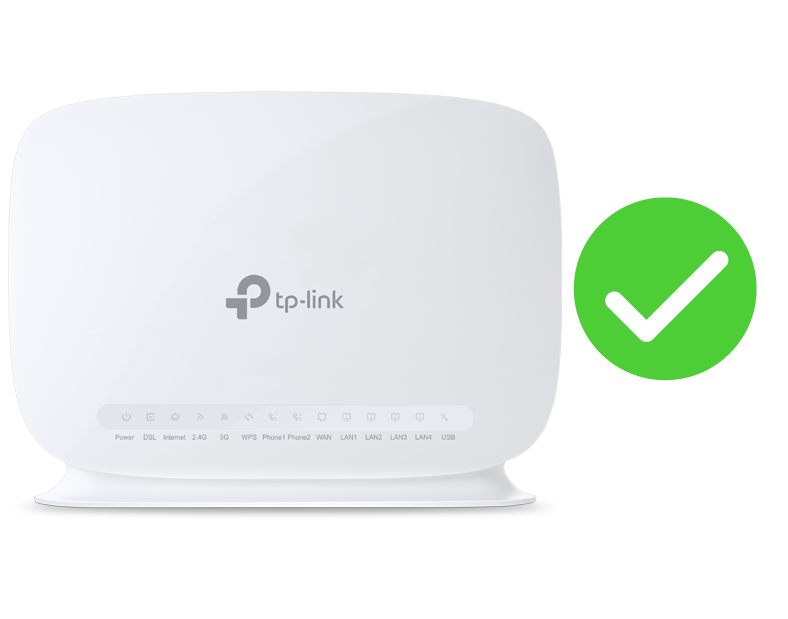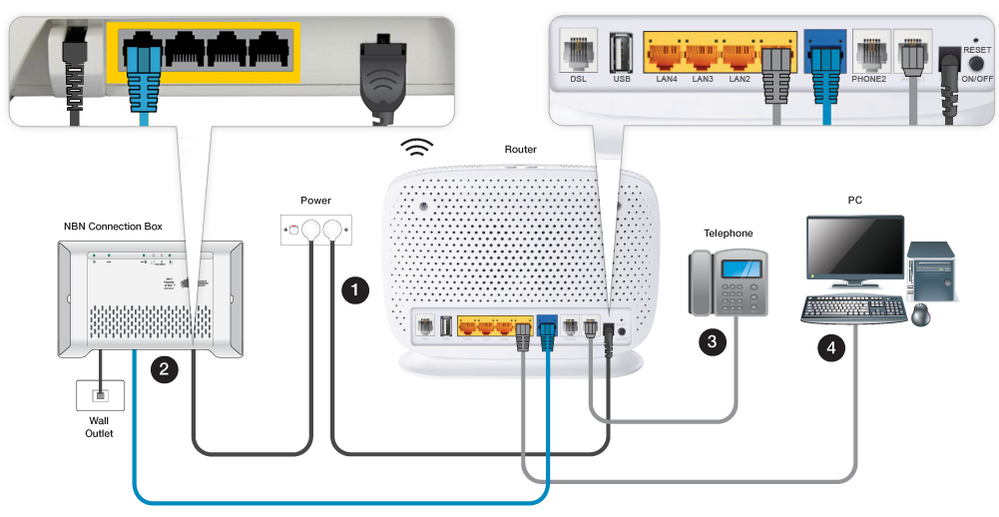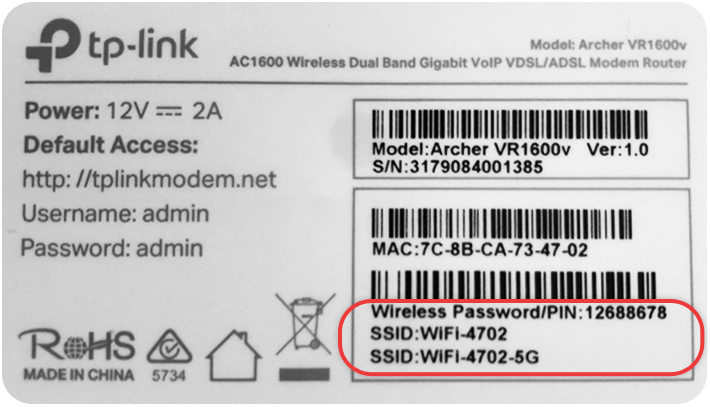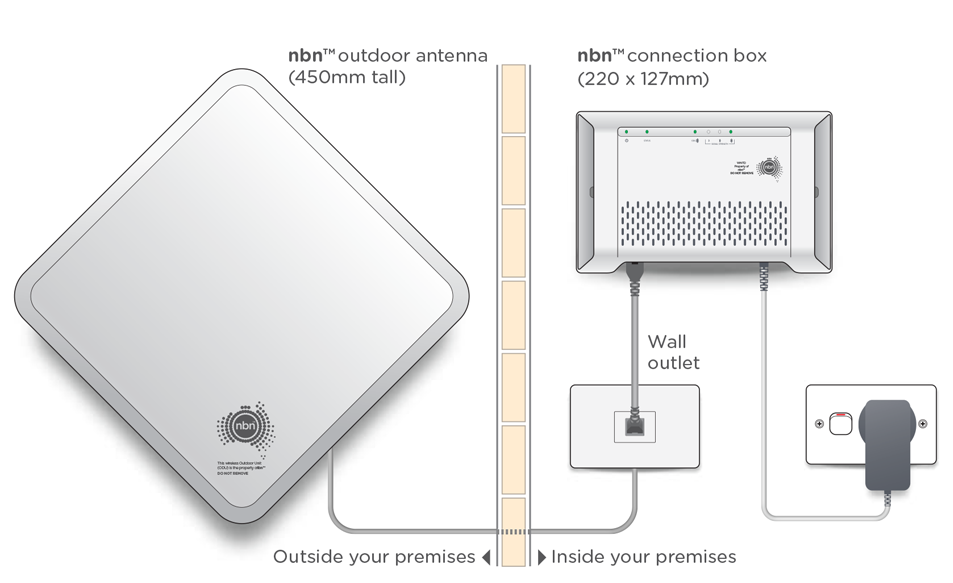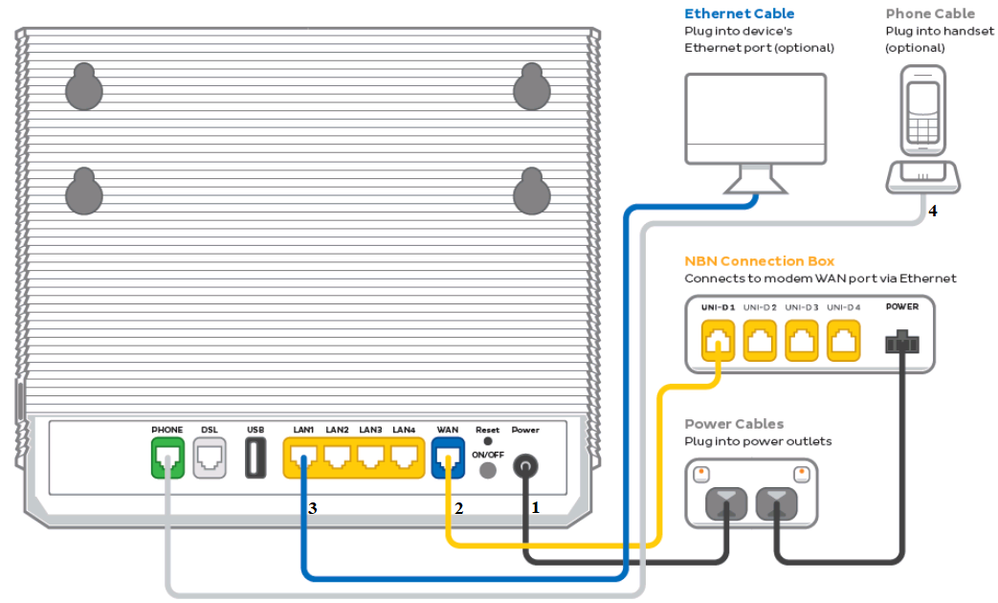TPG Community
Get online support
- TPG Community
- :
- Broadband & Home Phone
- :
- Broadband Internet
- :
- Re: NBN Fixed Wireless Setup Guide
Turn on suggestions
Auto-suggest helps you quickly narrow down your search results by suggesting possible matches as you type.
Showing results for
Options
- Subscribe to RSS Feed
- Mark Topic as New
- Mark Topic as Read
- Float this Topic for Current User
- Bookmark
- Subscribe
- Printer Friendly Page
NBN Fixed Wireless Setup Guide
- Mark as New
- Bookmark
- Subscribe
- Subscribe to RSS Feed
- Permalink
- Report Inappropriate Content
What is this guide all about?
This guide will help you set up your NBN Fixed Wireless service from TPG.
Read on for our step-by-step instructions:
New TP-Link VX420-G2v modem router
| Important Note: Once you receive confirmation from TPG that your NBN service is active, turn on your router and leave it for up to 30 mins as your router is retrieving and saving the required settings from TPG to connect automatically. When this is completed, the internet light on the front of your router will become solid green. |
NBN supplied equipment
- Outdoor Device Unit (ODU)
- Network Termination Device (NTD)
Physical connection of the equipment is being done by NBN Co.
TPG Equipment:
- TPG supplied modem (TP-Link VX420-G2v)
- Power adapter
- Standard ethernet cable
Tip! Check your router delivery status here
You need to make sure that there is an available power outlet where you can plug your Network Termination Device (NTD) and TPG supplied modem.
Note: Please check your email for port number where you can connect your TPG supplied modem to the Network Termination Device (NTD). Please see sample email below
It’s time to plug in your TPG modem to the Network Termination Device
- Connect the power cable from your modem's Power port to your power outlet (marked with a 1 in the diagram).
- Connect the supplied yellow Ethernet cable from your modem's blue WAN port to the UNI-D port on your NBN Connection Box (marked with a 2 in the diagram).
Note: TPG will send you an email with the UNI-D port number when your NBN service is active.
- To plug in devices via Ethernet cable, connect the Ethernet cables to any of the four yellow LAN ports on your modem (marked with a 3 in the diagram).
- If a Phone Service is included in your plan and you would like to use it, plug your handset into the green Phone port on your modem (marked with a 4 in the diagram).
Check your Network Termination Device’s light status as pictured below. If you can’t see any lights, make sure that it’s connected to a working power outlet.
Connecting wireless devices to your TPG router.
You can connect your wireless devices using the information written on the sticker of your router. The SSID is your wireless name that should be visible on your devices. Use the wireless password in order to connect securely to your router.
For assistance with modem config, please check Setup and Configuration for TP-Link VX420-G2v modem/router
If you need a hand with anything in the future, you can reach out to us on TPG Community or give us a call on 13 14 23 and we’ll be happy to help.
TP-Link VR1600 modem router
What is this guide all about?
This guide will help you set up your NBN Fixed Wireless service from TPG.
Read on for our step-by-step instructions or check out our helpful youtube video:
| Important Note: Once you receive confirmation from TPG that your NBN service is active, turn on your router and leave it for up to 30 mins as your router is retrieving and saving the required settings from TPG to connect automatically. When this is completed, the internet light on the front of your router will become solid green. |
NBN supplied equipment
- Outdoor Device Unit (ODU)
- Network Termination Device (NTD)
Physical connection of the equipment is being done by NBN Co.
TPG Equipment:
- TPG supplied modem (TP-Link VR1600v)
- Power adapter
- Standard ethernet cable
Tip! Check your router delivery status here
You need to make sure that there is an available power outlet where you can plug your Network Termination Device (NTD) and TPG supplied modem.
Note: Please check your email for port number where you can connect your TPG supplied modem to the Network Termination Device (NTD). Please see sample email below
It’s time to plug in your TPG modem to the Network Termination Device
- Connect the Power port (marked as number 1 in the diagram) on the back of your modem to your power socket.
- Connect your telephone handset (marked as number 3 in the diagram) to the Phone 1 port on back of your modem.
- Connect the Ethernet cable (Yellow or Blue cable) on the designated UNI-D port on your Network Termination Device (marked as number 2 in the diagram) to WAN port on the back of the modem.
- Connect your computer (marked as number 4 in the diagram) to any of the remaining LAN ports on the back of your modem.
- Check your Network Termination Device’s light status as pictured below. If you can’t see any lights, make sure that it’s connected to a working power outlet.
Connecting wireless devices to your TPG router.
You can connect your wireless devices using the information written on the sticker of your router. The SSID is your wireless name that should be visible on your devices. Use the wireless password in order to connect securely to your router.
For assistance with modem config, please check How to set up your TP-Link VR1600v modem
That's it! You should be connected now but if you need any further help getting set up, you can always give us a call on 13 14 23 or reach out to us on TPG Community.
New TP-Link VX420-G2H modem router
|
Important Note: Once you receive confirmation from TPG that your NBN service is active, turn on your router and leave it for up to 30 mins as your router is retrieving and saving the required settings from TPG to connect automatically. When this is completed, the internet light on the front of your router will become solid green. |
NBN supplied equipment
- Outdoor Device Unit (ODU)
- Network Termination Device (NTD)
Physical connection of the equipment is being done by NBN Co.
TPG Equipment:
- TPG supplied modem
- Power adapter
- Standard ethernet cable
Tip! Check your router delivery status here
You need to make sure that there is an available power outlet where you can plug your Network Termination Device (NTD) and TPG supplied modem.
Note: Please check your email for port number where you can connect your TPG supplied modem to the Network Termination Device (NTD). Please see sample email below
It’s time to plug in your TPG modem to the Network Termination Device
1. Connect the power cable from your modem's Power port to your power outlet (marked with a 1 in the diagram).
2. Connect the supplied yellow Ethernet cable from your modem's blue WAN port to the UNI-D port on your NBN Connection Box (marked with a 2 in the diagram).
Note: TPG will send you an email with the UNI-D port number when your NBN service is active.
3. To plug in devices via Ethernet cable, connect the Ethernet cables to any of the four yellow LAN ports on your modem (marked with a 3 in the diagram).
4. If a Phone Service is included in your plan and you would like to use it, plug your handset into the green Phone port on your modem (marked with a 4 in the diagram).
Check your Network Termination Device’s light status as pictured below. If you can’t see any lights, make sure that it’s connected to a working power outlet.
Connecting wireless devices to your TPG router.
You can connect your wireless devices using the information written on the sticker of your router. The SSID is your wireless name that should be visible on your devices. Use the wireless password/PIN in order to connect securely to your router.
For assistance with modem config, please check Setup and Configuration for TP-Link VX420-G2H modem/router
If you need a hand with anything in the future, you can reach out to us on TPG Community or give us a call on 13 14 23 and we’ll be happy to help.
Labels:
1 REPLY 1
- Mark as New
- Bookmark
- Subscribe
- Subscribe to RSS Feed
- Permalink
- Report Inappropriate Content
This connection is typically used in circumstances where the distance between premises can be many kilometers. Data travels from a transmission tower located as far as 14 kilometers, to an nbn™ outdoor antenna that has been fitted to the premises by an approved nbn™ installer. Fixed Wireless connections also require an nbn™ connection box to be installed at the point where the cable from the nbn™ outdoor antenna enters your premises. This chatiw device requires power to operate and can only be installed by an nbn™ approved installer. When you contact your phone and internet provider to connect to the nbn™ network, they should arrange for an nbn™ approved installer Ome tv to call you and organize a visit to your premises to connect you.