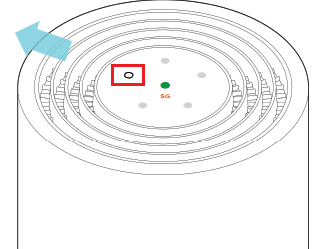TPG Community
Get online support
- TPG Community
- :
- Broadband & Home Phone
- :
- Modems and Devices
- :
- 5G Home Broadband - Troubleshooting Speed issues
Turn on suggestions
Auto-suggest helps you quickly narrow down your search results by suggesting possible matches as you type.
Showing results for
Options
- Subscribe to RSS Feed
- Mark Topic as New
- Mark Topic as Read
- Float this Topic for Current User
- Bookmark
- Subscribe
- Printer Friendly Page
5G Home Broadband - Troubleshooting Speed issues
- Mark as New
- Bookmark
- Subscribe
- Subscribe to RSS Feed
- Permalink
- Report Inappropriate Content
This article provides you with our recommended steps when you experience slow Internet.
Steps to Follow
1. First, we need to know what speed you are getting. Perform a TPG speed test on a computer or mobile device and make a note of the download speed from the test result.
(If you're connecting your device to the Wi-Fi network, stand near the modem/router to do the test).
The result will be the basis if there will be an improvement on your speed after troubleshooting.
2. Turn the modem/router off for atleast 10 seconds before turning it back on then wait for atleast 2-3 minutes until the light settles
3. If your modem light indicates a low signal, move your modem to another location.
These tips will help you choose a good spot for your modem:
- A clear, elevated space near a window is ideal.
- Avoid direct sunlight as this can cause your modem to overheat.
- Placing the modem on the floor or in a cupboard may cause a weak signal.
- You don’t have to use the same spot as your old modem for NBN or other broadband services.
- You can try different spots if your first spot isn’t giving you a strong signal.
Note:If your Signal or 5G lights remain off after rebooting, please call us on 1300 994 533 for assistance.
Sagemcom 5866 5G Modem - Signal lights
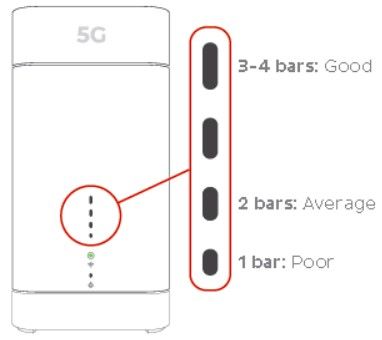
Nokia FastMile 5G Modem
Note: The Signal Direction light will indicate the direction of the strongest 5G signal.
4. If you're testing your speed on a WiFi device, stand next to your modem and run a speed test to rule out any WiFi signal issues.
Please note: Your modem will automatically connect your devices to the best available WiFi network (i.e. 5GHz). Older devices may only be able to connect to 2.4GHz WiFi.
5. If your speed improved when tested with the devices connected via Ethernet cable, but still shows a slow speed through devices connected via WiFi, then see our guide on Improving WiFi signals.
6. Unplug all other devices connected to your modem's Ethernet ports (except the device you are testing, if applicable).
7. Turn off or disconnect all other devices connected to your modem's WiFi (except the device you are testing, if applicable).
8. On the device you are testing, close all programs that are using your broadband connection, then run a speed test.
9. If your speed improved on a single device, you may need to reduce the number of devices and/or programs running simultaneously on your home network.
Please note: If you need more bandwidth to support more programs and/or devices, you may need to switch to an alternative broadband product. Please call us on 1300 920 158 to discuss.
10. Perform a scan on your antivirus/anti-malware software. If any infections are detected, make sure they are quarantined and removed. Please contact your software’s Customer Support if you need assistance.
11. Firewalls may affect broadband performance. Temporarily disable any firewalls and run a speed test.
If you still experience speed issues, please call us on 1300 994 533 for further assistance.
Related Topic:
All About TPG Home Wireless Broadband
Easy Steps to Improve Wi-Fi Connection In Your Home
How to Set Up Your Home Wireless Broadband Modem and 5G Home Broadband Modem
5G Home Broadband - Troubleshooting No Connection
Article contributed by Basil DV and Mel G.