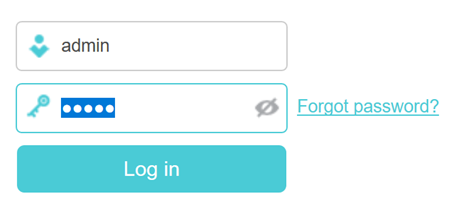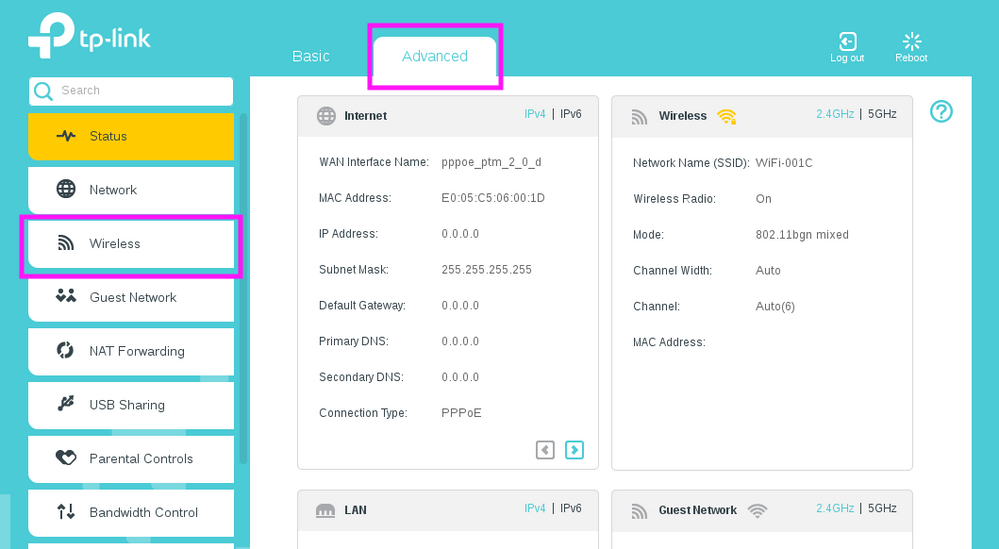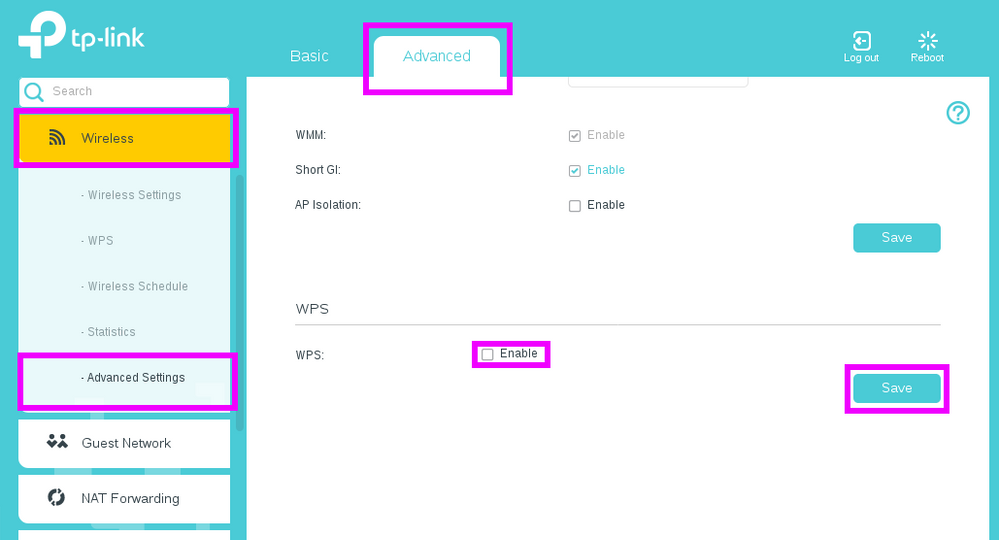TPG Community
Get online support
- TPG Community
- :
- Broadband & Home Phone
- :
- Modems and Devices
- :
- Re: How to Enable WPS on TP-Link VR1600v
Turn on suggestions
Auto-suggest helps you quickly narrow down your search results by suggesting possible matches as you type.
Showing results for
Options
- Subscribe to RSS Feed
- Mark Topic as New
- Mark Topic as Read
- Float this Topic for Current User
- Bookmark
- Subscribe
- Printer Friendly Page
How to Enable WPS on TP-Link VR1600v
- Mark as New
- Bookmark
- Subscribe
- Subscribe to RSS Feed
- Permalink
- Report Inappropriate Content
How To Enable WPS on TP-Link VR1600v
This article will step you through enabling WPS on TP-Link VR1600v.
Step 1.
Open your browser and in the address bar type http://192.168.1.1 . Enter admin for both the username and password then click Login.
If you have changed the login credentials, please enter the current username and password for your modem interface.
Step 2.
Go to Advance Tab and look for Wireless on the left panel.
Step 3.
After you click on Wireless, a set of option will come up. Go to Advance Settings then look for WPS and Enable it.
Step 4.
Click on Save.
Labels:
11 REPLIES 11
- Mark as New
- Bookmark
- Subscribe
- Subscribe to RSS Feed
- Permalink
- Report Inappropriate Content
I have followed your instructions but the admin username and password is being rejected as invalid. I have not done anything to change it from the default
Any ideas?
All fixed-an invisible space!
Anonymous
Not applicable
05-02-2020
04:41 PM
- Mark as New
- Bookmark
- Subscribe
- Subscribe to RSS Feed
- Permalink
- Report Inappropriate Content
- Mark as New
- Bookmark
- Subscribe
- Subscribe to RSS Feed
- Permalink
- Report Inappropriate Content
Many thanks, that worked for us.
- Mark as New
- Bookmark
- Subscribe
- Subscribe to RSS Feed
- Permalink
- Report Inappropriate Content
Hi - I have tried multiple time to enable my WPS on this router (using the webpage provided) but it won't recognise my password etc. I have tried spaces in different places on the ID as well!
Thanks
- Mark as New
- Bookmark
- Subscribe
- Subscribe to RSS Feed
- Permalink
- Report Inappropriate Content
Thanks it worked
- Mark as New
- Bookmark
- Subscribe
- Subscribe to RSS Feed
- Permalink
- Report Inappropriate Content
Hi,
I"m really looking for help here. I have tried the method here many timesand I just can't get the WPS light on my modem to stay on. I enable WPS, I switch on the button, the WPS button just flashes and then disappears. I'm trying to connect it to a D-Link wifi range extender.. I really don't know what else to do. The range extender is now sitting in the same room . I'm getting a little desperate here. Any other tips or thoughts? Thanks
- Mark as New
- Bookmark
- Subscribe
- Subscribe to RSS Feed
- Permalink
- Report Inappropriate Content
I do not see the WPS enable button on my browser at 192.168.1.1
Also my WPS button does not work on the TP link 1600
I am trying to connect to the Netgear AC1750 dual band wifi mesh extender
Also my WPS button does not work on the TP link 1600
I am trying to connect to the Netgear AC1750 dual band wifi mesh extender
- Mark as New
- Bookmark
- Subscribe
- Subscribe to RSS Feed
- Permalink
- Report Inappropriate Content
Login the web interface of TP-Link router by referring to Tp-link Login
If you log in successfully, your router's home page opens.
Navigate to the WPS (Wifi Protected Setup) page.
Enable/Disable WPS function
If you want to enable/disable the WPS feature, go to System Tools > System Parameters > WPS, tick or untick the Enable WPS checkbox.
Anonymous
Not applicable
07-08-2022
11:17 AM
- Mark as New
- Bookmark
- Subscribe
- Subscribe to RSS Feed
- Permalink
- Report Inappropriate Content
Thanks for the additional tips on how to activate the WPS of the modem, @SrisriSrinivas.
Login the web interface of TP-Link router by referring to Tp-link Login
If you log in successfully, your router's home page opens.
Navigate to the WPS (Wifi Protected Setup) page.Enable/Disable WPS function
If you want to enable/disable the WPS feature, go to System Tools > System Parameters > WPS, tick or untick the Enable WPS checkbox.