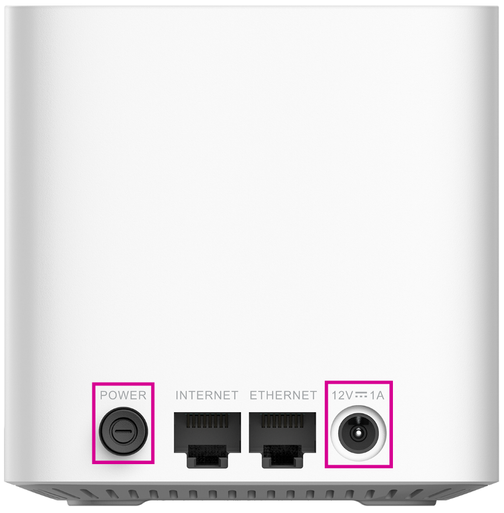TPG Community
Get online support
- TPG Community
- :
- Broadband & Home Phone
- :
- Modems and Devices
- :
- How to set up your D-Link COVR-1102 BYO modem for NBN
Turn on suggestions
Auto-suggest helps you quickly narrow down your search results by suggesting possible matches as you type.
Showing results for
Options
- Subscribe to RSS Feed
- Mark Topic as New
- Mark Topic as Read
- Float this Topic for Current User
- Bookmark
- Subscribe
- Printer Friendly Page
How to set up your D-Link COVR-1102 BYO modem for NBN
Anonymous
Not applicable
10-07-2021
02:35 PM
- Mark as New
- Bookmark
- Subscribe
- Subscribe to RSS Feed
- Permalink
- Report Inappropriate Content
D-Link COVR-1102
This article provides router setup advice for NBN services to get you up and running in just a few simple steps;
First:
You need to know the technology type used to supply your NBN service.
Your NBN technology type can be found in the Installation email we sent to you prior to your NBN service activation. Simply search for nbnorders@tpg.com.au nbn installation confirmed in your email inbox to find this email.
Please choose your NBN technology type below for Setup help for the D-Link COVR-1102.
→ You've Determined: You have an NBN FTTP service
Please follow the steps below to set up your D-Link COVR-1102.
- Ensure your NBN Connection Box is turned on.
- Plug an Ethernet cable from the designated UNI-D port on your NBN Connection Box into the Internet port on your D-Link router. (An email with the provisioned UNI-D port number will be sent to you once service installation date has been confirmed)
- Plug in the power cable and turn your D-Link router on using the Power button.
- Connect your computer or any device to your router by plugging an Ethernet cable from the device to the Ethernet port or you can connect your device via Wi-Fi
- Go to http://covr.local or http://192.168.1.1 in your browser.
- Click Go to Settings and Internet.
- Select PPPoE from My Internet Connection.
- Enter your TPG username and password.
- Select Save.
Note:
For NBN Fixed wireless that is under the bundled NBN plan (Internet and VoIP), VLAN ID should be enabled.
- Click VLAN option from Internet Settings.
- Enable Triple Play Status and Priority ID.
- VLAN ID is disabled for Data only plan but for bundled plan set VLAN ID: 2 and Priority ID: 0.
Your D-Link COVR-1102 should now be online. If you are still having issues, please call us on 1300 997 271 for further assistance.
Please follow the steps below to set up your D-Link COVR-1102.
- Ensure your NBN Connection Device is turned on.
- Plug an Ethernet cable from the yellow Gateway port on your NBN Connection Device into the Internet port on your D-Link router.
- Plug in the power cable and turn your D-Link router on using the Power button.
- Connect your computer or any device to your router by plugging an Ethernet cable from the device to the Ethernet port; or you can connect you device via WiFi.
- Go to http://covr.local or http://192.168.1.1 in your browser.
- Click Go to Settings and Internet.
- Select PPPoE from My Internet Connection.
- Enter your TPG username and password.
- Select Save.
- Click VLAN option from Internet Settings.
- Enable Triple Play Status and Priority ID.
- VLAN ID is disabled for Data only plan but for bundled plan set VLAN ID: 2 and Priority ID: 0.
- Select Save at the end of the Wizard.
Your D-Link COVR-1102 should now be online. If you are still having issues, please call us on 1300 997 271 for further assistance.
Please follow the steps below to set up your D-Link COVR-1102.
- Ensure your NBN Connection Box is turned on.
- Plug an Ethernet cable from the UNI-D1 port on your NBN Connection Box into the Internet port on your D-Link router.
- Plug in the power cable and turn your D-Link router on using the Power button.
- Connect your computer or any device to your router by plugging an Ethernet cable from the device to the Ethernet port; or you can connect your device via Wi-Fi
- Go to http://covr.local or http://192.168.1.1 in your browser.
- Click Go to Settings and Internet.
- Select PPPoE from My Internet Connection.
- Enter your TPG username and password.
- Select Save.
- Click VLAN option from Internet Settings.
- Enable Triple Play Status and Priority ID.
- VLAN ID is disabled for Data only plan but for bundled plan set VLAN ID: 2 and Priority ID: 0.
- Select Save at the end of the Wizard.
Your D-Link COVR-1102 should now be online. If you are still having issues, please call us on 1300 997 271.
Our technical team will assist in providing you with the basic settings in order to set-up your equipment and connect to the internet. For further assistance and advanced set-up or configuration, please contact the equipment manufacturer.
Related TPG Community Articles:
List of Non-TPG supplied Modem/Routers for use with TPG NBN BYO Data Only Plans
High-Speed NBN BYO Modem Requirements
TPG NBN Home Superfast & Home Ultrafast Plans are here
NBN Plans with BYO modem – How to Connect Using your Own Compatible Modem/Router
NBN Plans with BYO modem – How to Configure Using your Own Compatible Modem/Router
Easy Steps to Improve Wi-Fi Connection In Your Home
List of all TPG broadband setup and modem guides on Community
Labels: