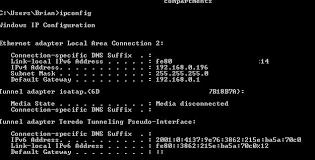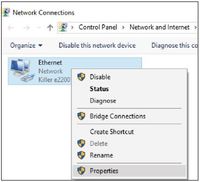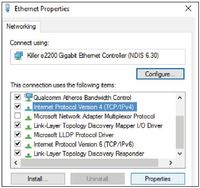TPG Community
Get online support
- TPG Community
- :
- Broadband & Home Phone
- :
- Modems and Devices
- :
- Huawei HG659 Management Console problems
Turn on suggestions
Auto-suggest helps you quickly narrow down your search results by suggesting possible matches as you type.
Showing results for
Options
- Subscribe to RSS Feed
- Mark Topic as New
- Mark Topic as Read
- Float this Topic for Current User
- Bookmark
- Subscribe
- Printer Friendly Page
- Mark as New
- Bookmark
- Subscribe
- Subscribe to RSS Feed
- Permalink
- Report Inappropriate Content
I have an NBN connection with TPG supplied Huawei HG659 router and all has been working fine for months. My problem is I am having trouble connecting to the web based management console (192.168.1.1). After many attempts after a router reboot it connected once for a few hours but then lost the connections after the computer shutdown and I cannot connect again. There appears to be some trick to getting the connection to work but I have tried all combinations or rebooting and pressing WPS and WLAN buttons but no joy. The router pings fine but the web console will not respond. I have not reset the router. Has anyone else experienced this problem? I am reluctant to reset as the internet is working fine (though I need to make some changes for local USB).
Thanks
Labels:
1 ACCEPTED SOLUTION
Accepted Solutions
- Mark as New
- Bookmark
- Subscribe
- Subscribe to RSS Feed
- Permalink
- Report Inappropriate Content
@grz wrote:Hi Tony,
Thank you for your extensive reply.
I was able to connect to the modem once directly connecting with the ethernet cable. The IP address of the router is the default IP address (192.168.1.1). This is seen in the IPconfig response and the PC could successfully ping...but for some reason it does not respond the the web browser interface. Not sure if it is defective router or there is some trick to getting it to respond. I have not reset the router as it is working now and did not want to lose internet in case it does not respond. Just checking if any one else had a similar experience.
In my opinion, factory reset should fix this issue since you're PC is able to ping the modem's IP itself. Worst case scenario, this will need a replacement.
How long have you been using your Huawei HG659?
8 REPLIES 8
- Mark as New
- Bookmark
- Subscribe
- Subscribe to RSS Feed
- Permalink
- Report Inappropriate Content
@grz wrote:I have an NBN connection with TPG supplied Huawei HG659 router and all has been working fine for months. My problem is I am having trouble connecting to the web based management console (192.168.1.1). After many attempts after a router reboot it connected once for a few hours but then lost the connections after the computer shutdown and I cannot connect again. There appears to be some trick to getting the connection to work but I have tried all combinations or rebooting and pressing WPS and WLAN buttons but no joy. The router pings fine but the web console will not respond. I have not reset the router. Has anyone else experienced this problem? I am reluctant to reset as the internet is working fine (though I need to make some changes for local USB).
Thanks
Yo @grz,
Have you tried to use laptop/desktop connected with Ethernet Cable to access the Modem's User Interface? You can try it.
Once your laptop/desktop connected with Ethernet Cable to the modem.
Go to WIN> type on the search bar 'CMD' then click to open the application> Once the command prompt is open type 'ipconfig' then hit 'ENTER'
Sorry for low resolution photo I just got it from google.
Check if Windows OS we're able to detect the modem's IP address (It should show the 'Default Gateway' which is the modem's IP Address.) if not, you probably need to perform a factory reset on your modem.
--
You can also follow this steps to make sure PC is properly configured to detect the modem's IP address
NETWORK CONFIGURATION
PPPoE connection uses authentication to establish the Internet connection and once connected your modem will be assigned an IP and DNS settings from TPG.
To begin, your PC needs to receive a private IP address from the modem. Most modems have DHCP enabled by default that will take care of this.
To ensure your Network Card is ready for this, please follow the following steps:
A. Click Start -> Settings -> Network and Internet -> Ethernet ->
Change adapter options
B. Right click on Ethernet, and then click Properties
C. Under Ethernet properties, select Internet Protocol Version 4
TCP/IP v4 and then click Properties
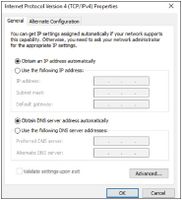
E. Ensure “Obtain DNS server address automatically” is selected
F. Click OK
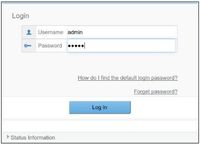
A. Open your browser and in the address bar type
http://192.168.1.1 and press Enter
This is part of 'How to set up Huawei HG 659 modem for Windows 10'
- Mark as New
- Bookmark
- Subscribe
- Subscribe to RSS Feed
- Permalink
- Report Inappropriate Content
Hi Tony,
Thank you for your extensive reply.
I was able to connect to the modem once directly connecting with the ethernet cable. The IP address of the router is the default IP address (192.168.1.1). This is seen in the IPconfig response and the PC could successfully ping...but for some reason it does not respond the the web browser interface. Not sure if it is defective router or there is some trick to getting it to respond. I have not reset the router as it is working now and did not want to lose internet in case it does not respond. Just checking if any one else had a similar experience.
- Mark as New
- Bookmark
- Subscribe
- Subscribe to RSS Feed
- Permalink
- Report Inappropriate Content
@grz wrote:Hi Tony,
Thank you for your extensive reply.
I was able to connect to the modem once directly connecting with the ethernet cable. The IP address of the router is the default IP address (192.168.1.1). This is seen in the IPconfig response and the PC could successfully ping...but for some reason it does not respond the the web browser interface. Not sure if it is defective router or there is some trick to getting it to respond. I have not reset the router as it is working now and did not want to lose internet in case it does not respond. Just checking if any one else had a similar experience.
In my opinion, factory reset should fix this issue since you're PC is able to ping the modem's IP itself. Worst case scenario, this will need a replacement.
How long have you been using your Huawei HG659?
- Mark as New
- Bookmark
- Subscribe
- Subscribe to RSS Feed
- Permalink
- Report Inappropriate Content
Hi Tony,
It was installed in July. After initial setup in July I have not gone back to the Management console until this weekend when I wanted to change some settings. I still have not tried reset yet in case it does not work after reboot and as it is working fine as is (just cannot change any settings).
Thanks for your assistance.
Dan
- Mark as New
- Bookmark
- Subscribe
- Subscribe to RSS Feed
- Permalink
- Report Inappropriate Content
Dan
I am also having problems logging into my Huawei HG659 Router. It was only installed 3 days ago.
I have found my IP address (192.168.1.1) via the command-prompt/ipconfig method however when I insert that IP address into my browser, nothing happens. It should take me to the login page of the Router but it doesnt. What do I do?
Its all good to say that I should hit the reset button but what happens when I do? Will the default settings allow me to access the Internet?
- Mark as New
- Bookmark
- Subscribe
- Subscribe to RSS Feed
- Permalink
- Report Inappropriate Content
@JoeM wrote:Dan
I am also having problems logging into my Huawei HG659 Router. It was only installed 3 days ago.
I have found my IP address (192.168.1.1) via the command-prompt/ipconfig method however when I insert that IP address into my browser, nothing happens. It should take me to the login page of the Router but it doesnt. What do I do?
Its all good to say that I should hit the reset button but what happens when I do? Will the default settings allow me to access the Internet?
Once you hit the reset button, you need to reconfigure the whole settings of the modem/router from putting your TPG Username down to setting up new wireless network name and password.
You can visit this article for more information.
- Mark as New
- Bookmark
- Subscribe
- Subscribe to RSS Feed
- Permalink
- Report Inappropriate Content
Sometimes when your web browser fails to connect to the Huawei HG659 Management Console , it does not require a full reset, just power off the router for a minute or so, then power it on again, wait for it to fully boot up and try the browser connection again. (This may well mean you obtain a "new" ip address if you have dynamic ip addressing, but that should not be a problem.)
- Mark as New
- Bookmark
- Subscribe
- Subscribe to RSS Feed
- Permalink
- Report Inappropriate Content
Yes this works just turn off for about 5 minutes and turn back on The IT crowd were right