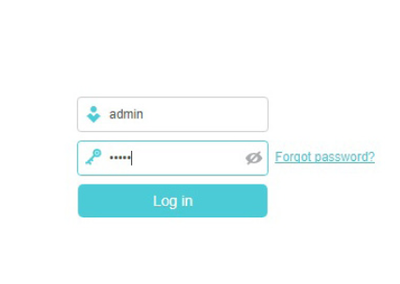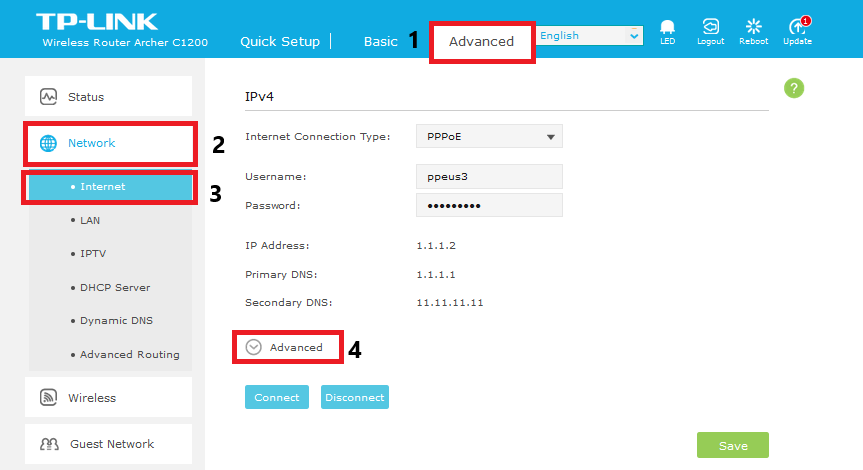TPG Community
Get online support
- TPG Community
- :
- Broadband & Home Phone
- :
- Modems and Devices
- :
- Manually Setting DNS Server on TP Link C1200
Turn on suggestions
Auto-suggest helps you quickly narrow down your search results by suggesting possible matches as you type.
Showing results for
Options
- Subscribe to RSS Feed
- Mark Topic as New
- Mark Topic as Read
- Float this Topic for Current User
- Bookmark
- Subscribe
- Printer Friendly Page
Manually Setting DNS Server on TP Link C1200
- Mark as New
- Bookmark
- Subscribe
- Subscribe to RSS Feed
- Permalink
- Report Inappropriate Content
In most cases DNS will be obtained automatically by the modem and you will not set it manually. Below is a guide on how to configure them manually if you're experiencing browsing issues.
1. Open your browser and in the Address Bar type http://tplinkwifi.net or http://192.168.1.1 and press Enter.
2. Enter admin for both the username and password and click Login. If you have changed the login credentials, please enter the current username and password for your router interface.
3. On the upper right side of the screen click the Advanced tab.
4. On the left side of the screen click on Network to expand the menu, then click on Internet.
5. On the middle part of the screen under IPV4 column click on Advanced.
6. Once you click Advanced, scroll down until you see the image below.
7. Select Use the following DNS Addresses and input:
TPG
Primary DNS: 203.12.160.35
Secondary: 203.12.160.36
Alternate DNS Servers
iiNet
Preferred DNS server: 203.0.178.191
Alternate DNS server: 203.215.29.191
Google:
DNS: 8.8.8.8
DNS: 8.8.4.4
8. Click Save to apply the changes.
Contributor @Anonymous
Related Articles:
Manually Setting DNS Server - Windows, Mac OSX and MacOS
Manually Setting DNS Server on TP Link VR1600v