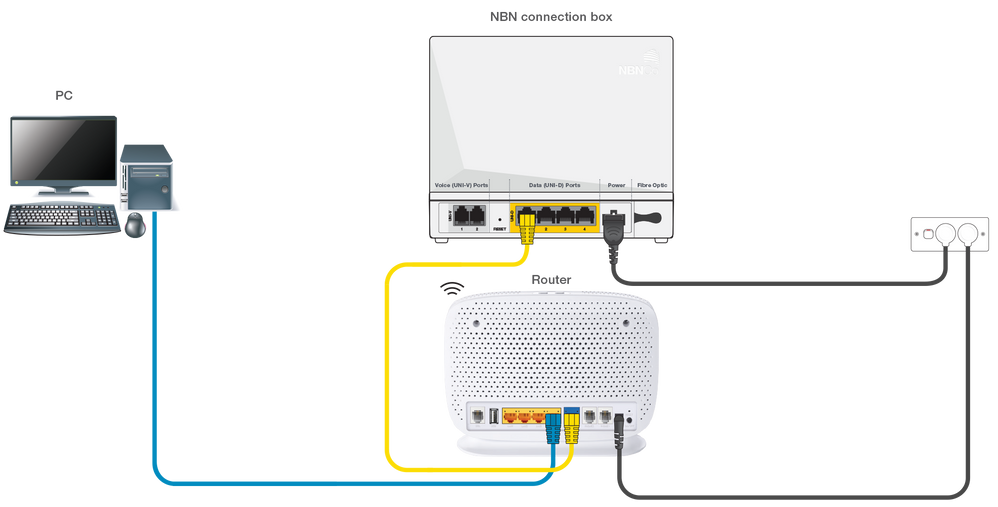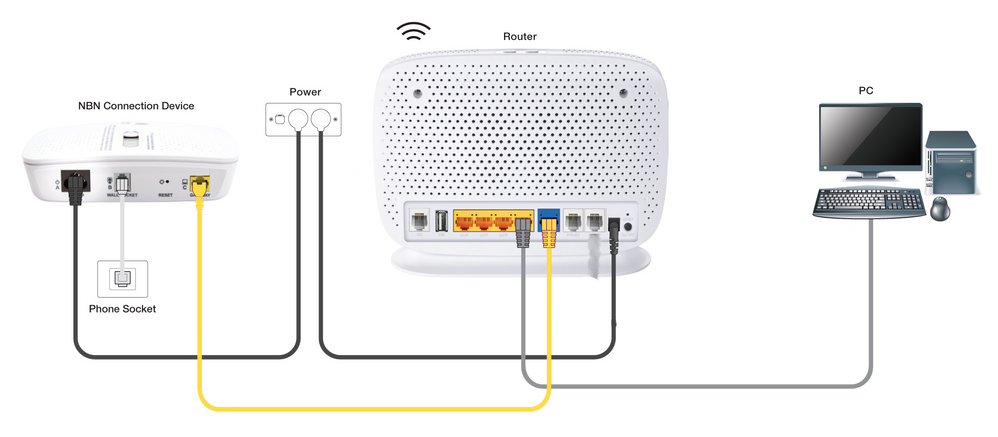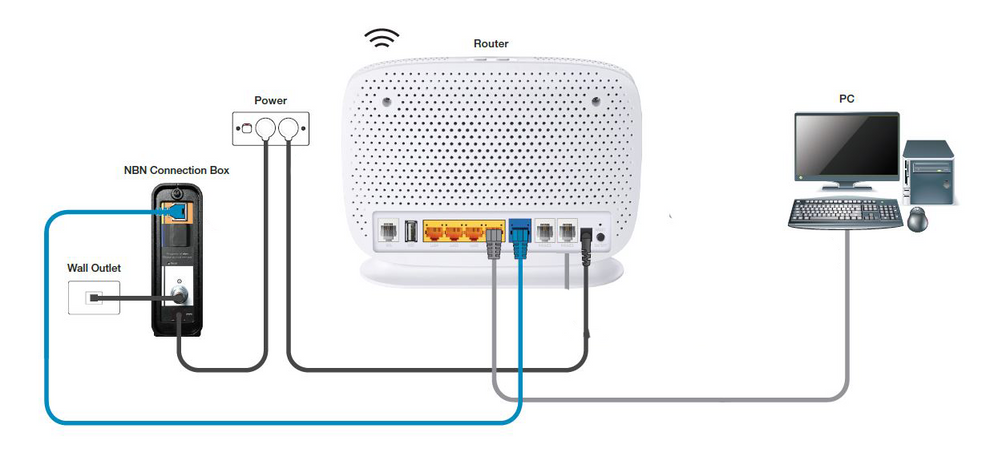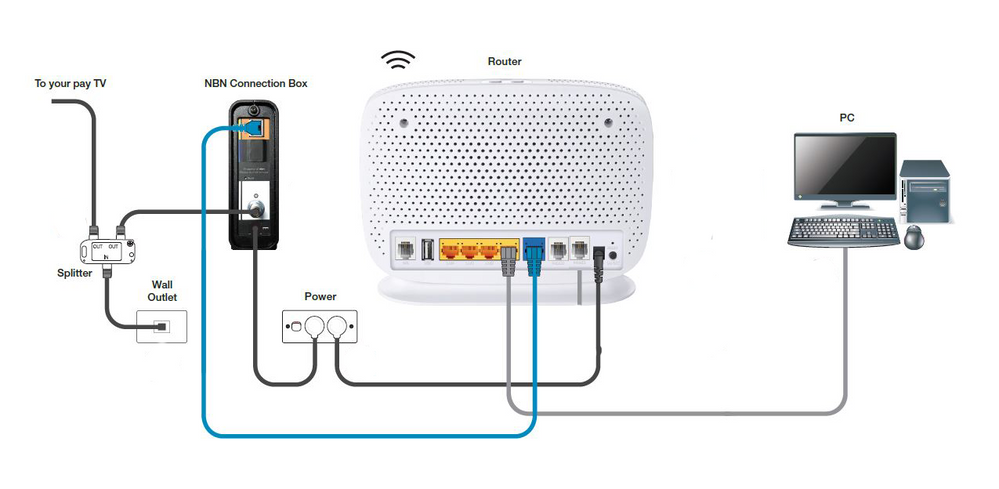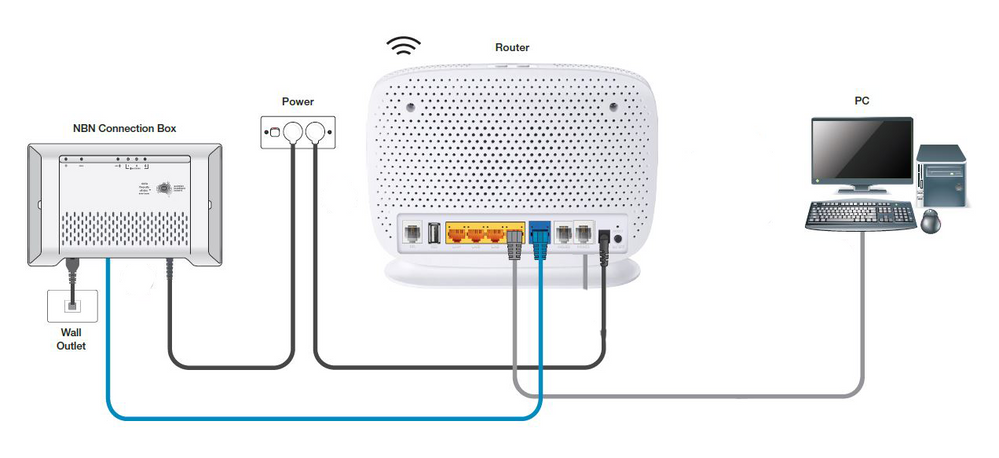TPG Community
Get online support
- TPG Community
- :
- Broadband & Home Phone
- :
- Modems and Devices
- :
- NBN Plans with BYO modem – How to Connect Using your Own Compatible Modem/Router
Turn on suggestions
Auto-suggest helps you quickly narrow down your search results by suggesting possible matches as you type.
Showing results for
Options
- Subscribe to RSS Feed
- Mark Topic as New
- Mark Topic as Read
- Float this Topic for Current User
- Bookmark
- Subscribe
- Printer Friendly Page
NBN Plans with BYO modem – How to Connect Using your Own Compatible Modem/Router
Anonymous
Not applicable
08-07-2021
04:22 PM
- Mark as New
- Bookmark
- Subscribe
- Subscribe to RSS Feed
- Permalink
- Report Inappropriate Content
This article will show you how to connect to the internet using your compatible modem/router. The physical setup will differ depending on the NBN technology you are on. If you are not sure about the type of NBN technology you are on, please refer to this article.
NBN FTTP
- Ensure that your NBN Connection box is powered on.
- Plug an Ethernet cable from your router’s WAN port to the designated UNI-D port on your NBN Connection box. (TPG will be sending you an email providing your UNI D port number)
- Connect your computer or any device you have to the router via wired or WiFi connection to configure it.
- For detailed instructions on how to configure your router visit: https://www.tpg.com.au/support/nbn/setup/modem_support
FTTN or NBN FTTB
- Locate the telephone wall socket in your premises that has been activated for your NBN connection and disconnect all equipment connected to your wall socket (such as telephone handset and fax machine) as this may interfere with the NBN signal
- Connect your BYO modem, using its DSL port, to the active telephone wall socket.
- Before you can connect to the internet, you will need to configure your modem. Connect your computer or any device you have to the modem via wired or WiFi connection.
- For detailed instructions on how to configure your modem visit: https://www.tpg.com.au/support/nbn/setup/modem_guides
NBN FTTC
- Locate the telephone wall socket in your premises that has been activated for your NBN connection and disconnect all equipment connected to your wall socket (such as telephone handset and fax machine) as this may interfere with the NBN signal
- Connect the Network Connection Device (NCD) to the active telephone wall socket. Make sure that this is powered on.
- Using an Ethernet cable connect your BYO modem, using its WAN port, to the Gateway port of the NCD.
- Before you can connect to the internet, you will need to configure your modem. Connect your computer or any device you have to the modem via wired or WiFi connection.
- For detailed instructions on how to configure your modem visit: https://www.tpg.com.au/support/nbn/setup/modem_support_fttc
NBN Cable Broadband (HFC) - without existing Pay TV
- Locate the NBN Connection Box (Arris box) in your premises. Make sure that this is plugged in to the coaxial wall plate/socket.
- Connect the Ethernet Cable (Yellow cable) on the yellow port labelled as UNI-D1 at the back of the NBN Connection Box to the blue WAN port on the back of your BYO modem.
- Connect your computer or any device you have to the modem via wired or WiFi connection to configure it.
- For detailed instructions on how to configure your modem visit: https://www.tpg.com.au/support/nbn/setup/modem_support_hfc
NBN Cable Broadband (HFC) - with existing Pay TV
- Locate the NBN Connection Box (Arris Box) in your premises. Your NBN Connection box will be connected to the splitter marked "OUT" and the other end marked “IN” will be connected to the wall outlet
- Connect the Ethernet Cable (Yellow cable) on the yellow port labelled as UNI-D1 at the back of the NBN Connection Box to the blue WAN port on the back of your BYO modem.
- Connect your computer or any device you have to the modem via wired or WiFi connection to configure it.
- For detailed instructions on how to configure your modem visit: https://www.tpg.com.au/support/nbn/setup/modem_support_hfc
NBN Fixed Wireless
- Locate the Network Termination Device (NTD) that has been installed inside your premises.
- Connect an Ethernet cable to your BYO modem’s WAN port then connect the other end to the designated UNI-D port on your NTD (an email providing the designated UNI D port for you will be sent to your registered email address)
- Connect your computer or any device you have to the modem via wired or WiFi connection to configure it.
- For detailed instructions on how to configure your modem visit: https://www.tpg.com.au/support/setup_nbn_fixed_wireless
Helpful TPG Community articles
- List of Non-TPG supplied Modem/Routers for use with TPG NBN BYO Data Only Plans
- High-Speed NBN BYO Modem Requirements
- NBN Plans with BYO modem – How to Configure Using your Own Compatible Modem/Router
- Easy Steps to Improve Wi-Fi Connection In Your Home
- Wireless Channel on your modem - what is it and why should I change it?