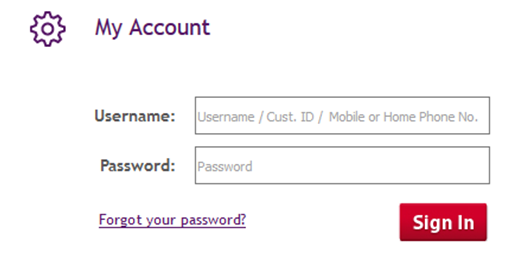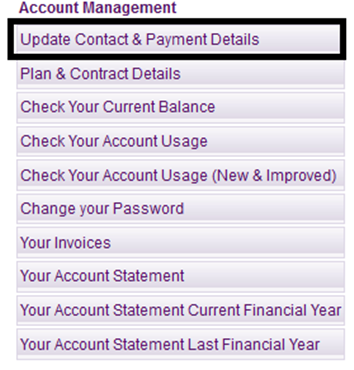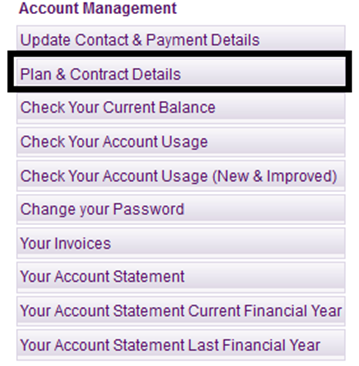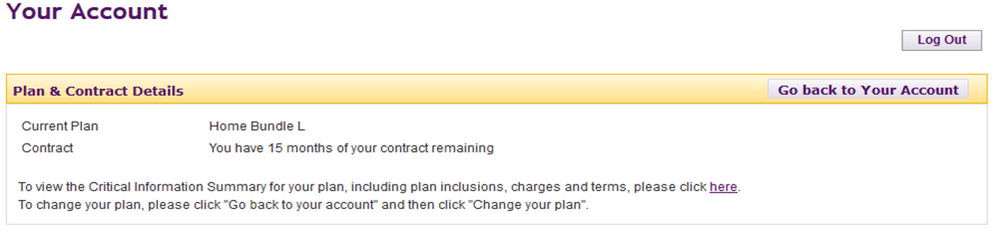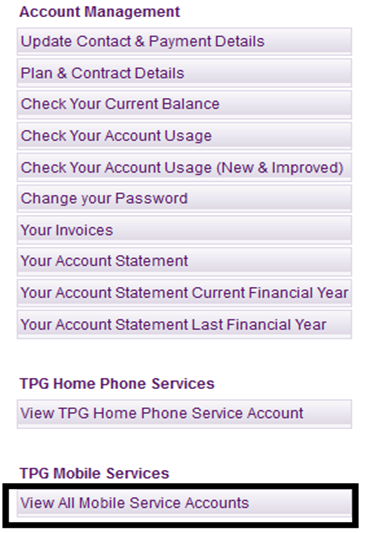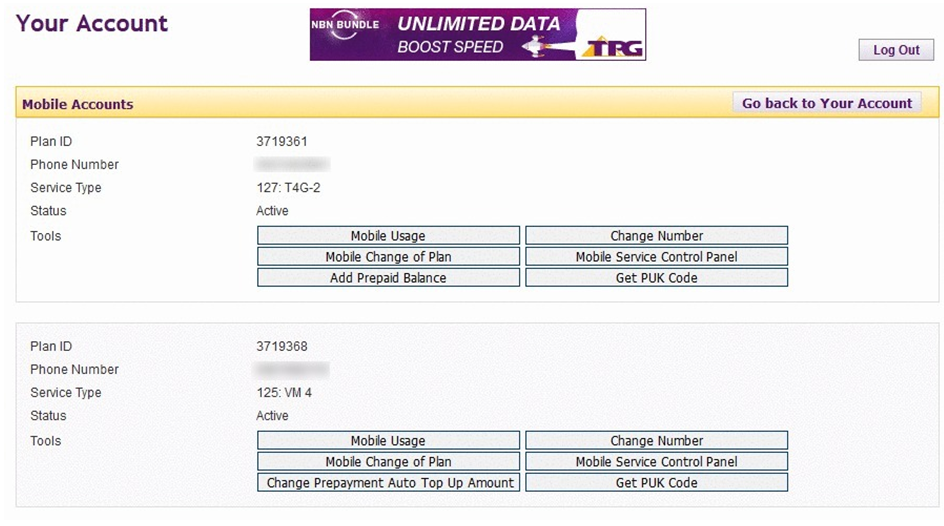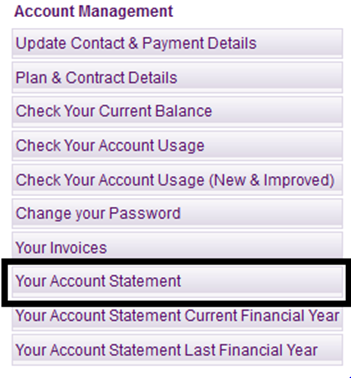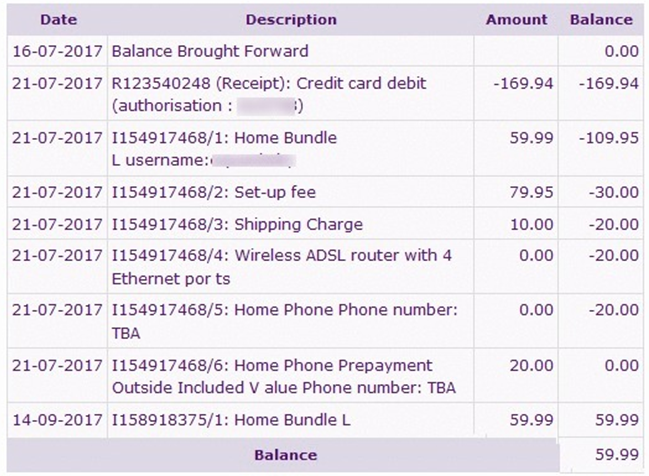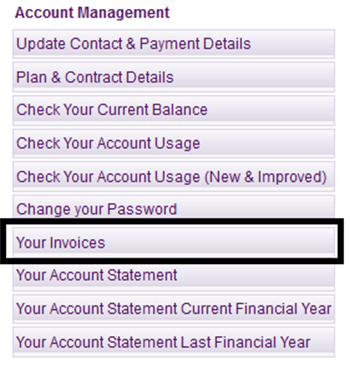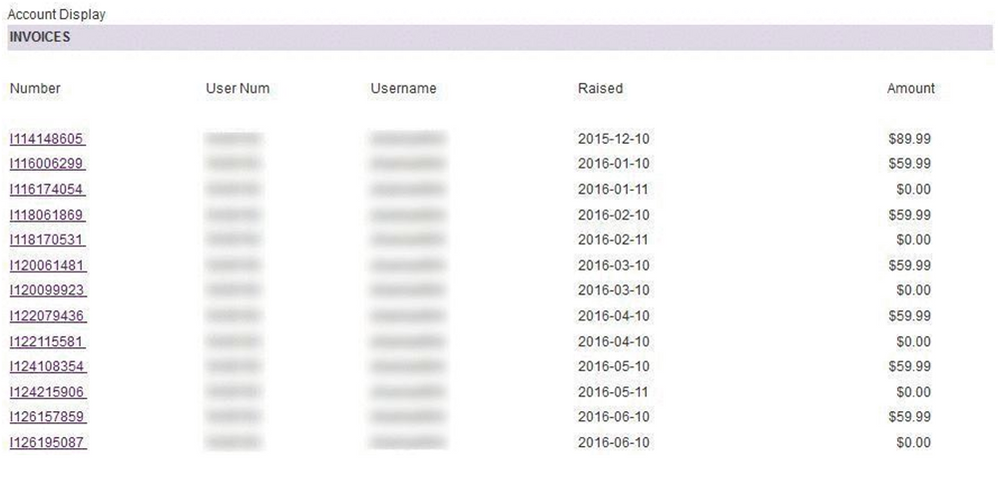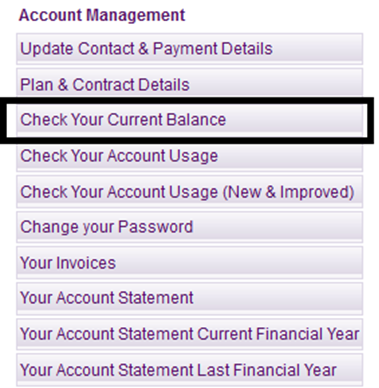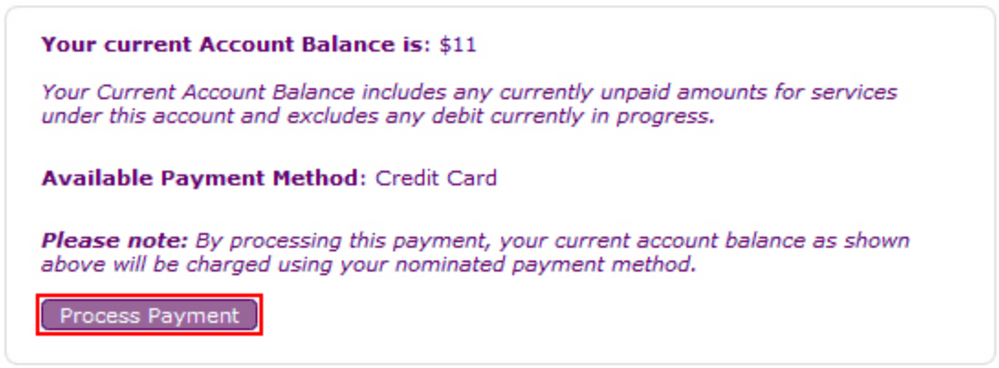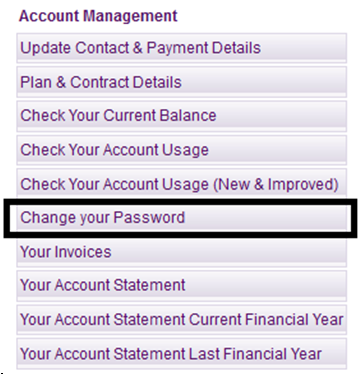TPG Community
Get online support
- TPG Community
- :
- Broadband & Home Phone
- :
- Accounts and Billing
- :
- Using TPG My Account & Online Account Info
Turn on suggestions
Auto-suggest helps you quickly narrow down your search results by suggesting possible matches as you type.
Showing results for
Options
- Subscribe to RSS Feed
- Mark Topic as New
- Mark Topic as Read
- Float this Topic for Current User
- Bookmark
- Subscribe
- Printer Friendly Page
Using TPG My Account & Online Account Info
- Mark as New
- Bookmark
- Subscribe
- Subscribe to RSS Feed
- Permalink
- Report Inappropriate Content
Using TPG My Account & Online Account Info
TPG My Account is a secure portal designed to make accessing your TPG information easy, safe and convenient.
Check out our video guide covering Account Management tools via My Account, or read below
Accessing TPG My Account
- Simply visit http://www.tpg.com.au/account. You can also visit https://www.tpg.com.au and click My Account at the top of the page.
- Log in using your TPG Username / Customer ID / Mobile or Home Phone Number and your TPG account password. If you have multiple accounts, we recommend always logging in with your TPG Customer ID or Username rather than your mobile number.
Tip! For help on understanding your billing cycle and advance monthly payments, check out this Community article.
Please click what information you would like to access below.
1. Forgot Your TPG Account Password?
Follow the easy steps in TPG Community article or visit http://www.tpg.com.au/password to securely reset your password.
2. Update your Contact or Payment Details
To change your contact details, click on Update Contact & Payment Details.
To change your Payment details, click on Update Contact & Payment Details.
- For help updating your payment details, watch our TPG Community video guide here or read our step-by-step article here.
3. Check your Plan and Contract Details
FOR INTERNET PLANS
To check what plan you are on and to see your remaining contact (if any) on your plan, click on Plan & Contract Details.
Your current Plan and Contract details will be displayed:
To check your plan inclusions, check your plan's Critical Information Summary at https://www.tpg.com.au/terms_conditions/CIS.
FOR MOBILE PLANS
Click on View all Mobile Service Accounts
In the next screen, you can see all Mobile Phone Numbers you have with TPG.
To see the plan name, look next to "Service Type"
To check the plan inclusions of your mobile plan, visit https://www.tpg.com.au/mobile#mobile-call-rates.
4. Access Your Account Statement
To see your latest statement, click on Your Account Statement.
To see your statement for a whole financial year, click either Your Account Statement Current Financial Year or Your Account Statement Last Financial Year.
This will present you with an Account Summary showing all financial transactions on your account such as charges, payments made (receipts) and credits.
5. Access Individual Invoices
Click on Your Invoices
To view an invoice, simply click on the invoice number in the far left column.
6. Check Your Account Balance
To check if you have unpaid amounts, click on Check Your Current Balance.
The next screen will show your current balance, if any.
Your can click "Process Payment" to process payment using the payment method on your account.
7. Change your TPG Account Password (if you know the current password).
If you've forgotten your current password, check out the information in #2 in this article.
To change your password for My Account, click on Change your Password then follow the instructions on screen.