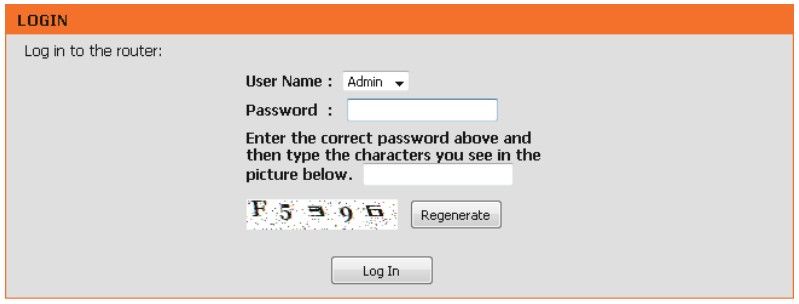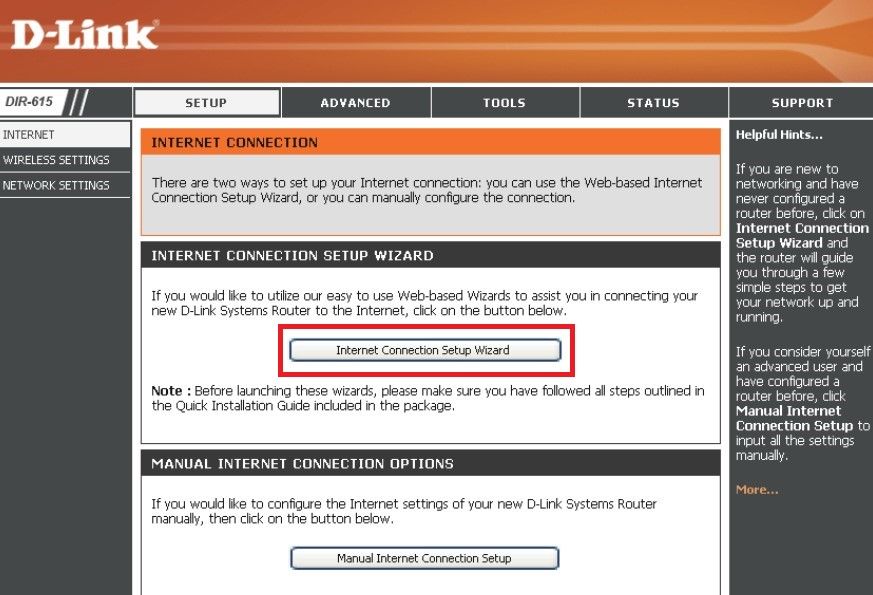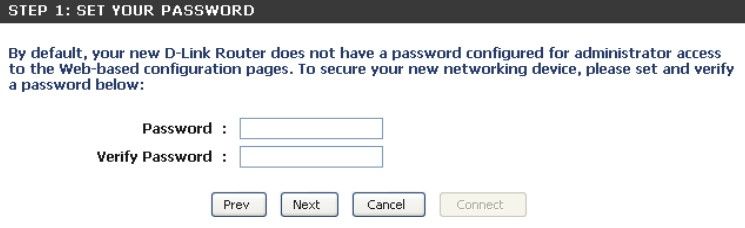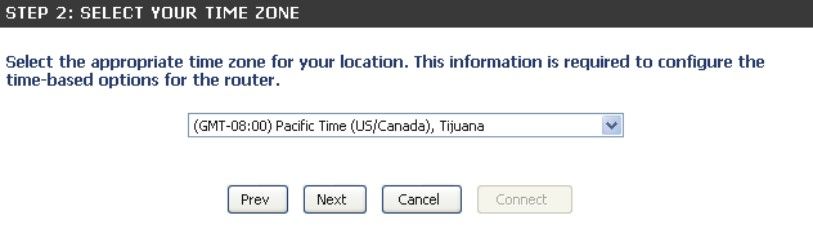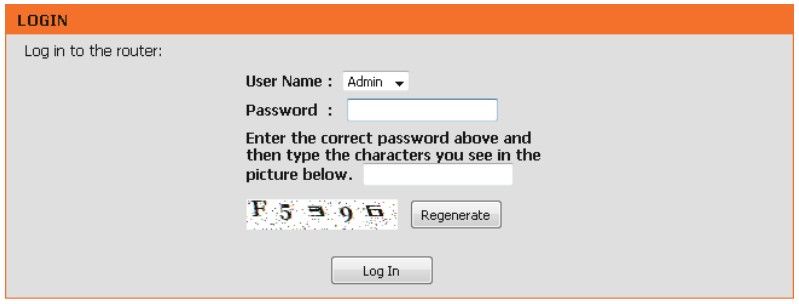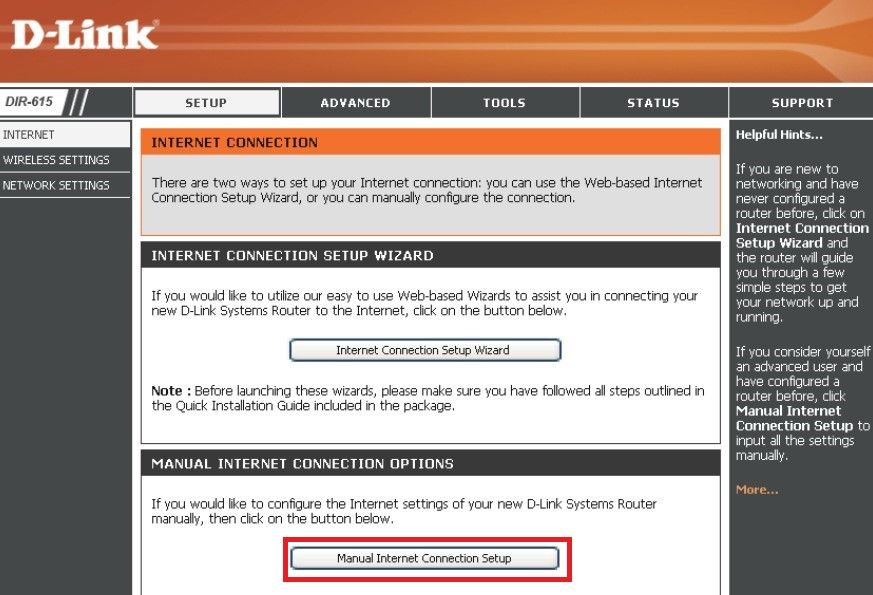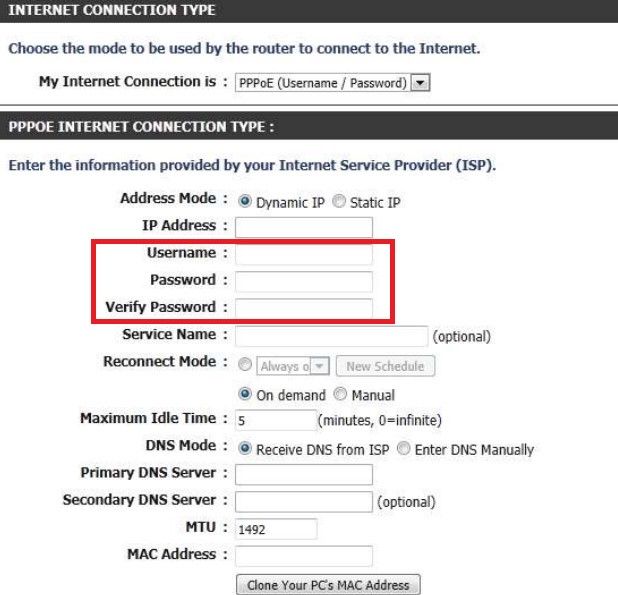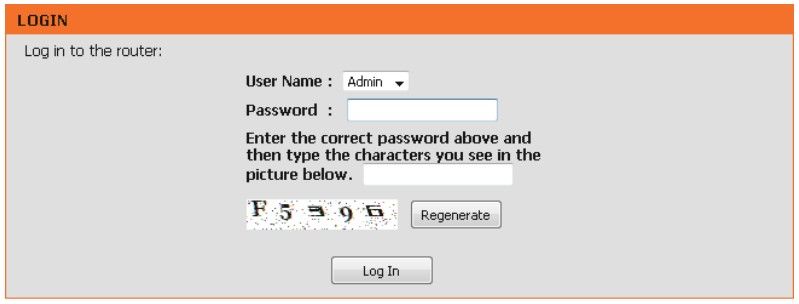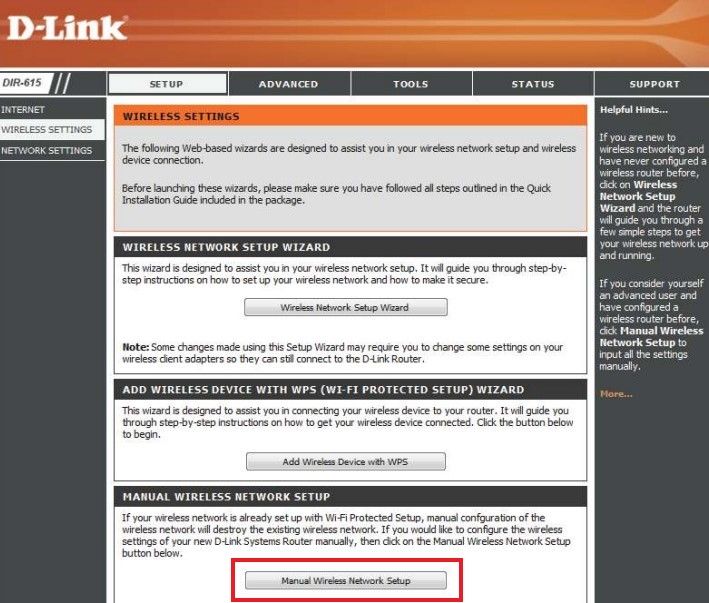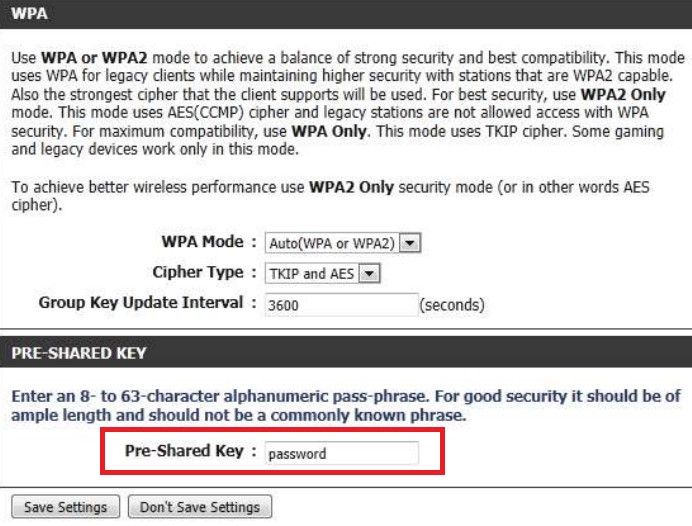TPG Community
Get online support
- TPG Community
- :
- Broadband & Home Phone
- :
- Broadband Internet
- :
- How to set up your D-Link N300 BYO router for NBN
Turn on suggestions
Auto-suggest helps you quickly narrow down your search results by suggesting possible matches as you type.
Showing results for
Options
- Subscribe to RSS Feed
- Mark Topic as New
- Mark Topic as Read
- Float this Topic for Current User
- Bookmark
- Subscribe
- Printer Friendly Page
How to set up your D-Link N300 BYO router for NBN
- Mark as New
- Bookmark
- Subscribe
- Subscribe to RSS Feed
- Permalink
- Report Inappropriate Content
The D-Link N300 router can be used for NBN FTTP, Fixed Wireless, FTTC and HFC technology
This article provides router setup advice for NBN services to get you up and running in just a few simple steps:
1. Ensure your NBN Connection Box (NTD/NCD) is turned on.
2. Plug an Ethernet cable from the designated UNI-D / Yellow gateway port on your NBN Connection Box into the Internet / WAN port of your D-Link router. (An email with the provisioned UNI-D port number will be sent to you once service installation date has been confirmed.)
3. Plug in the power cable to turn On your D-Link router.
4. Once the Power and Internet light are on, then you may proceed with the router configuration.
1. Connect your computer or any device to your modem by plugging an Ethernet cable from the device to the Ethernet port, or you can connect your device via Wi-Fi.
2. Open a web browser (Chrome, FireFox, Safari, etc) and manually key in the wireless router’s default IP address: 192.168.0.1 or enter http://dlinkrouter.local./.
3. Select Admin from the drop-down menu and then enter your password. Leave the password blank by default.
4. Under Setup > Internet, click the Internet Connection Setup Wizard button.
5. On the Setup Wizard page, click Next to continue.
6. You may now set a new admin password to login to your modem interface.
7. Select your time zone from the drop-down menu and then click Next.
8. Select the connection type PPPoE and then click Next
9. Enter your TPG account username and password, then click Next
10. The setup is now complete. Click the Connect to save your settings. Please allow 1-2 minutes to connect
→ Manual Configuration (If needed)
1. Connect your computer or any device to your modem by plugging an Ethernet cable from the device to the Ethernet port, or you can connect your device via Wi-Fi.
2. Open a web browser (Chrome, FireFox, Safari, etc) and manually key in the wireless router’s default IP address: 192.168.0.1 or enter http://dlinkrouter.local./.
3. Select Admin from the drop-down menu and then enter your password. Leave the password blank by default.
4. On the Setup > Internet page, click on Manual Internet Connection Setup button
5. Select PPPoE on the ‘My Internet Connection is:’ drop-down menu. Then enter your TPG username and password
6. Click Save Settings when done.
→ Wireless network configuration
1. Connect your computer or any device to your modem by plugging an Ethernet cable from the device to the Ethernet port, or you can connect your device via Wi-Fi.
2. Open a web browser (Chrome, FireFox, Safari, etc) and manually key in the wireless router’s default IP address: 192.168.0.1 or enter http://dlinkrouter.local./
3. Select Admin from the drop-down menu and then enter your password. Leave the password blank by default.
4. On the Setup > Wireless Settings page, click on Manual Wireless Network Setup button.
5. You may personalise your WiFi name and password.
6. Click Save Settings when done.
If you still need further support, please call us on 1300 997 271.
Related TPG Community Articles:
List of Non-TPG supplied Modem/Routers for use with TPG NBN BYO Data Only Plans
High-Speed NBN BYO Modem Requirements
TPG NBN Home Superfast & Home Ultrafast Plans are here
NBN Plans with BYO modem – How to Connect Using your Own Compatible Modem/Router
NBN Plans with BYO modem – How to Configure Using your Own Compatible Modem/Router
Easy Steps to Improve Wi-Fi Connection In Your Home
List of all TPG broadband setup and modem guides on Community
Labels: