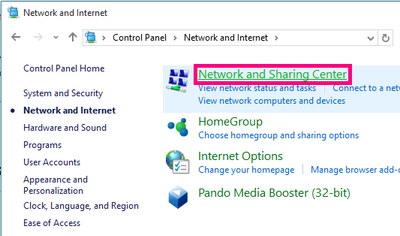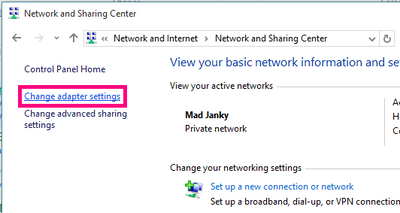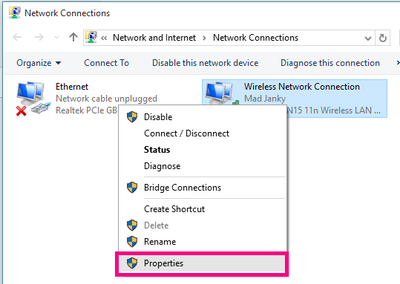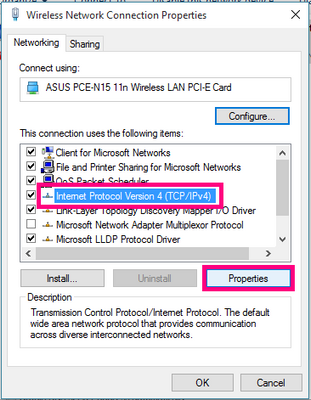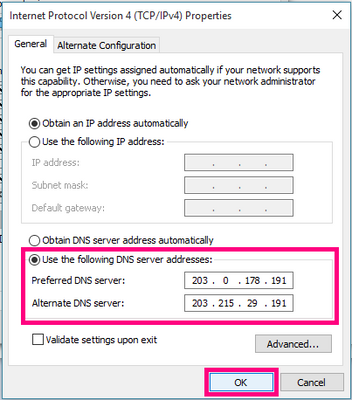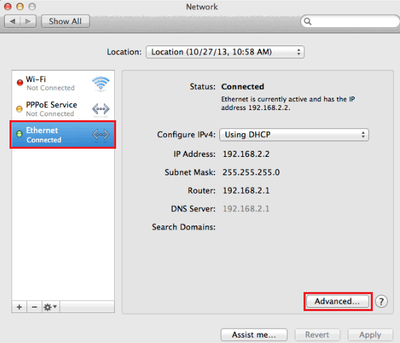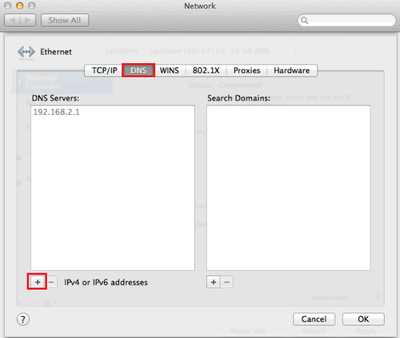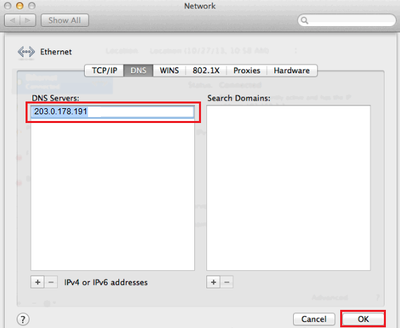TPG Community
Get online support
- TPG Community
- :
- Broadband & Home Phone
- :
- Broadband Internet
- :
- Manually Setting DNS Server - Windows, Mac OSX and MacOS
Turn on suggestions
Auto-suggest helps you quickly narrow down your search results by suggesting possible matches as you type.
Showing results for
Options
- Subscribe to RSS Feed
- Mark Topic as New
- Mark Topic as Read
- Float this Topic for Current User
- Bookmark
- Subscribe
- Printer Friendly Page
Manually Setting DNS Server - Windows, Mac OSX and MacOS
- Mark as New
- Bookmark
- Subscribe
- Subscribe to RSS Feed
- Permalink
- Report Inappropriate Content
In most cases, your computer will obtain DNS settings automatically and you won't need to set it manually. Sometimes DNS may need to be set manually if you're experiencing browsing issues.
Set DNS server in Windows
1. Log in to Windows with an Administrator account. If your account doesn’t have Administrator privileges, you may not be able to adjust your DNS server settings.
2. Open the Start menu and select Control Panel.
Note for Windows 10: Simply click the Search icon (magnifying glass) in the bottom left-hand corner of the screen and search for "Control Panel". It will appear at the top of the search results as the best match.
3. In the Control Panel, select Network and Internet, and then Network and Sharing Centre.
4. Select Change adapter settings in the left-hand column.
5. Right-click on your active internet connection (this may be "Ethernet", "Wireless Network Connection" or "Local Area Connection" depending on how your computer is set up) and select Properties.
6. In the Networking tab, click once on Internet Protocol (TCP/IP) to highlight it, and then click Properties.
7. Select Use one of the following DNS server addresses and then enter the following:
TPG
Preferred DNS: 203.12.160.35
Alternate: 203.12.160.36
iiNet
Preferred DNS server: 203.0.178.191
Alternate DNS server: 203.215.29.191
Alternate Google:
DNS: 8.8.8.8
DNS: 8.8.4.4
8. Click OK to finish.
Set DNS server in Mac OSX and MacOS
1. On the desktop, click the Apple icon in the top right-hand corner and select System Preferences from the drop-down menu.
2. Select Network.
3. Select your Connected (Ethernet or Wi-Fi) connection from the left-hand column and then click Advanced.
4. Select the DNS tab and then click the plus (+) button in the lower left-hand corner of the window.
5. Type the following and then click OK to finish:
5. Type one of the following and then click OK to finish:
TPG
Preferred DNS: 203.12.160.35
iiNet
Preferred DNS server: 203.0.178.191
Alternate Google:
DNS: 8.8.8.8
DNS: 8.8.4.4
Related Articles: