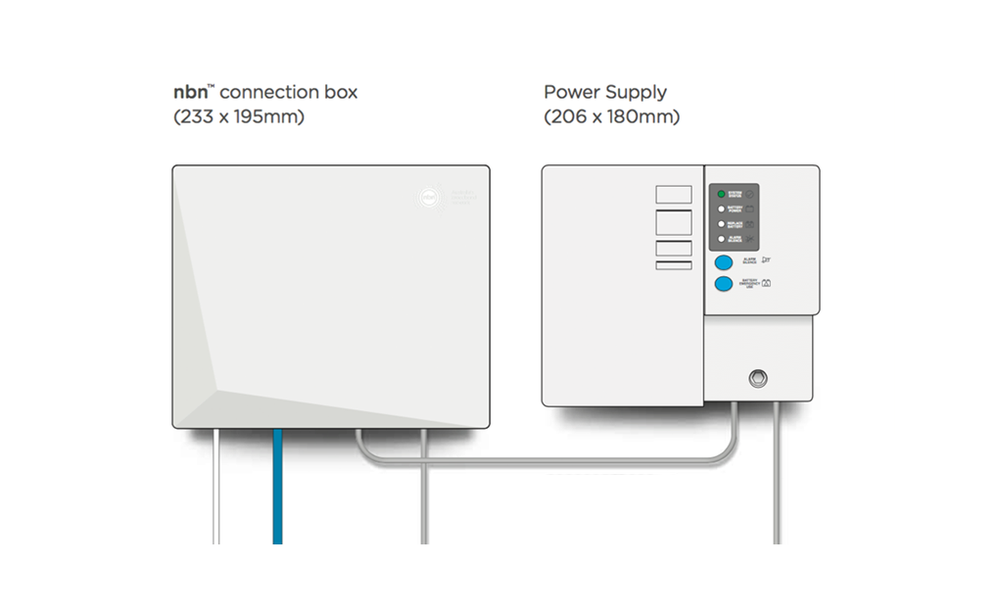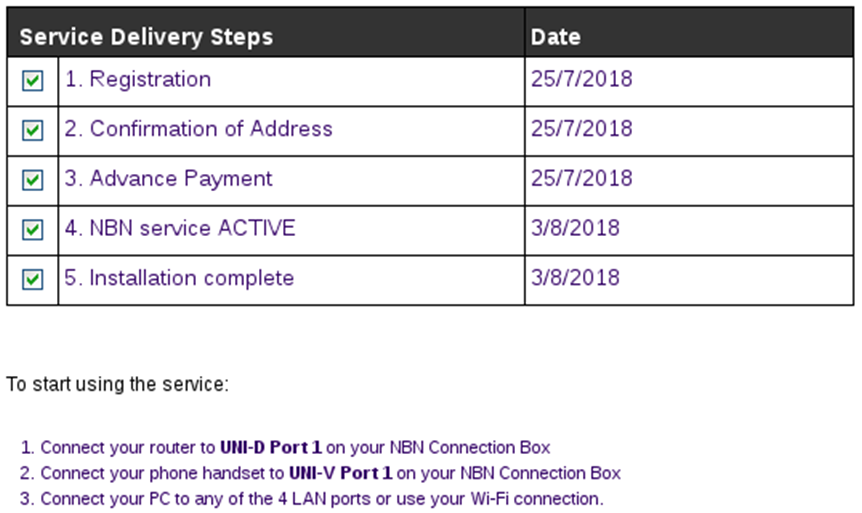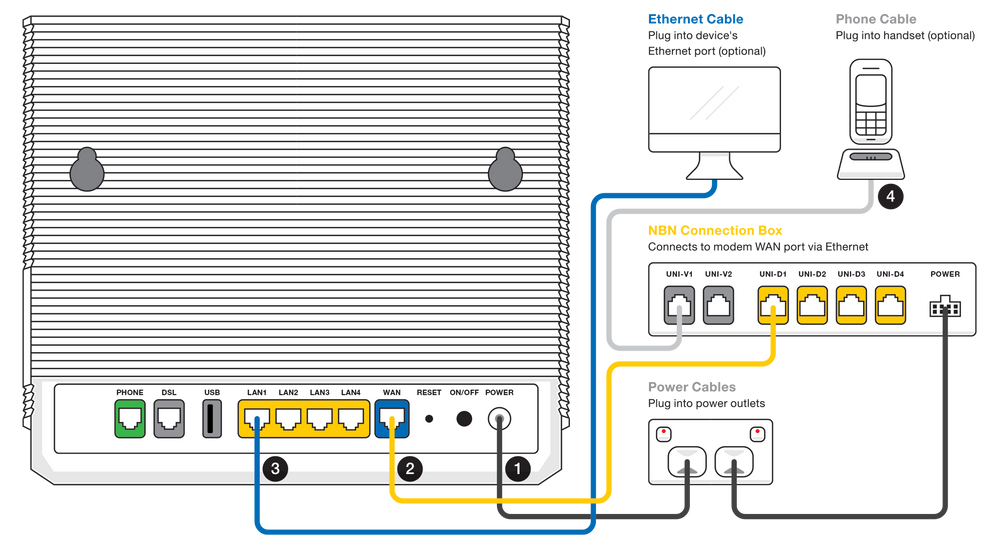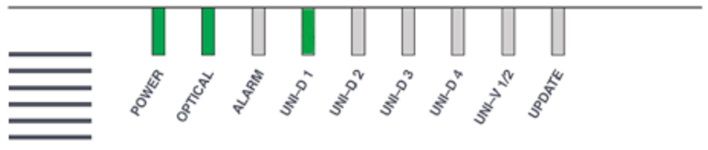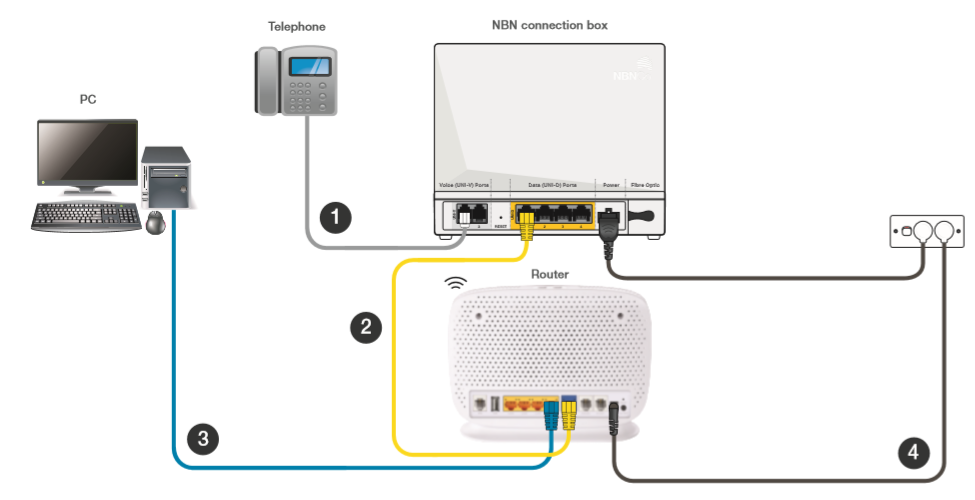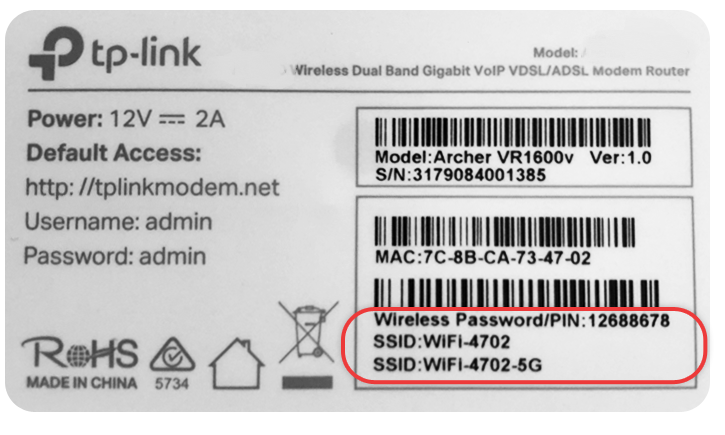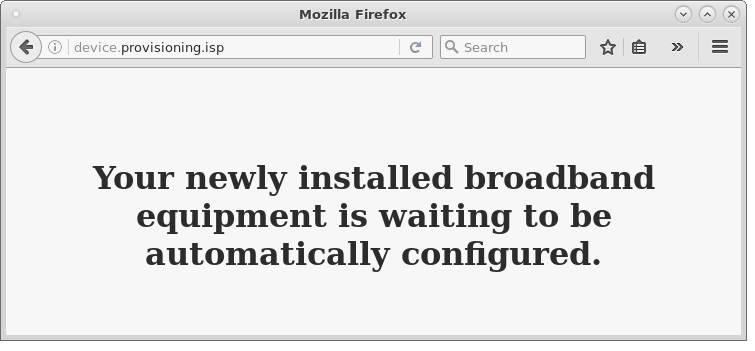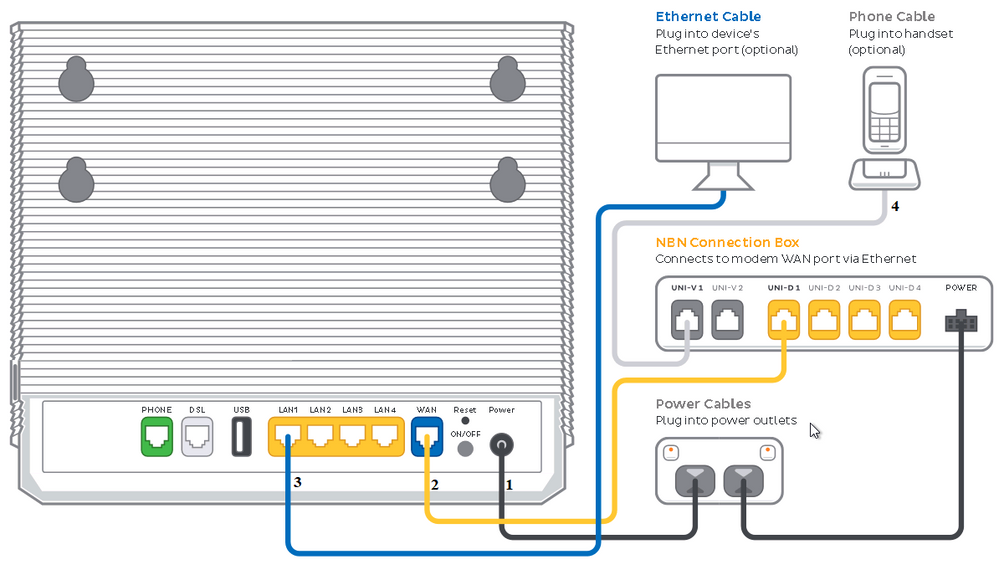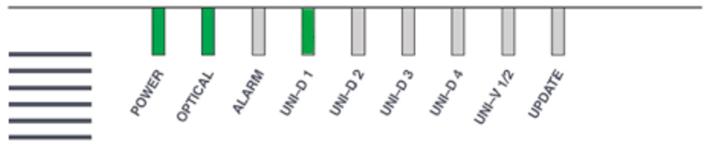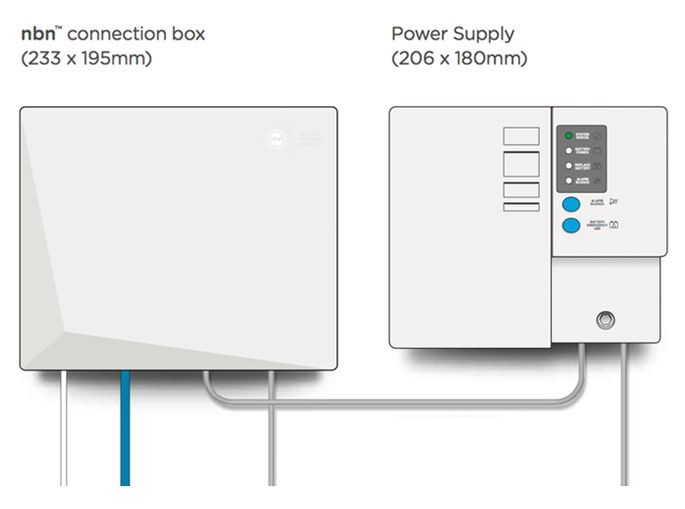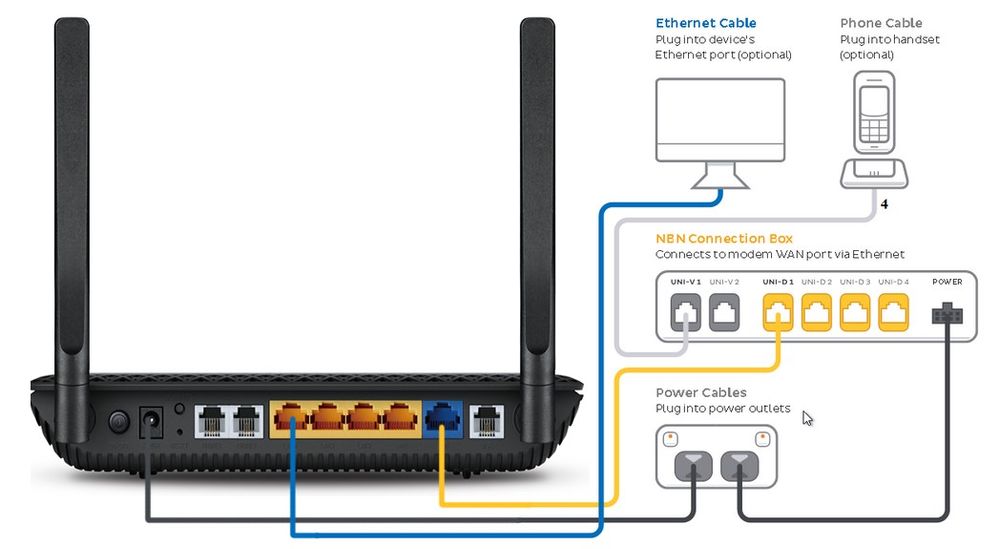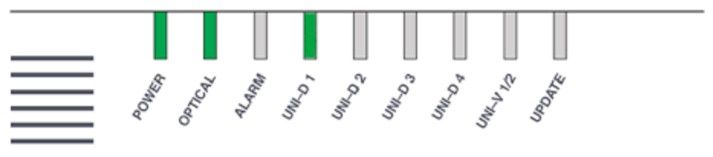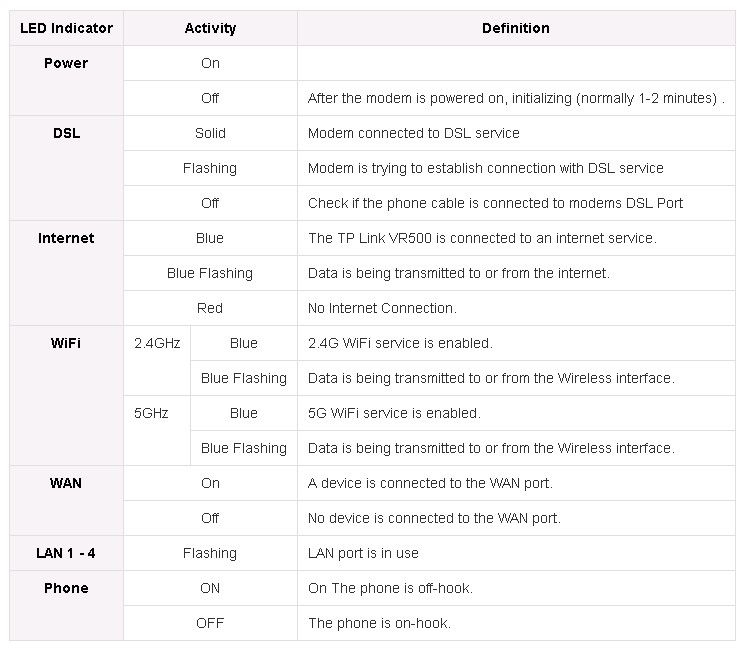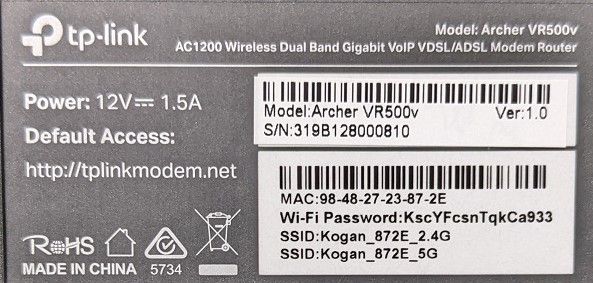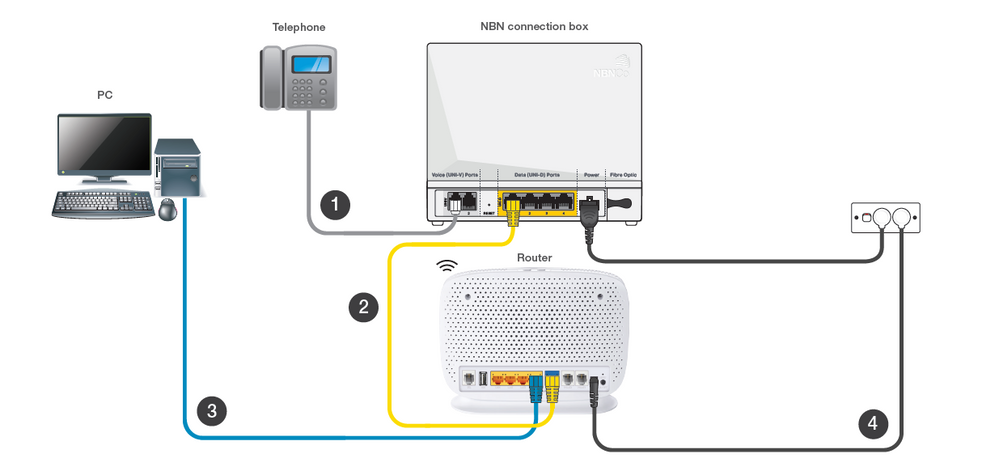TPG Community
Get online support
- TPG Community
- :
- Broadband & Home Phone
- :
- Broadband Internet
- :
- NBN Fibre To The Premise (NBN FTTP) Setup Guide
Turn on suggestions
Auto-suggest helps you quickly narrow down your search results by suggesting possible matches as you type.
Showing results for
Options
- Subscribe to RSS Feed
- Mark Topic as New
- Mark Topic as Read
- Float this Topic for Current User
- Bookmark
- Subscribe
- Printer Friendly Page
NBN Fibre To The Premise (NBN FTTP) Setup Guide
- Mark as New
- Bookmark
- Subscribe
- Subscribe to RSS Feed
- Permalink
- Report Inappropriate Content
What is this guide all about?
This guide will help you set up your NBN Fibre to the Premises (FTTP) service from TPG.
Read on for our step-by-step instructions:
TP-Link VX420-G2v modem router
Before you get started,
| Important Note: Once you receive confirmation from TPG that your service is active, turn on your router and leave it for up to 30 mins as your router is retrieving and saving the required settings from TPG to connect automatically. When this is completed, the internet light on the front of your router will become solid green. |
If you see the below browser message it means the modem is still being configured and will take about 30 minutes for the auto activation of the modem to finish.
Equipment you will Need:
NBN supplied equipment:
- Network Termination Device (NTD)
- Backup Battery Unit (BBU)or Power supply (Optional)
TPG supplied equipment:
- TPG supplied router
- Power adapter
- Standard ethernet cable (yellow or blue cable)
You need to make sure that there is an available power outlet where you can plug your TPG supplied router.
Please check your email for port numbers where you can connect your phone and TPG router to the NBN box. (Please see sample email below). Take note of the UNI-V and UNI-D port numbers.
Email Example:
Subject: TPG NBN Fibre Service ACTIVE
It's time to plug in your TPG router and telephone handset to the NBN box.
- Connect the power cable from your modem's Power port to your power outlet (marked as number 1 in the diagram).
- Connect the supplied yellow Ethernet cable from your modem's blue WAN port to the UNI-D port on your NBN Connection Box (marked as number 2 in the diagram).
Note: TPG will send you an email with the UNI-D port number when your NBN service is active.
3. To plug in devices via Ethernet cable, connect the Ethernet cables to any of the four yellow LAN ports on your modem (marked as number 3 in the diagram).
4. If a Phone Service is included in your plan and you would like to use it, plug your handset into the UNI-V port on your NBN Connection Box (marked as number 1 in the diagram).
Check your NBN Connection Box' light status as pictured below. If you can't see any lights on the NBN box, make sure that it's connected to a working power outlet.
Note: Light may vary on UNI-D light indicator depending on the active port stated on your email.
Connecting wireless devices to your TPG router.
You can connect your wireless devices using the information written on the sticker of your router. The SSID is your wireless name that should be visible on your devices. Use the wireless password in order to connect securely to your router.
For assistance with modem config, please check Setup and Configuration for TP-Link VX420-G2v modem/router
If you need a hand with anything in the future, you can reach out to us on TPG Community or give us a call on 13 14 23 and we’ll be happy to help.
TP-Link VR1600 modem router
What is this guide all about?
This guide will help you set up your NBN Fibre to the Premises (FTTP) service from TPG.
Read on for our step-by-step instructions or check out our helpful youtube video:
Before you get started,
| Important Note: Once you receive confirmation from TPG that your service is active, turn on your router and leave it for up to 30 mins as your router is retrieving and saving the required settings from TPG to connect automatically. When this is completed, the internet light on the front of your router will become solid green. |
If you see the below browser message it means the modem is still being configured and will take about 30 minutes for the auto activation of the modem to finish.
Equipment you will Need:
NBN supplied equipment:
Network Termination Device (NTD)
Backup Battery Unit (BBU)or Power supply (Optional)
TPG supplied equipment:
TPG supplied router
Power adapter
Standard ethernet cable (yellow or blue cable)
You need to make sure that there is an available power outlet where you can plug your TPG supplied router.
Please check your email for port numbers where you can connect your phone and TPG router to the NBN box. (Please see sample email below). Take note of the UNI-V and UNI-D port numbers.
Email Example:
Subject: TPG NBN Fibre Service ACTIVE
It's time to plug in your TPG router and telephone handset to the NBN box.
- Connect your telephone handset (marked as number 1 in the diagram) to UNI-V port on your NBN Connection Box.
-
Connect the Ethernet Cable (Yellow or Blue cable) on the yellow port labelled as UNI-D1 on your NBN Connection Box (marked as number 2 in the diagram) to the blue WAN port on the back of the TPG router.
-
Connect your computer (marked as number 3 in the diagram) to any of the 4 yellow LAN ports on the back of the TPG router.
- Connect the power port on the back of the TPG router to your power socket (marked as number 4 in the diagram)
Check your NBN Connection Box' light status as pictured below. If you can't see any lights on the NBN box, make sure that it's connected to a working power outlet.
Note: Light may vary on UNI-D light indicator depending on the active port stated on your email.
Connecting wireless devices to your TPG router.
You can connect your wireless devices using the information written on the sticker of your router. The SSID is your wireless name that should be visible on your devices. Use the wireless password in order to connect securely to your router.
That’s it, you should be connected now! Test that you're connected to the Internet using one of the devices in your network.
For assistance with modem config, please check How to set up your TP-Link VR1600v modem
If you need any further help getting set up, please call us on 13 14 23 or reach out to us on TPG Community and we’ll be happy to help.
TP-Link VX420-G2H modem router
Before you get started,
|
Important Note: Once you receive confirmation from TPG that your service is active, turn on your router and leave it for up to 30 mins as your router is retrieving and saving the required settings from TPG to connect automatically. When this is completed, the internet light on the front of your router will become solid green. |
If you see the below browser message it means the modem is still being configured and will take about 30 minutes for the auto activation of the modem to finish.
Equipment you will Need:
NBN supplied equipment:
- Network Termination Device (NTD)
- Backup Battery Unit (BBU)or Power supply (Optional)
TPG supplied equipment:
- TPG supplied router
- Power adapter
- Standard ethernet cable (yellow or blue cable)
You need to make sure that there is an available power outlet where you can plug your TPG supplied router.
Please check your email for port numbers where you can connect your phone and TPG router to the NBN box. (Please see sample email below). Take note of the UNI-V and UNI-D port numbers.
Email Example:
Subject: TPG NBN Fibre Service ACTIVE
It's time to plug in your TPG router and telephone handset to the NBN box.
1. Connect the power cable from your modem's Power port to your power outlet (marked as number 1 in the diagram).
2. Connect the supplied yellow Ethernet cable from your modem's blue WAN port to the UNI-D port on your NBN Connection Box (marked as number 2 in the diagram).
Note: TPG will send you an email with the UNI-D port number when your NBN service is active.
3. To plug in devices via Ethernet cable, connect the Ethernet cables to any of the four yellow LAN ports on your modem (marked as number 3 in the diagram).
4. If a Phone Service is included in your plan and you would like to use it, plug your handset into the UNI-V port on your NBN Connection Box (marked as number 4 in the diagram).
Check your NBN Connection Box' light status as pictured below. If you can't see any lights on the NBN box, make sure that it's connected to a working power outlet.
Note: Light may vary on UNI-D light indicator depending on the active port stated on your email.
Connecting wireless devices to your TPG router.
You can connect your wireless devices using the information written on the sticker of your router. The SSID is your wireless name that should be visible on your devices. Use the wireless password/PIN in order to connect securely to your router.
For assistance with modem config, please check Setup and Configuration for TP-Link VX420-G2H modem/router
If you need a hand with anything in the future, you can reach out to us on TPG Community or give us a call on 13 14 23 and we’ll be happy to help.
New TP-Link VR500 modem router
Important Note: Your router has been pre-configured, once you receive confirmation from TPG that your service is active, turn on your router and wait for at least 3 minutes, the internet light on the front of your router will become solid blue.
Equipment you will Need:
NBN supplied equipment:
- Network Termination Device (NTD)
- Backup Battery Unit (BBU) or Power supply (Optional)
TPG supplied equipment:
- TPG supplied router
- Power adapter
- Standard ethernet cable (yellow or blue cable)
Physical Setup:
1. Connect the power cable from your router’s power port to your power outlet .
2. Connect the supplied yellow Ethernet cable from your router’s blue WAN port to the UNI-D port on your NBN Connection Box.
Note: TPG will send you an email with the UNI-D port number when your NBN service is active.
3. To plug in devices via Ethernet cable, connect the Ethernet cables to any of the four yellow LAN ports on your router.
4. If a Phone Service is included in your plan and you would like to use it, plug your handset into the UNI-V port on your NBN Connection Box.
Check your NBN Connection Box' light status as pictured below. If you can't see any lights on the NBN box, make sure that it's connected to a working power outlet.
Note: Light may vary on UNI-D light indicator depending on the active port stated on your email
TP Link VR500v Light Indicators
While your modem is pre configured with the settings that enables you to connect to the internet, you can view the manual PPPoE and QOS configurations by visiting Setup and Configuration for TP-Link VR500v modem/router
Connecting wireless devices to your TPG router
You can connect your wireless devices using the information written on the sticker of your router. The SSID is your wireless name that should be visible on your devices. Use the wireless password in order to connect securely to your router.
You can reach out to us on TPG Community or give us a call on 13 14 23 and we’ll be happy to help.
Labels:
1 REPLY 1
Anonymous
Not applicable
24-02-2021
03:46 PM
- Mark as New
- Bookmark
- Subscribe
- Subscribe to RSS Feed
- Permalink
- Report Inappropriate Content
What is this guide all about?
This guide will help you set up your NBN Fibre to the Premises (FTTP) service from TPG.
Read on for our step-by-step instructions or check out our helpful youtube video:
Before you get started,
| Important Note: Once you receive confirmation from TPG that your service is active, turn on your router and leave it for up to 30 mins as your router is retrieving and saving the required settings from TPG to connect automatically. When this is completed, the internet light on the front of your router will become solid green. |
If you see the below browser message it means the modem is still being configured and will take about 30 minutes for the auto activation of the modem to finish.
Equipment you will Need:
NBN supplied equipment:
Network Termination Device (NTD)
Backup Battery Unit (BBU)or Power supply (Optional)
TPG supplied equipment:
TPG supplied router
Power adapter
Standard ethernet cable (yellow or blue cable)
You need to make sure that there is an available power outlet where you can plug your TPG supplied router.
Please check your email for port numbers where you can connect your phone and TPG router to the NBN box. (Please see sample email below). Take note of the UNI-V and UNI-D port numbers.
Email Example:
Subject: TPG NBN Fibre Service ACTIVE
It's time to plug in your TPG router and telephone handset to the NBN box.
- Connect your telephone handset (marked as number 1 in the diagram) to UNI-V port on your NBN Connection Box.
-
Connect the Ethernet Cable (Yellow or Blue cable) on the yellow port labelled as UNI-D1 on your NBN Connection Box (marked as number 2 in the diagram) to the blue WAN port on the back of the TPG router.
-
Connect your computer (marked as number 3 in the diagram) to any of the 4 yellow LAN ports on the back of the TPG router.
- Connect the power port on the back of the TPG router to your power socket (marked as number 4 in the diagram)
Check your NBN Connection Box' light status as pictured below. If you can't see any lights on the NBN box, make sure that it's connected to a working power outlet.
Note: Light may vary on UNI-D light indicator depending on the active port stated on your email.
Connecting wireless devices to your TPG router.
You can connect your wireless devices using the information written on the sticker of your router. The SSID is your wireless name that should be visible on your devices. Use the wireless password in order to connect securely to your router.
That's all! If you have any trouble getting online, reach out on TPG Community or give us a call on 13 14 23 and we’ll be happy to help.