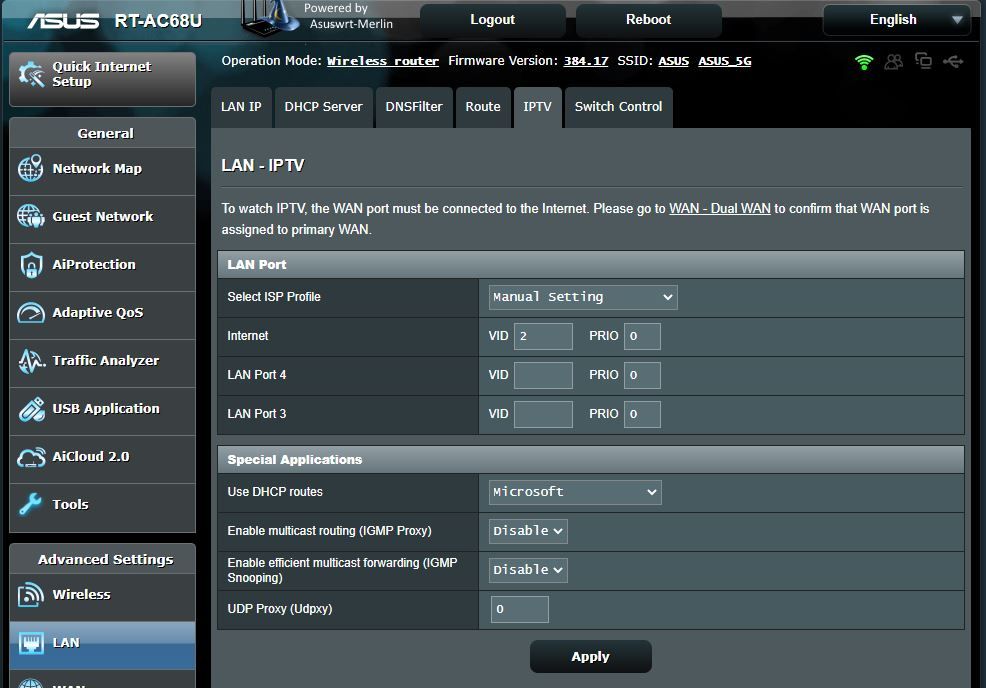TPG Community
Get online support
- TPG Community
- :
- Broadband & Home Phone
- :
- Modems and Devices
- :
- Re: ASUS DSL AC68U on TPG HFC
Turn on suggestions
Auto-suggest helps you quickly narrow down your search results by suggesting possible matches as you type.
Showing results for
Options
- Subscribe to RSS Feed
- Mark Topic as New
- Mark Topic as Read
- Float this Topic for Current User
- Bookmark
- Subscribe
- Printer Friendly Page
ASUS DSL AC68U on TPG HFC
- Mark as New
- Bookmark
- Subscribe
- Subscribe to RSS Feed
- Permalink
- Report Inappropriate Content
Many thanks to Jigsaw and others for your posts:
I'm now running my old ASUS DSL-AC68U as an ASUS RT-AC68U with Asuswrt-Merlin firmware RT-AC68U_384.17 on NBN HFC with TPG.
Notes
- Flashing the Merlin firmware took many hours to sort out with the ASUS utility continually declaring that the process had failed at between 23% and 93% uploaded. I tried every combination of power cable removed, LAN removed and different LAN ports. I also used the web interface and version 2000 (dated 2014-08-27) and 2102 (dated 2018-04-02) of the rescue utility to try to flash the firmware. All of this after I'd done a factory reset with the latest ASUS firmware installed. I also tried going back to older firmware revisions too, and interestingly this also failed...
So the solution I eventually arrived at was to not use Google Chrome Version 83.0.4103.97 (Official Build) (64-bit) but to use a fully locked down copy of Firefox 77.0.1 (64-bit) which flashed first time without any issues whatsoever (!). - In this thread are posts about setting this router up on FTTN and FTTB as well as HFC. This was a little confusing as it wasn't clear which steps were needed. Especially as I was converted a DSL model to an RT model.
- These instructions are for HFC (where you have a piece of ethernet cable and not a telephone line cable coming out of the NBN supplied modem)
The steps which I undertook per jigsaw's posts
(1) Reboot router
(2) Reset router to factory defaults
(3) Power off router
(4) Hold pin against reset switch whole powering up router and release when power LED starts blinking
(5) Plug ethernet cable into port 1
(6) Disable any other network interfaces on the laptop/PC
(7) Set laptop/PC to 192.168.1.10/24
(8) Open a web browser session to 192.168.1.1
(9) Upload the Asusert-Merlin firmware
(10) Wait until upload has completed
(11) Power cycle router
(12) Login to the router on 192.168.1.1 and
- Set an admin username/password
- Skip rest of the network set up wizard as you'll be completing this later
- LAN->IPTV - set "ISP profile" to "manual setting", set "internet VID" to "2", PRIO to "0"
- WAN->Internet Connection - set "wan connection type" to "PPoE", set "enable WAN" to yes
- WAN->Internet Connection - set the username/password to match your preconfigured and TPG supplied router (both my username and password were different to my ADSL settings)
- WAN->Internet Connection - under "Special requirement from ISP" set "Enable VPN + DHCP Connection" to "no"
- (you do not need to enable dual wan: when you convert the DSL-AC68U to an RT-AC68U the default WAN port becomes switch port 1)
- Adminstration->Operation mode - set to "Wireless router mode"
- Adminstration->System - set "Enable JFFS custom scripts and configs" to "yes"
- Adminstration->System - set "enable ssh" to "LAN only" and set "Allow Password Login" to "yes"
- Apply changes and wait for router to reboot
(13) On your laptop/desktop open an SSH session to 192.168.1.1 with the username/password you created at the start of step (12), if you're on Windows 10 you can use the default command line SSH program that now comes with W10 (FTW!) eg. ssh -l admin-name 192.168.1.1
- move to the scripts folder with cd /jffs/scripts/
- use nano to create a "services-start" file with nano services-start containing three lines
#!/bin/sh
touch /tmp/000vlanconfigured robocfg vlan 2 ports "1t 5t"- Make 100% sure the file is correct, then save and exit nano (this sets up the WAN to port 1 with VLAN ID 2 which is needed by TPG)
- set chmod 755 services-start
- (you can test execute the script to make sure that it works with ./services-start)
- set the router name to "RT" instead of "DSL" by
nvram set odmpid="RT-AC68U"
nvram set asuscfeodmpid="RT-AC68U”
nvram set asuscfecommit=1
nvram commit- Reboot the router
(14) Login to the router and set any other configurations that need for DHCP, ntp etc
(15) Adminstration->System - set "enable ssh" to "no"
(16) Save the router config file with Administration->Restore/Save/Upload Setting, you might also want to "Backup JFFS partition"
(17) Reboot and connect the WAN cable from HFC modem to port 1
(18) Test that your router is working A-OK
Enjoy your reinvigorated router!
Closing notes: if you'd been using the inbuilt ASUS OpenVPN client on ADSL/2+ etc with your favorite VPN provider you'll now find that the router will only allow between 20-25Mbps with AES-256/128 encryption which was fine under ADSL2, this is now a problem if you're on a 100/30Mbps plan and the only solution is to get a more powerful modem (the TPG supplied unit doesn't provide an OpenSSH client and probably wouldn't be powerful enough too). There simply isn't enough grunt in this CPU to manage the en/decryption needed by OpenVPN. You could redeploy this unit to act as a mesh node though.
Enjoy.
Arc.
- Mark as New
- Bookmark
- Subscribe
- Subscribe to RSS Feed
- Permalink
- Report Inappropriate Content
Thanks Jigsaw, Techieone, and Arc for taking the time to do this
I have no idea what I'm doing, have tried to follow the guide to the letter but obviously have missed something, as router won't connect now..
GUI says I'm now running a RT-AC68U powered by Asuswrt-Merlin, version 384.17
Something seems to have gone wrong for me at step (13) of @arc_nineohnine 's post.
Nothing seems to happen when I hit
chmod 755 services-start
or
nvram set odmpid="RT-AC68U"
nvram set asuscfeodmpid="RT-AC68U”
nvram set asuscfecommit=1
nvram commitHave I missed something?
Router says "network cable is unplugged" Have tried all four LAN ports
TIA 🤙
- Mark as New
- Bookmark
- Subscribe
- Subscribe to RSS Feed
- Permalink
- Report Inappropriate Content
@trumble wrote:...
GUI says I'm now running a RT-AC68U powered by Asuswrt-Merlin, version 384.17
Something seems to have gone wrong for me at step (13) of @arc_nineohnine 's post.
Nothing seems to happen when I hit
chmod 755 services-start
or
nvram set odmpid="RT-AC68U"
nvram set asuscfeodmpid="RT-AC68U”
nvram set asuscfecommit=1
nvram commitHave I missed something?
Router says "network cable is unplugged" Have tried all four LAN ports
You can start again by resetting the router with the power off and pin method in case you didn't follow the sequence of steps but after you've used SSH to connect to the router and entered the above commands the GUI won't "say" anything but if the main screen of the router says that it's an RT-AC68U then the nvram changes worked.
If you can't connect (getting "network cable is unplugged") for the WAN connection then likely the VLAN 2 setting didn't take. Check the services-start script works (ssh in and run it manually to make certain) and has the correct permissions (it won't execute if it doesn't).
Did you also set the IPTV VLAN? That's really important.
GL.
Arc.
- Mark as New
- Bookmark
- Subscribe
- Subscribe to RSS Feed
- Permalink
- Report Inappropriate Content
Thanks for the reply. Sorry, I meant when I manually run services-start there's no confirmation or anything in the console, it just goes to a new line
I included a
touch /tmp/000wanstarted
to see if the script runs, which it seems to, but I have no idea if it's doing what it's suppoed to..
IPTV set as below
- Mark as New
- Bookmark
- Subscribe
- Subscribe to RSS Feed
- Permalink
- Report Inappropriate Content
Are all of the lights on for the Harris box?
- Mark as New
- Bookmark
- Subscribe
- Subscribe to RSS Feed
- Permalink
- Report Inappropriate Content
Just an FYI for this thread, and owners of the DSL-AC68U -
there is no need to flash a custom rom or convert it to an RT68U for this to work on TPG FTTN.
Follow the instructions on Whirlpool to configure your router, and you should be fine.
https://forums.whirlpool.net.au/thread/9q2l6xx3?p=3#r49260778
Can confirm this works, and sync speeds are equivalent to that on the Archer modem.
- Mark as New
- Bookmark
- Subscribe
- Subscribe to RSS Feed
- Permalink
- Report Inappropriate Content
- Mark as New
- Bookmark
- Subscribe
- Subscribe to RSS Feed
- Permalink
- Report Inappropriate Content
Thanks @arc_nineohnine , in the end I had many issues like you uploading the firmware (I thought it was because I was on Linux), so my solution was to jump into a Windows computer and use the RT-AC68U Firmware Restoration Utility.
I had a weird issue there where it wouldn't recognize the file path, so I had to rename it to something like c:\a.trx.
After the above it still failed with the 384.17 version but the 384.19 worked first time, I followed your other steps and got the DSL-AC68U working perfectly with TPG HFC NBN.
- Mark as New
- Bookmark
- Subscribe
- Subscribe to RSS Feed
- Permalink
- Report Inappropriate Content
Thanks for the instructions. I have followed them all but have become stuck on how to check if the services-start script is working similar to @trumble .
When I use the './services-start' command, nothing seems to happen - it just goes to the next line. Is that what you mean by 'ssh in and run it manually to make certain' or is there something else to do.
The permissions looked good for the file (it came up as -rwxr-xr-x when I did a 'ls -l' command)
- Mark as New
- Bookmark
- Subscribe
- Subscribe to RSS Feed
- Permalink
- Report Inappropriate Content
@rockonbenny wrote:...how to check if the services-start script is working similar to @trumble .
When I use the './services-start' command, nothing seems to happen - it just goes to the next line. Is that what you mean by 'ssh in and run it manually to make certain' or is there something else to do.
The permissions looked good for the file (it came up as -rwxr-xr-x when I did a 'ls -l' command)
Did the script work as expected? If not it could be non unix characters (CR/LF) in the text file, try going to the "/jffs/scripts/" folder and doing a "cat services-start" and check that the files is as expected.
If the script doesn't execute correctly then the VLAD ID won't be set and you won't be able to connect to TPG.