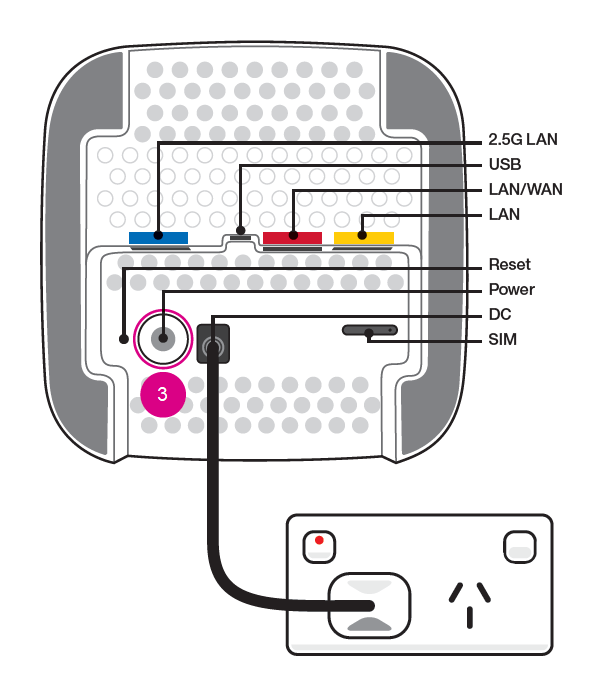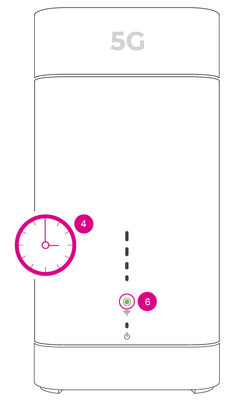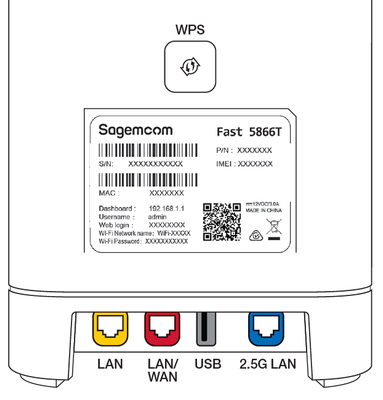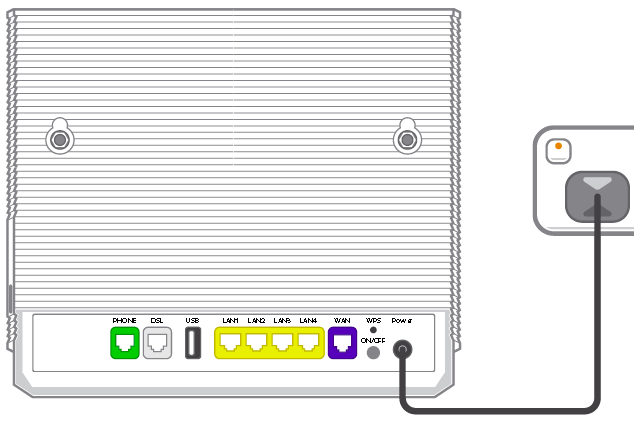TPG Community
Get online support
- TPG Community
- :
- Broadband & Home Phone
- :
- Modems and Devices
- :
- How to Set Up Your Home Wireless Broadband Modem and 5G Home Broadband Modem
Turn on suggestions
Auto-suggest helps you quickly narrow down your search results by suggesting possible matches as you type.
Showing results for
Options
- Subscribe to RSS Feed
- Mark Topic as New
- Mark Topic as Read
- Float this Topic for Current User
- Bookmark
- Subscribe
- Printer Friendly Page
How to Set Up Your Home Wireless Broadband Modem and 5G Home Broadband Modem
- Mark as New
- Bookmark
- Subscribe
- Subscribe to RSS Feed
- Permalink
- Report Inappropriate Content
Setting up your Fixed Wireless Modem
TPG Fixed Wireless is a no-fuss alternative to NBN, designed to connect your home in just a few quick steps - no technician appointment needed! Please click on one of the two services we offer:
Set up the 5G Home Broadband Modem
You may have received a Nokia FastMile R1 modem for the 5G Home Broadband Service, for set up instructions click on the button below:
If you received the Sagemcom 5866 5G Modem, follow the instructions below, or watch the video to set up your 5G Modem for 5G Home Broadband.
First, ensure you have:
- A message from us advising you to plug in your modem.
- An available electrical outlet.
- Turned off/disconnected other broadband services to ensure the installation of your new modem is successful.
1. Your TPG Micro SIM card has already been inserted for your convenience. Please do not remove the SIM card.
2. Choose a good spot for your modem. These tips will help:
- A clear, elevated space near a window is ideal.
- Avoid direct sunlight as this can cause your modem to overheat.
- Placing the modem on the floor or in a cupboard may cause a weak signal.
- You don’t have to use the same spot as your old modem for NBN or other broadband services.
- You can try different spots if your first spot isn’t giving you a strong signal.
3. Use the supplied power cable to connect the modem’s POWER port to an available power outlet, then turn the modem on using the ON/OFF button.
4. Wait approximately 3 minutes for the modem’s 5G signal to turn GREEN.
5. If the signal light is YELLOW, you are connected to the 4G network.
6. Once the WiFi light is on, you can connect your devices via WiFi or Ethernet Cable to the 3 LAN ports. You'll find the WiFi name (SSID) and password on the back side of your modem or you can scan the QR code on the magnet provided.
Your modem will automatically connect your devices to the best WiFi network possible (i.e. 5GHz). Older devices may only be able to connect to the 2.4GHz WiFi. See Improving WiFi Signal.
Set up the Home Wireless Broadband modem
You may have received a WiFi Hub powered by the Vodafone for the Home Wireless Broadband, for set up instructions click on the button below:
If you received the TP-Link MR600 modem, for set up instructions click on the button below:
If you received the WiFi Cube 3 4G modem, for set up instructions click on the button below:
If you received the TP-Link Smart Modem Gateway for the Home Wireless Broadband, follow the instructions below to set up the modem:
First, ensure you have:
- A message from us advising you to plug in your modem.
- An available electrical outlet.
- Turned off/disconnected other broadband services to ensure the installation of your new modem is successful.
1. Your TPG Micro SIM card has already been inserted for your convenience. Please do not remove the SIM card.
2. Place the modem in a clear, central location in your home. Placing the modem near a window may allow a stronger mobile network signal.
3. Use the supplied power cable to connect the modem’s POWER port to an available power outlet, then turn the modem on using the ON/OFF button.
4. Wait approximately 3 minutes for the modem’s Power, 4G, Internet and 2.4GHz/5GHz WiFi lights to turn on and settle.
5. If the 4G light is red, move your modem to another location, ideally near a window and away from direct sunlight.
6. You can use an additional Ethernet cable to connect a computer to any of the 4 LAN ports.
7. If you wish to connect your devices via WiFi, you'll find the WiFi name (SSID) and password on the barcode sticker on the base of your modem.
Home Wireless Gateway barcode sticker - WiFi details Your modem will automatically connect your devices to the best WiFi network possible (i.e. 5GHz). Older devices may only be able to connect to the 2.4GHz WiFi. See Improving WiFi Signal.
If you still need further support, please call us on 1300 997 271.
Related Topic:
All About TPG Home Wireless Broadband
Easy Steps to Improve Wi-Fi Connection In Your Home
Labels: