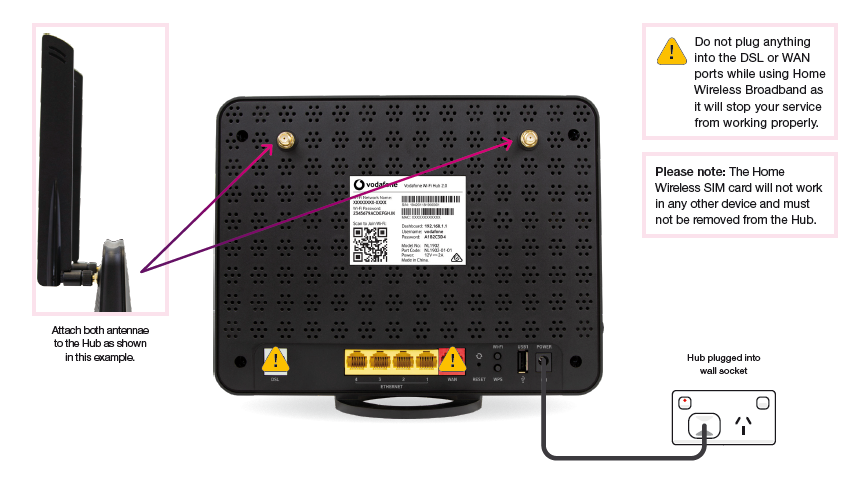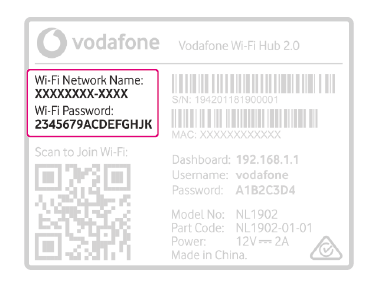TPG Community
Get online support
- TPG Community
- :
- Broadband & Home Phone
- :
- Modems and Devices
- :
- Re: How to Set Up Your WiFi Hub Modem
Turn on suggestions
Auto-suggest helps you quickly narrow down your search results by suggesting possible matches as you type.
Showing results for
Options
- Subscribe to RSS Feed
- Mark Topic as New
- Mark Topic as Read
- Float this Topic for Current User
- Bookmark
- Subscribe
- Printer Friendly Page
How to Set Up Your WiFi Hub Modem
- Mark as New
- Bookmark
- Subscribe
- Subscribe to RSS Feed
- Permalink
- Report Inappropriate Content
Set up WiFi Hub Powered by Vodafone
Follow the instructions below to set up the WiFi Hub for Home Wireless Broadband.
First, ensure you have:
- A message from us advising you to plug in your modem.
- An available electrical outlet.
- Turned off/disconnected other broadband services to ensure the installation of your new modem is successful.
1. Your TPG Micro SIM card has already been inserted for your convenience. Please do not remove the SIM card.
2. Place the modem in a clear, central location in your home and attach both antennae. Placing the modem near a window may allow a stronger mobile network signal and away from direct sunlight.
3. Screw each antenna into the antenna sockets, then bend them into an upright position as shown in the image below.
4. Use the supplied power cable to connect the modem’s POWER port to an available power outlet, then turn the modem on using the ON/OFF button, found on the side of the modem.
5. Wait for the modem’s Power, Internet, 2.4GHz/5GHz WiFi and 3G/4G Signal lights to turn on and settle.
6. If the 3G/4G Signal light is low, move your modem to another location, ideally near a window and away from direct sunlight.
7. You can use an additional Ethernet cable to connect a computer to any of the 4 LAN ports.
8. If you wish to connect your devices via WiFi, you'll find the WiFi network name and password on the barcode sticker on the back of your modem.
Your modem will automatically connect your devices to the best WiFi network possible (i.e. 5GHz). Older devices may only be able to connect to the 2.4GHz WiFi. See Improving WiFi Signal.
Related Topic:
All About TPG Home Wireless Broadband
Easy Steps to Improve Wi-Fi Connection In Your Home
All About TPG Home Wireless Broadband
How to Set Up Your Home Wireless Broadband Modem and 5G Home Broadband Modem
10 REPLIES 10
- Mark as New
- Bookmark
- Subscribe
- Subscribe to RSS Feed
- Permalink
- Report Inappropriate Content
I have a modem/router combo and I recently bought a router and don’t know where to start. I already know how to set up the modem/router to bridge mode were the combo will only serve as a modem for the new router. My thing is I don’t know how to transfer the connection from the modem (bridge) to the new router. I feel like this is a piece of cake but I can’t wrap my head around it. Any help would be immensely appreciated!
Ps. I have all the login info both router and kinda know my way around the settings.
- Mark as New
- Bookmark
- Subscribe
- Subscribe to RSS Feed
- Permalink
- Report Inappropriate Content
Hi @Okuneva
Welcome to the Community!
If you have a modem/router that will be set up as a bridge, then the router only device can be configured with the PPPoE settings.
It will still depend on the type of service you have. Provide us more information in order to help you analyze what's missing.
BasilDV
- Mark as New
- Bookmark
- Subscribe
- Subscribe to RSS Feed
- Permalink
- Report Inappropriate Content
Have you solved your problem yet? If you did, it would be nice to post how you did it so that others who may be in a similar situation can benefit from it. I hate it when I see a thread with no resolution!!
Recently I was experiencing (still current!) problems with the built-in WiFi of a 4G Hub and I looked for ways to go around the problem until I received help to have the problem fixed. As I had an old wireless router, I connected it to a PC via one of its LAN ports and tried to configure it to provide WiFi connectivity, the idea being that the Hub would bring internet into the house and the wireless router would then enable internet access to WiFi devices in the house, particularly mobile phones.
Things started to fall apart when I couldn't change the default IP address assigned to the wireless router from 192.168.0.1 to put it on the same network as the Hub which has address 192.168.1.1. So, I configured the wireless router as a gateway and configured its WAN port for PPoE with a static address and ensured that the routing table had entries to route packets between router and Hub. I also disabled DHCP in the wireless router(there is one running in the Hub) and configured its WiFi interface. Then I used a cable to connect the WAN port of the wireless router to one of the LAN ports on the Hub and voila! Smart phones were then able to access the internet via WiFi without using the built-in WiFi of the Hub. I think that bridge mode would also work, without the complication of routing table.
Of course it would be preferable to have only one device, but until the problem with the Hub WiFi is diagnosed and fixed, I have a usable workaround.I attempted to find an alternative solution using an old ADSL modem with WiFi capability. That worked too.
- Mark as New
- Bookmark
- Subscribe
- Subscribe to RSS Feed
- Permalink
- Report Inappropriate Content
should I plug in the antenna as getting mixed 4G signal (green & red) but mostly red? While other times, there is no light at all on the 4G signal.
- Mark as New
- Bookmark
- Subscribe
- Subscribe to RSS Feed
- Permalink
- Report Inappropriate Content
Hi @brown65
Before you use the external antenna, have you tried to relocate it that is near the window?
What are the troubleshooting that you've done so far?
BasilDV
- Mark as New
- Bookmark
- Subscribe
- Subscribe to RSS Feed
- Permalink
- Report Inappropriate Content
My lights are alternating b
- Mark as New
- Bookmark
- Subscribe
- Subscribe to RSS Feed
- Permalink
- Report Inappropriate Content
My lights are alternating between green and red no matter where I put the modem
- Mark as New
- Bookmark
- Subscribe
- Subscribe to RSS Feed
- Permalink
- Report Inappropriate Content
Hi @adamnjess
Thanks for raising this with us.
We'd like to raise this with our Tech team for further troubleshooting and see if the service can be improved.
Please send me a PM with your preferred time and best number to be contacted.
BasilDV
- Mark as New
- Bookmark
- Subscribe
- Subscribe to RSS Feed
- Permalink
- Report Inappropriate Content
Hi my router light internet is ride its not working .