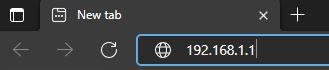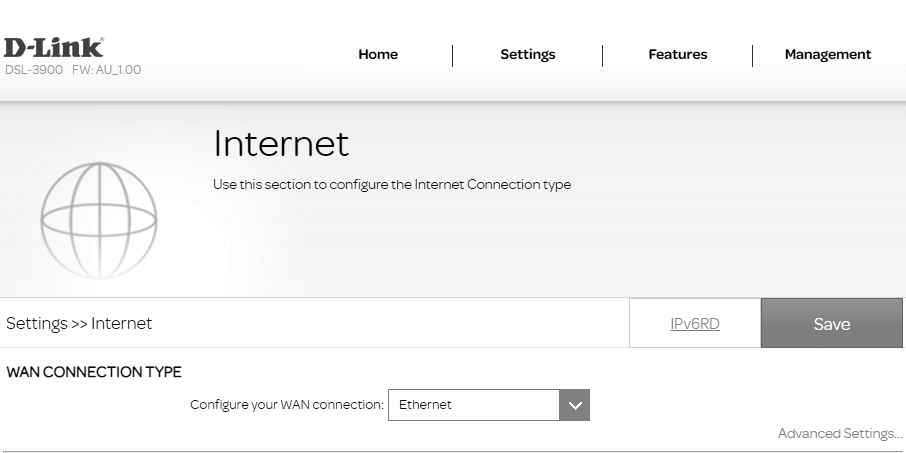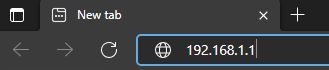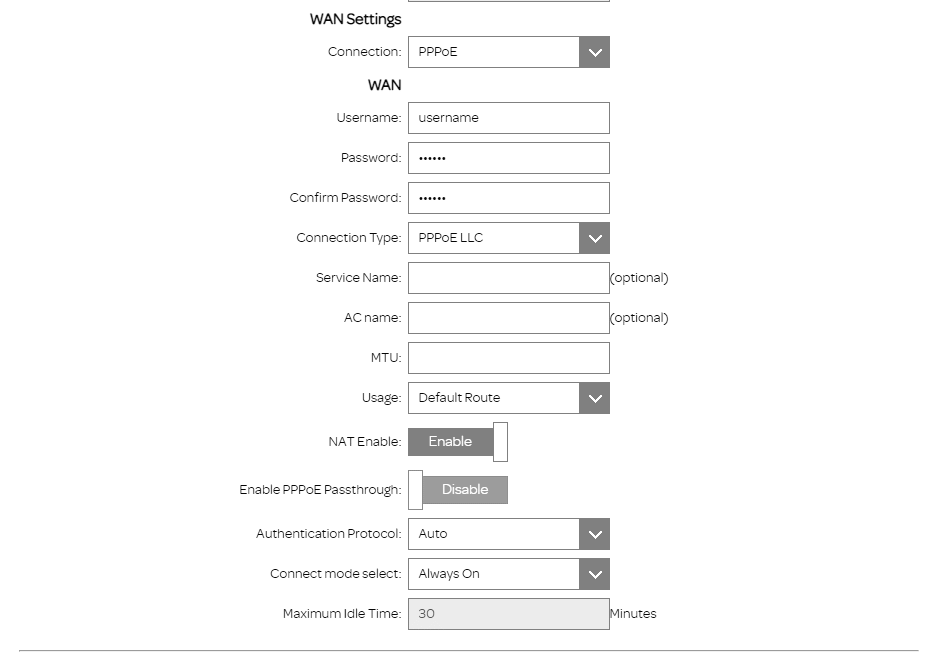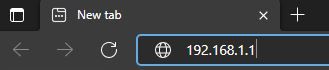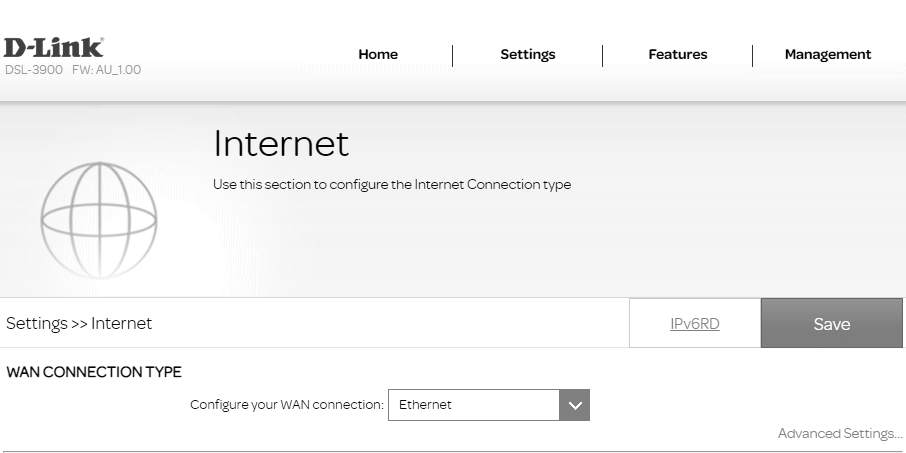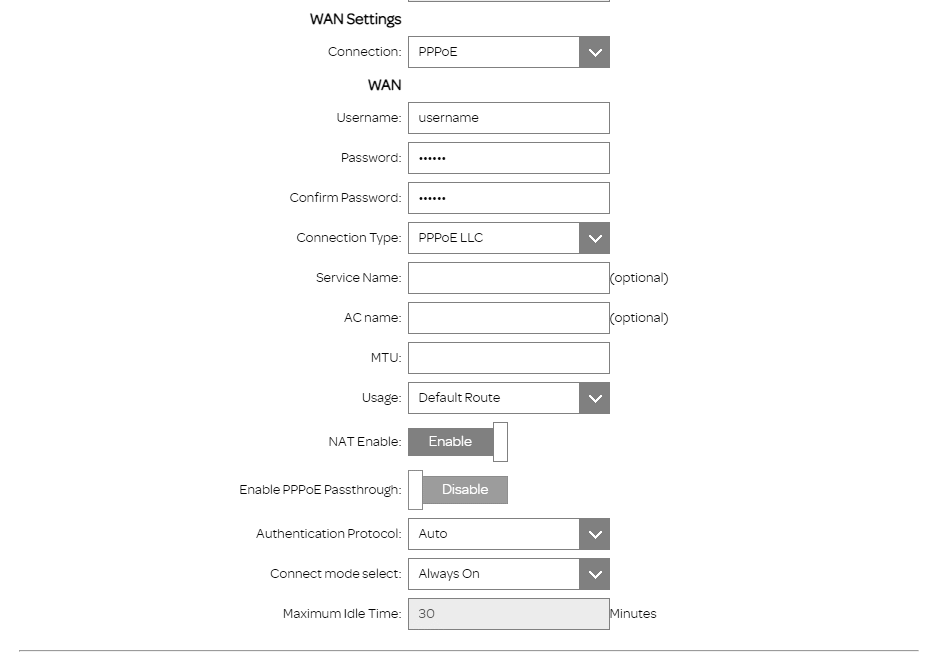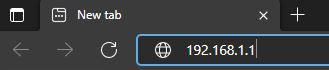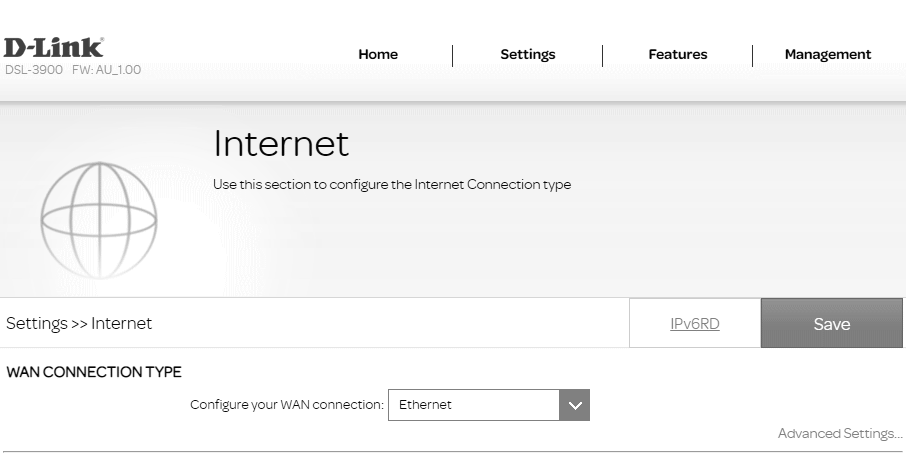TPG Community
Get online support
- TPG Community
- :
- Broadband & Home Phone
- :
- Modems and Devices
- :
- How to set up your D-Link DSL-3890 AC2300 MU-MIMO Wi-Fi BYO Modem Router for NBN
Turn on suggestions
Auto-suggest helps you quickly narrow down your search results by suggesting possible matches as you type.
Showing results for
Options
- Subscribe to RSS Feed
- Mark Topic as New
- Mark Topic as Read
- Float this Topic for Current User
- Bookmark
- Subscribe
- Printer Friendly Page
How to set up your D-Link DSL-3890 AC2300 MU-MIMO Wi-Fi BYO Modem Router for NBN
- Mark as New
- Bookmark
- Subscribe
- Subscribe to RSS Feed
- Permalink
- Report Inappropriate Content
D-Link DSL-3890 AC2300 MU-MIMO
This article provides modem setup advice for NBN services to get you up and running in just a few simple steps:
First:
You need to know the technology type used to supply your NBN service.
Your NBN technology type can be found in the Installation email we sent to you prior to your NBN service activation. Simply search for nbnorders@tpg.com.au nbn installation confirmed in your email inbox to find this email.
Please choose your NBN technology type below for Setup help for the D-Link DSL-3890 AC2300 MU-MIMO.
→ You've Determined: You have an NBN FTTP / Fixed Wireless service
Please follow the steps below to set up your D-Link DSL-3890 AC2300 MU-MIMO.
1. Ensure your NBN Connection Box is turned on.
2. Plug an Ethernet cable from the designated UNI-D port on your NBN Connection Box into the WAN port of your D-Link modem (An email with the provisioned UNI-D port number will be sent to you once service installation date has been confirmed).
3. Plug in the power cable and turn your D-Link modem on using the power button on the side.
4. Connect your computer or any device to your modem by plugging an Ethernet cable from the device to the Ethernet port, or you can connect your device via Wi-Fi.
5. Open a web browser (Chrome, FireFox, etc.) and type http://dlinkrouter.local./ or http://192.168.1.1 on the address bar.
6. Enter your D-Link password (if this was not changed, the default password is printed on the label found on the back/bottom of your modem).
7. Go to Settings > Internet.
8. Under WAN CONNECTION TYPE, select Ethernet from the Configure your WAN connection dropdown menu.
9. Click Advanced Settings.
10. Under WAN SETTINGS, select PPPoE for Connection.
11. Enter your TPG username and password.
12. (For Fixed Wireless only) VLAN ID should be disabled for NBN BYO plan.
If you are under the NBN bundled plan (Internet and VoIP), then VLAN ID should be enabled and set to '2'.
13. Leave all the other details in their default settings.
14. Click Save to apply the settings.
→ You've Determined: You have an NBN FTTN/FTTB service
Please follow the steps below to set up your D-Link DSL-3890 AC2300 MU-MIMO.
1. Plug a phone cable from your telephone wall socket into the grey Broadband port of your D-Link modem.
2. Plug in the power cable and turn your D-Link modem on using the power button on the side.
3. Connect your computer or any device to your modem by plugging an Ethernet cable from the device to the Ethernet port, or you can connect your device via Wi-Fi.
4. Open a web browser (Chrome, FireFox, etc.) and type http://dlinkrouter.local./ or http://192.168.1.1 on the address bar.
5. Enter your D-Link password (if this was not changed, the default password is printed on the label found on the back/bottom of your modem).
6. Go to Settings > Internet.
7. Under WAN Connection Type, choose VDSL on the Configure your WAN connection dropdown menu.
8. Click Advanced Settings.
9. Under WAN SETTINGS, choose PPPoE on the Connection dropdown menu.
10. Enter your TPG username and password.
11. VLAN ID should be disabled for NBN BYO plan.
If you are under the NBN bundled plan (Internet and VoIP), then VLAN ID should be enabled and set to '2'.
12. Leave all the other details in their default settings.
13. Click Save to apply the settings.
→ You've Determined: You have an NBN FTTC service
Please follow the steps below to set up your D-Link DSL-3890 AC2300 MU-MIMO.
1. Ensure your NBN Connection Box is turned on.
2. Plug an Ethernet cable from the designated UNI-D port on your NBN Connection Box into the WAN port of your D-Link modem
3. Plug in the power cable and turn your D-Link modem on using the Power button on the side.
4. Connect your computer or any device to your modem by plugging an Ethernet cable from the device to the Ethernet port, or you can connect your device via Wi-Fi.
5. Open a web browser (Chrome, FireFox, etc.) and type http://dlinkrouter.local./ or http://192.168.1.1 on the address bar.
6. Enter your D-Link password (if this was not changed, the default password is printed on the label found on the back/bottom of your modem).
7. Go to Settings > Internet.
8. Under WAN CONNECTION TYPE, select Ethernet from the Configure your WAN connection dropdown menu.
9. Click Advanced Settings.
10. Under WAN SETTINGS, select PPPoE for Connection.
11. Enter your TPG username and password.
12. VLAN ID should be disabled for NBN BYO plan.
If you are under the NBN bundled plan (Internet and VoIP), then VLAN ID should be enabled and set to '2'.
13. Leave all the other details in their default settings.
14. Click Save to apply the settings.
→ You've Determined: You have an NBN HFC service
Please follow the steps below to set up your D-Link DSL-3890 AC2300 MU-MIMO.
1. Ensure your NBN Connection Box is turned on.
2. Plug an Ethernet cable from the designated UNI-D port on your NBN Connection Box into the WAN port of your D-Link modem
3. Plug in the power cable and turn your D-Link modem on using the Power button on the side.
4. Connect your computer or any device to your modem by plugging an Ethernet cable from the device to the Ethernet port, or you can connect your device via Wi-Fi.
5. Open a web browser (Chrome, FireFox, etc.) and type http://dlinkrouter.local./ or http://192.168.1.1 on the address bar.
6. Enter your D-Link password (if this was not changed, the default password is printed on the label found on the back/bottom of your modem).
7. Go to Settings > Internet.
8. Under WAN CONNECTION TYPE, select Ethernet from the Configure your WAN connection dropdown menu.
9. Click Advanced Settings.
10. Under WAN SETTINGS, select PPPoE for Connection.
11. Enter your TPG username and password.
12. VLAN ID should be disabled for NBN BYO plan.
If you are under the NBN bundled plan (Internet and VoIP), then VLAN ID should be enabled and set to '2'.
13. Leave all the other details in their default settings.
14. Click Save to apply the settings.
Your D-Link DSL-3890 AC2300 MU-MIMO should now be online. If you are still having issues, please call us on 1300 997 271.
Related TPG Community Articles:
List of Non-TPG supplied Modem/Routers for use with TPG NBN BYO Data Only Plans
High-Speed NBN BYO Modem Requirements
TPG NBN Home Superfast & Home Ultrafast Plans are here
NBN Plans with BYO modem – How to Connect Using your Own Compatible Modem/Router
NBN Plans with BYO modem – How to Configure Using your Own Compatible Modem/Router
Easy Steps to Improve Wi-Fi Connection In Your Home
List of all TPG broadband setup and modem guides on Community