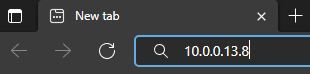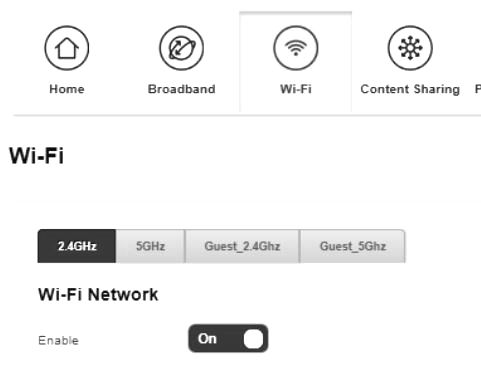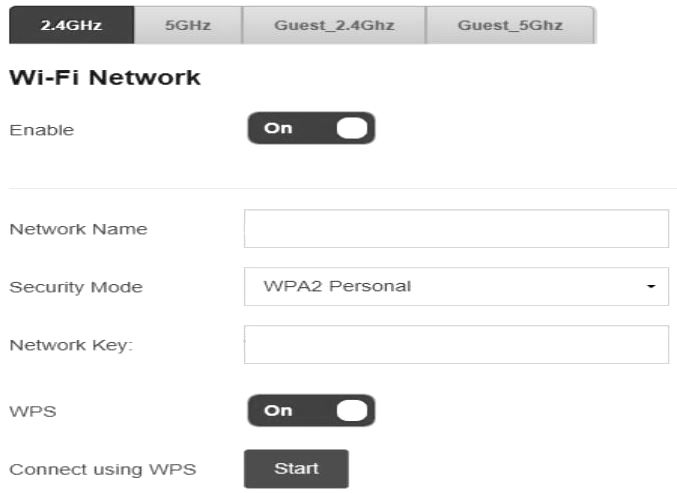TPG Community
Get online support
- TPG Community
- :
- Broadband & Home Phone
- :
- Modems and Devices
- :
- How to set up your Sagemcom F@st 5355 BYO Router for NBN
Turn on suggestions
Auto-suggest helps you quickly narrow down your search results by suggesting possible matches as you type.
Showing results for
Options
- Subscribe to RSS Feed
- Mark Topic as New
- Mark Topic as Read
- Float this Topic for Current User
- Bookmark
- Subscribe
- Printer Friendly Page
How to set up your Sagemcom F@st 5355 BYO Router for NBN
Anonymous
Not applicable
05-07-2022
11:21 PM
- Mark as New
- Bookmark
- Subscribe
- Subscribe to RSS Feed
- Permalink
- Report Inappropriate Content
The Sagemcom F@st 5355 can be used for TPG BYO Plan
This article provides router setup advice for NBN services to get you up and running in just a few simple steps:
→ Physical Connection
1. Plug an Ethernet Cable from the designated UNI-D port of your NBN NTD Box for Fixed Wireless/FTTP, yellow Gateway port for FTTC or UNI-D1 port for HFC service to the WAN port of the SAGEMCOM modem.
2. Plug in the power cable and turn your SAGEMCOM modem on using the power button on the side of the modem.
3. You can connect devices such as PC desktops, laptops or gaming consoles by plugging Ethernet cables from devices to any of the 2 yellow LAN port.

2. Log in to your modem's page using the default username and password.
- Default Username: admin
- Default Password: admin

3. On the home screen, go to Broadband.
4. Mode is PPPoE.
5. Enter your TPG Username and Password.
6. Click Save.
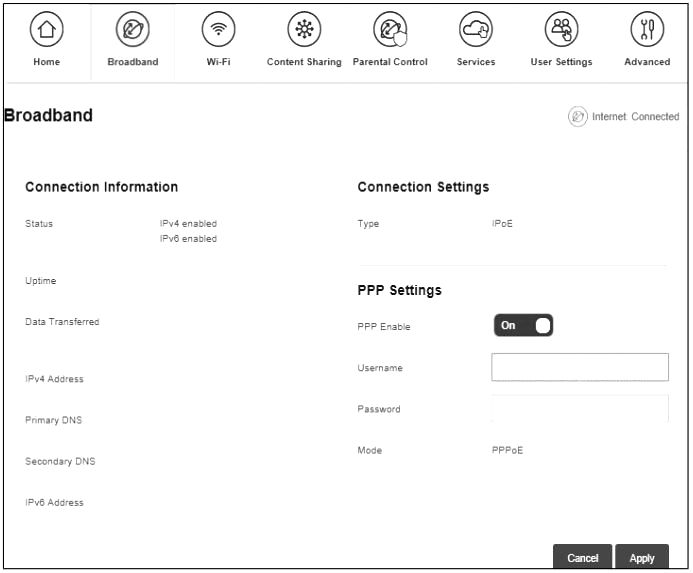
→ Wireless network configuration
1. Go to WiFi Tab and check if Wi-Fi network is turned on/enabled for the 2.4GHz and 5GHz.
2. The Network name (WiFi username) and Network Key (WiFi password) can be edited.
3. Click Apply to save any changes.
Related TPG Community Articles:
List of Non-TPG supplied Modem/Routers for use with TPG NBN BYO Data Only Plans
High-Speed NBN BYO Modem Requirements
TPG NBN Home Superfast & Home Ultrafast Plans are here
NBN Plans with BYO modem – How to Connect Using your Own Compatible Modem/Router
NBN Plans with BYO modem – How to Configure Using your Own Compatible Modem/Router
Easy Steps to Improve Wi-Fi Connection In Your Home
List of all TPG broadband setup and modem guides on Community