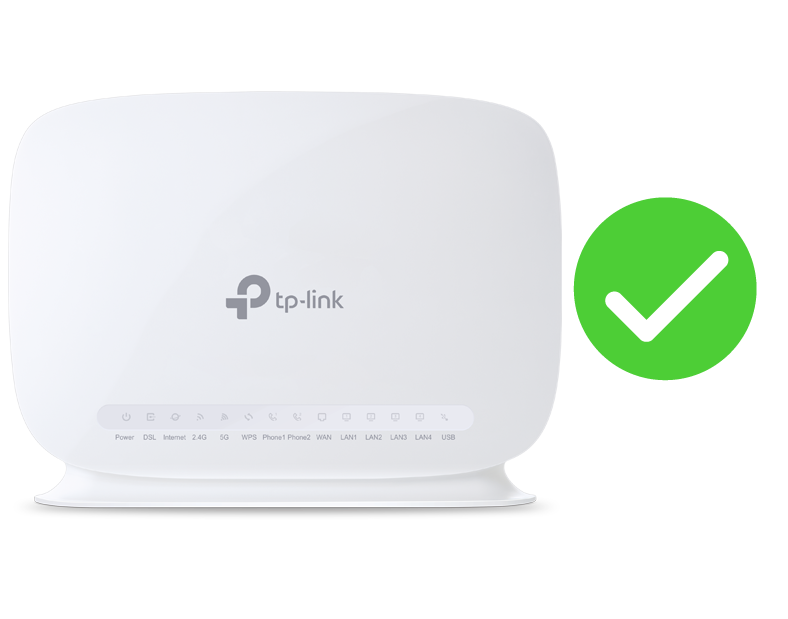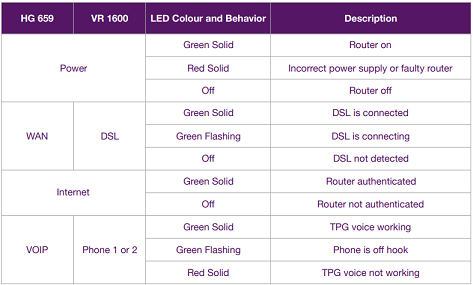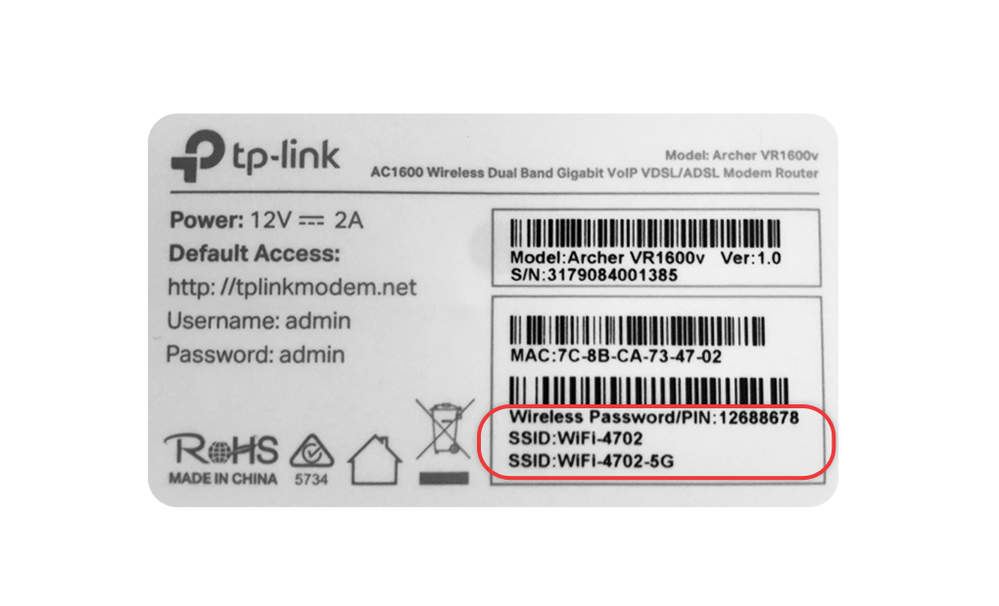TPG Community
Get online support
- TPG Community
- :
- Broadband & Home Phone
- :
- Modems and Devices
- :
- Re: New connection
Turn on suggestions
Auto-suggest helps you quickly narrow down your search results by suggesting possible matches as you type.
Showing results for
Options
- Subscribe to RSS Feed
- Mark Topic as New
- Mark Topic as Read
- Float this Topic for Current User
- Bookmark
- Subscribe
- Printer Friendly Page
New connection
- Mark as New
- Bookmark
- Subscribe
- Subscribe to RSS Feed
- Permalink
- Report Inappropriate Content
I am having no luck after plugging into 3 connections and waiting the 15mins
Modem not lighting up the DSL or internet light
Modem not lighting up the DSL or internet light
3 REPLIES 3
- Mark as New
- Bookmark
- Subscribe
- Subscribe to RSS Feed
- Permalink
- Report Inappropriate Content
Hi Gillaquatic,
Welcome to TPG Community!
Please PM me your TPG username, CID or mobile phone number so i can look at your service
- Mark as New
- Bookmark
- Subscribe
- Subscribe to RSS Feed
- Permalink
- Report Inappropriate Content
Hi
Thank you for PM, looking at your account now
- Mark as New
- Bookmark
- Subscribe
- Subscribe to RSS Feed
- Permalink
- Report Inappropriate Content
Hi Gillaquatic,
can you please follow this setup guide and give me an update, please?
What is this guide all about?
This guide will help you set up your NBN FTTN/NBN FTTB service from TPG.
Read on for our step-by-step instructions or check out our helpful youtube video:
Before you get started:
| Important Note: Once you receive confirmation from TPG that your NBN service is active, turn on your router and leave it for up to 30 mins as your router is retrieving and saving the required settings from TPG to connect automatically. When this is completed, the internet light on the front of your router will become solid green. |
Equipment you will need:
Your TPG Modem:
Tip! Check your modem delivery status here
Connecting your equipment
- First, use the supplied phone cable to connect your modem’s DSL port to the phone socket on the wall. (This is either a white or a gray phone cable. See marked 1 in the diagram below)
- Next, connect your telephone handset to the Phone1 port on the back of your modem (marked with a 2 in the diagram)
Important! Do not use a line filter/splitter (from your old ADSL service) when plugging in the TPG Supplied Modem
- Then, connect your computer to any of the yellow LAN ports (marked with a 3 in the diagram)
- Use the power cable to connect the Power port to an electrical outlet (marked with a 4 in the diagram)
- Finally, make sure the electrical outlet is switched on, then allow 15 minutes for your modem to boot up and configure automatically. Please do not restart your modem during this period.
The initial setup is now complete!
Once you're done with the above steps, check the lights on your modem. If any of the lights are off, make sure that your cables are plugged in securely. You may need to plug your modem into a different telephone socket if your home has more than one. Once all the lights are green, you can start connecting your devices and get online.
Note: You'll need to call us on 13 14 23 option 2 if the DSL light is off or the Internet light is off/red
Connecting your devices
You can use Ethernet cables to connect other devices such as laptops or gaming consoles to any of the 4 yellow LAN ports. (Marked with a 3 in the diagram)
Or you can just connect devices via WiFi. You’ll find the WiFi name and password on your modem’s barcode sticker.
That’s all there is to it! If you have any trouble getting online, reach out on TPG Community or give us a call on 13 14 23 and we’ll be happy to help.