TPG Community
Get online support
- TPG Community
- :
- Broadband & Home Phone
- :
- Modems and Devices
- :
- Re: Windows 10 Won't Connect to New NBN
Turn on suggestions
Auto-suggest helps you quickly narrow down your search results by suggesting possible matches as you type.
Showing results for
Options
- Subscribe to RSS Feed
- Mark Topic as New
- Mark Topic as Read
- Float this Topic for Current User
- Bookmark
- Subscribe
- Printer Friendly Page
Anonymous
Not applicable
20-10-2018
10:21 PM
- Mark as New
- Bookmark
- Subscribe
- Subscribe to RSS Feed
- Permalink
- Report Inappropriate Content
Activated my new NBN FTTC service yesterday and went about connecting all my devices to the new network, phones and my Mac connected with no issues, however my Windows 10 laptop is now not working. It will connect to the network via ethernet and WiFi but no has a 'no internet' error and won't load an webpages. It's also periodically disconnecting itself from the connection. I've attached photos of my current network configuration and the Windows troubleshooter response. Anyone got any ideas what's wrong?
2 ACCEPTED SOLUTIONS
Accepted Solutions
Anonymous
Not applicable
23-10-2018
11:08 PM
- Mark as New
- Bookmark
- Subscribe
- Subscribe to RSS Feed
- Permalink
- Report Inappropriate Content
Well I believe I may have just solved my problem by altering the router's security settings. Somehow both my laptops' IP addresses were added to the Blocked DoS Host List.
Anonymous
Not applicable
24-10-2018
10:58 AM
- Mark as New
- Bookmark
- Subscribe
- Subscribe to RSS Feed
- Permalink
- Report Inappropriate Content
I left DoS protection enabled and all set to low. I had to remove my IP address from the blocked list of devices below this which fixed the issue.
9 REPLIES 9
- Mark as New
- Bookmark
- Subscribe
- Subscribe to RSS Feed
- Permalink
- Report Inappropriate Content
@Anonymous since the other devices on the network has no issue and your windows 10 can connect but not browse on both ethernet and wireless then we have to check the computer for any issue with the network.
Have you checked the ports LAN/Wireless if they are set to obtain IP & DNS automatically?
Kind regards,
Joseph D
Anonymous
Not applicable
22-10-2018
06:49 PM
- Mark as New
- Bookmark
- Subscribe
- Subscribe to RSS Feed
- Permalink
- Report Inappropriate Content
Yes, I've also manually entered the TPG settings. Have tried on another Windows laptop and it has the exact same issue.
- Mark as New
- Bookmark
- Subscribe
- Subscribe to RSS Feed
- Permalink
- Report Inappropriate Content
@Anonymous Are both laptops the same Operating System? Are they both having issues with wired & wireless? Do you know how to do a ping, trace route and IP config?\\
Have you tried changing the wireless channel? If not, please try it.
The 2 links below may help:
https://community.tpg.com.au/t5/Modems-and-Devices/How-to-set-up-your-TP-Link-VR1600v-modem/td-p/709
Kind regards,
Joseph D
Anonymous
Not applicable
22-10-2018
07:21 PM
- Mark as New
- Bookmark
- Subscribe
- Subscribe to RSS Feed
- Permalink
- Report Inappropriate Content
Both laptops are Windows 10 and both have the same issue over WiFi and Ethernet. Tried all the IPconfig stuff, makes no difference. Tried a traceroute and ping but they both time out. Tried a few different channels and made no difference either.
Is it more likely this is a Windows error or something on TPG's end? Neither laptop had a connection issue with my ADSL2+ the day before and all I did was connect to the new WiFi and switch ethernet cables.
- Mark as New
- Bookmark
- Subscribe
- Subscribe to RSS Feed
- Permalink
- Report Inappropriate Content
Hi @Anonymous
I can see that you ran the Network Troubleshooter. Did you follow its instructions to restart your broadband modem?
If Network Troubleshooter did not solve the problem, try the following:
- Reset the TCP/IP stack
- Release the IP address
- Renew the IP address
- Flush and reset the DNS client resolver cache
The TCP/IP stack Winsock settings in Windows can sometimes get corrupted. Corrupt Winsock can cause various networking errors, including inability to surf the internet with "Page cannot be displayed" browser error, even though the network card appears to be connected.
To reset your TCP/IP stack Winsock settings in Windows 10, do the following steps:
In the search box on the taskbar, type Command prompt, press and hold (or right-click) Command prompt, and then select Run as administrator > Yes.
- Type: netsh winsock reset and press Enter.
- Type: netsh int ip reset and press Enter again.
- Restart the computer.
If that does not solve the problem, try renewing your computer's IP address and flushing and resetting the DNS client resolver cache.
Again, like before, run Command prompt as administrator, then:
- Type ipconfig /release and press Enter.
- Type ipconfig /renew and press Enter.
- Type ipconfig /flushdns and press Enter.
Be sure to advise us of the outcome.
* * * *
Have you seen a helpful comment lately? Be sure to give it a Like.
If a reply to your question solves the problem, be sure to mark it as an Accepted Solution.
* * * *
Anonymous
Not applicable
23-10-2018
11:02 PM
- Mark as New
- Bookmark
- Subscribe
- Subscribe to RSS Feed
- Permalink
- Report Inappropriate Content
I restarted my modem many times, it temporarily fixes the issue but then it always reoccurs soon after.
I tried resetting everything you suggested but it made no difference.
Anonymous
Not applicable
23-10-2018
11:08 PM
- Mark as New
- Bookmark
- Subscribe
- Subscribe to RSS Feed
- Permalink
- Report Inappropriate Content
Well I believe I may have just solved my problem by altering the router's security settings. Somehow both my laptops' IP addresses were added to the Blocked DoS Host List.
- Mark as New
- Bookmark
- Subscribe
- Subscribe to RSS Feed
- Permalink
- Report Inappropriate Content
Hi @Anonymous
That's good news.
For the benefit of those who might encounter this same issue, could you please share with us what changes you did to your modem/router's (TP-Link Archer VR1600v) DoS (Denial of Service) Protection settings?
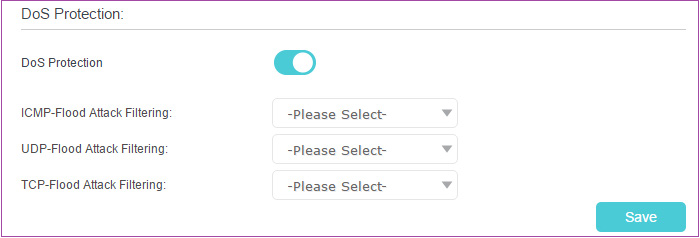
Did you disable DoS Protection?
If that's not the case, and you left the DoS Protection to enabled, what level (Low, Middle or High) of protection did you use for ICMP-Flood Attack Filtering, UDP-Flood Attack Filtering and TCP-Flood Attack Filtering, respectively?
Thanks.
* * * *
Have you seen a helpful comment lately? Be sure to give it a Like.
If a reply to your question solves the problem, be sure to mark it as an Accepted Solution.
* * * *
Anonymous
Not applicable
24-10-2018
10:58 AM
- Mark as New
- Bookmark
- Subscribe
- Subscribe to RSS Feed
- Permalink
- Report Inappropriate Content
I left DoS protection enabled and all set to low. I had to remove my IP address from the blocked list of devices below this which fixed the issue.