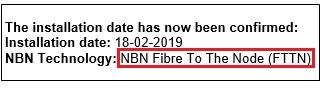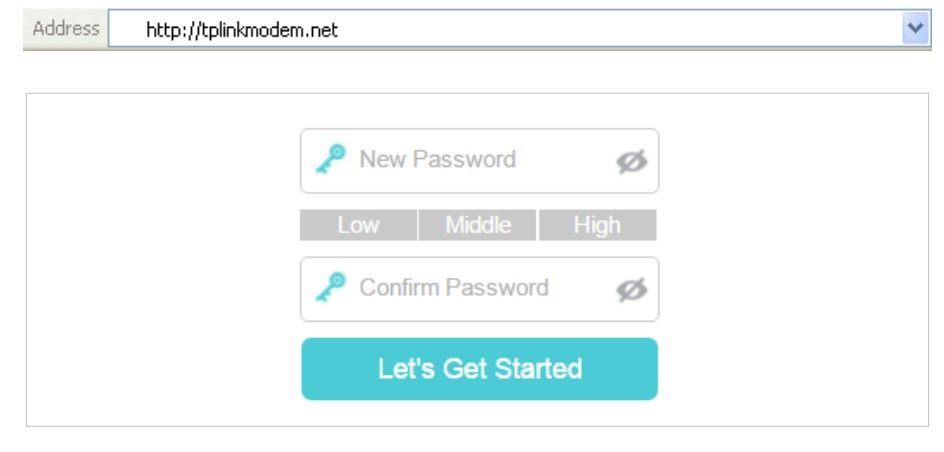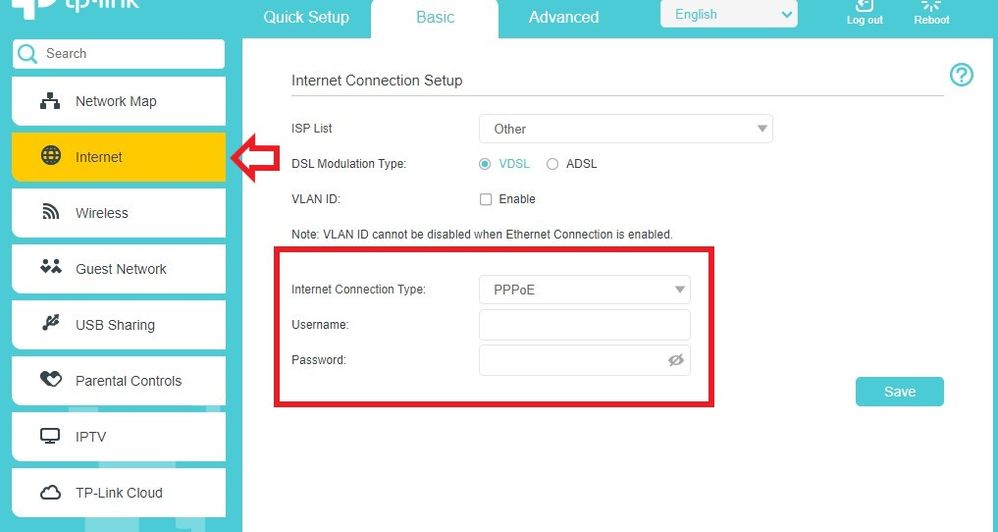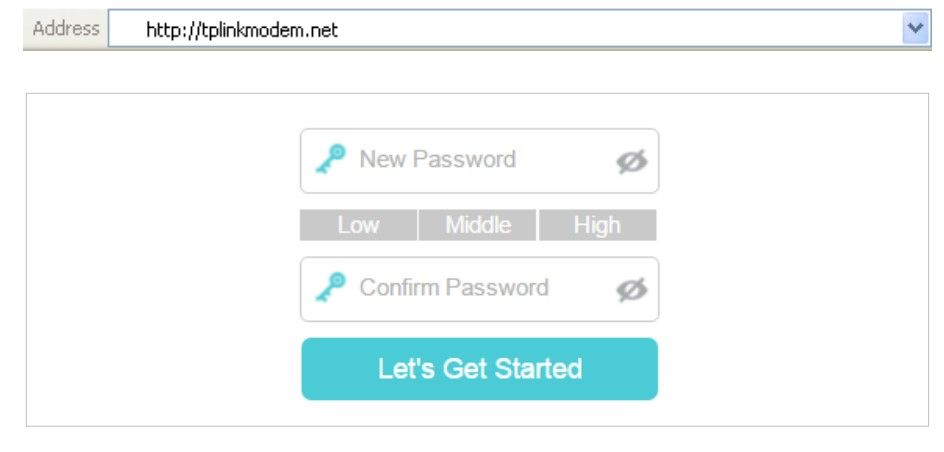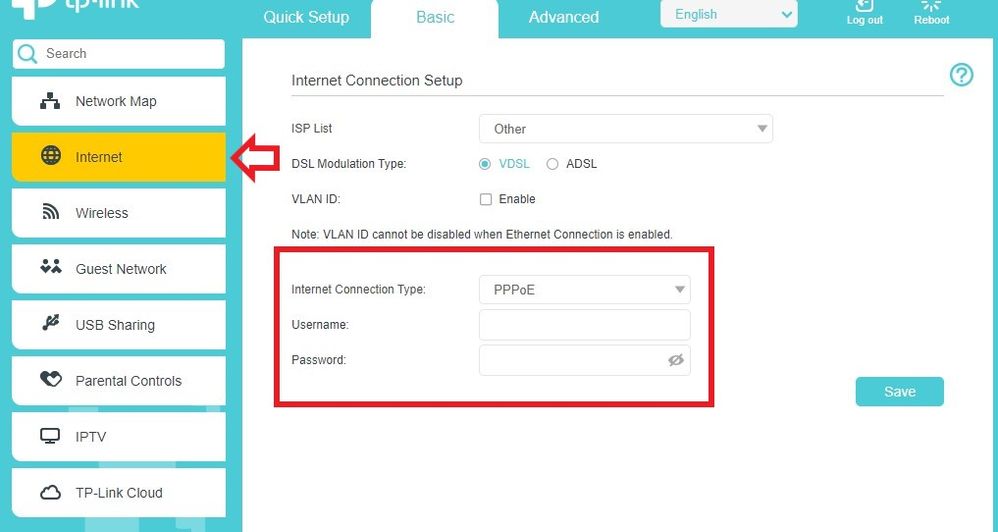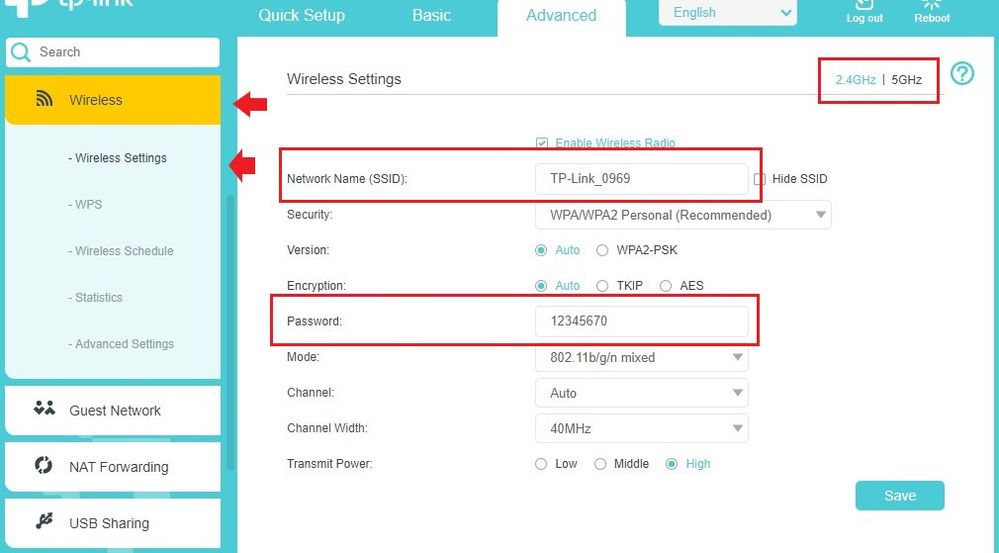TPG Community
Get online support
- TPG Community
- :
- Broadband & Home Phone
- :
- Broadband Internet
- :
- How to set up your TP-Link AC1200 Wireless MU-MIMO Archer VR400 BYO Modem Router for NBN
Turn on suggestions
Auto-suggest helps you quickly narrow down your search results by suggesting possible matches as you type.
Showing results for
Options
- Subscribe to RSS Feed
- Mark Topic as New
- Mark Topic as Read
- Float this Topic for Current User
- Bookmark
- Subscribe
- Printer Friendly Page
How to set up your TP-Link AC1200 Wireless MU-MIMO Archer VR400 BYO Modem Router for NBN
- Mark as New
- Bookmark
- Subscribe
- Subscribe to RSS Feed
- Permalink
- Report Inappropriate Content
The TP-Link AC1200 Wireless MU-MIMO VDSL/ADSL Archer VR400 can be used for all the NBN technology type.
This article provides modem setup advice for NBN services to get you up and running in just a few simple steps;
Please check the technology type used to supply your NBN service.
Your NBN technology type can be found in the Installation email we sent to you prior to your NBN service activation. Simply search for nbnorders@tpg.com.au nbn installation confirmed in your email inbox to find this email.
Choose your NBN technology type below for setup help
Follow the steps below to set up your TP-Link AC1200.
1. Ensure your NBN Connection Box (NTD/NCD) is turned on.
2. Plug an Ethernet cable from the designated UNI-D port/Yellow Gateway Port on your NBN Connection Box into the LAN4/WAN port on your modem/router.
(An email with the provisioned UNI-D port number will be sent to you once service installation date has been confirmed)
3. Plug in the power adapter to turn on the device
4. Connect your computer or any device to your modem by plugging an Ethernet cable from the device to the LAN port, or you can connect your device via Wi-Fi
5. Open a web browser (Chrome, FireFox, Safari, etc) and manually key in the wireless router’s default IP address: 192.168.1.1 or enter http://tplinkmodem.net.
Create a strong password and click Let’s Get Started to log in.
6. Go to Advanced > Operation Mode, select the Wireless Router Mode, and click Save. The modem router will reboot.
7. Go to Basic > Internet, select the PPPoE Connection Type, then enter the TPG username and password
8. VLAN ID: Enable and set to "2", if you are under the bundled (Internet and VoIP) NBN plan (Excluding FTTP technology).
Disable if your are under the NBN BYO / Data only plan.
9. Click Save when done.
1. Ensure your NBN Connection Box is turned on.
2. Plug a phone cable from your telephone wall socket into the grey DSL port on your TP-Link
Modem/Router.
3. Plug in the power adapter to turn on the device
4. Connect your computer or any device to your modem by plugging an Ethernet cable from the device to the LAN port, or you can connect your device via Wi-Fi
5. Open a web browser (Chrome, FireFox, Safari, etc) and manually key in the wireless router’s default IP address: 192.168.1.1 or enter http://tplinkmodem.net.
Create a strong password and click Let’s Get Started to log in
6. Go to the Basic tab, then click Internet.
7. Look for your TPG under the ISP List drop-down menu. You may use Other if it’s not listed.
8. VLAN ID: Enable and set to "2", if you are under the bundled (Internet and VoIP) NBN plan.
Disable if your are under the NBN BYO / Data only plan.
9. Set the Internet connection type to PPPoE, then put it your TPG username and password.
10. Click Save when done.
→ Wireless Network Configuration
1.Connect your computer or any device to your modem by plugging an Ethernet cable from the device to the LAN port, or you can connect your device via Wi-Fi.
2. Open a web browser (Chrome, FireFox, Safari, etc) and manually key in the wireless router’s default IP address: 192.168.1.1 or enter http://tplinkmodem.net.
3.Go to Advanced Tab, then click on Wireless > Wireless Settings.
4. You may now change the WiFi name and password for both 2.4GHz and 5GHz band network.
5. Click Save when done.
If you still need further support, please call us on 1300 997 271.
Related TPG Community Articles:
List of Non-TPG supplied Modem/Routers for use with TPG NBN BYO Data Only Plans
High-Speed NBN BYO Modem Requirements
TPG NBN Home Superfast & Home Ultrafast Plans are here
NBN Plans with BYO modem – How to Connect Using your Own Compatible Modem/Router
NBN Plans with BYO modem – How to Configure Using your Own Compatible Modem/Router
Easy Steps to Improve Wi-Fi Connection In Your Home
List of all TPG broadband setup and modem guides on Community
Labels: