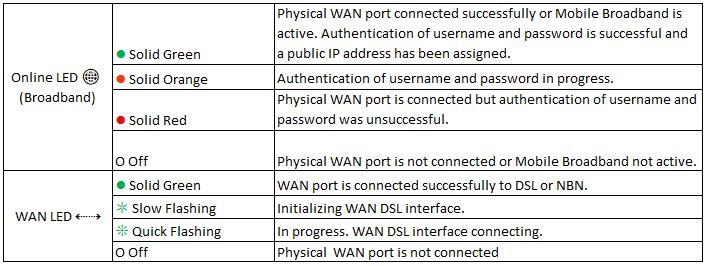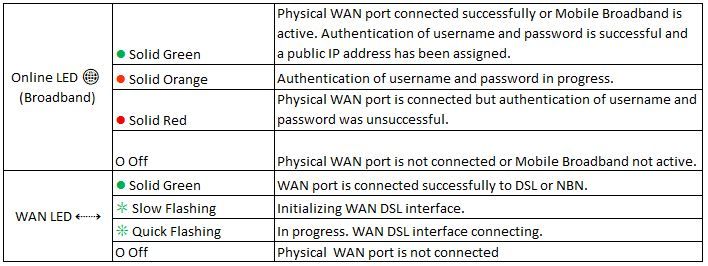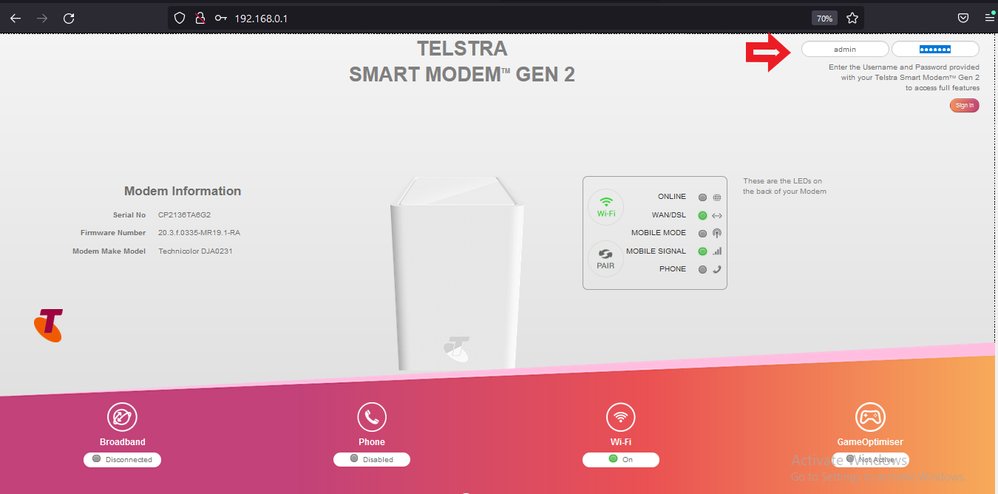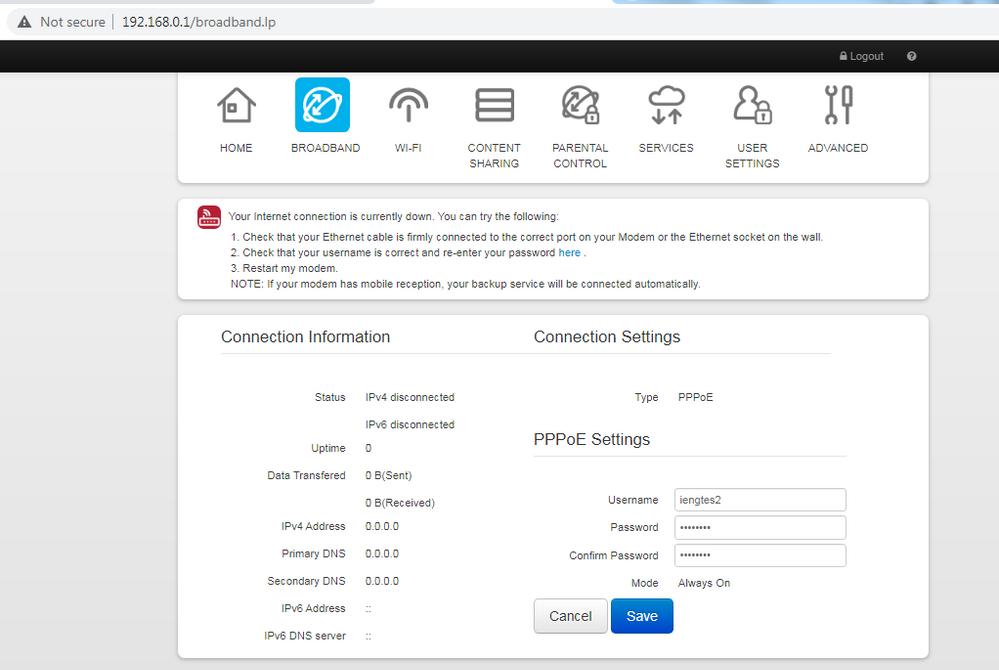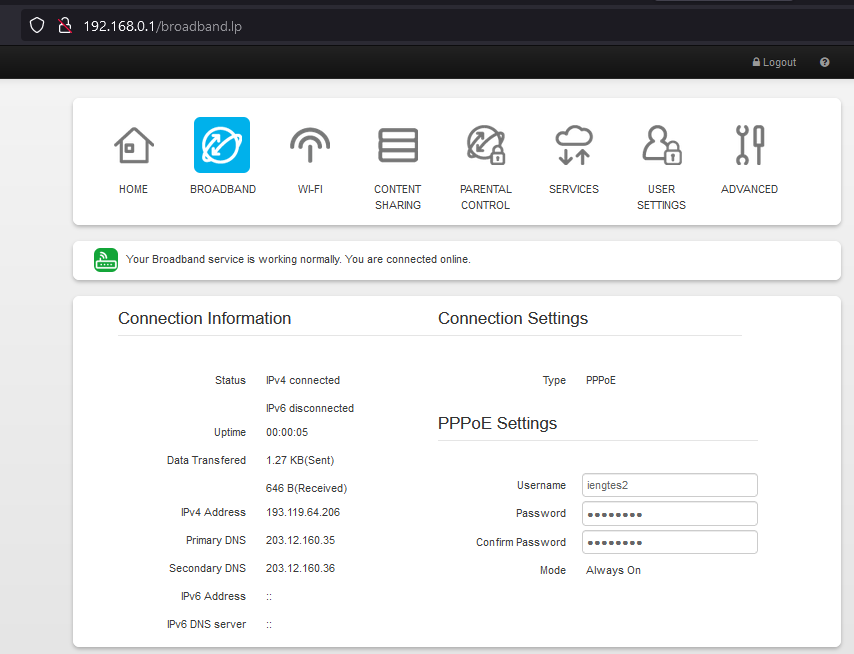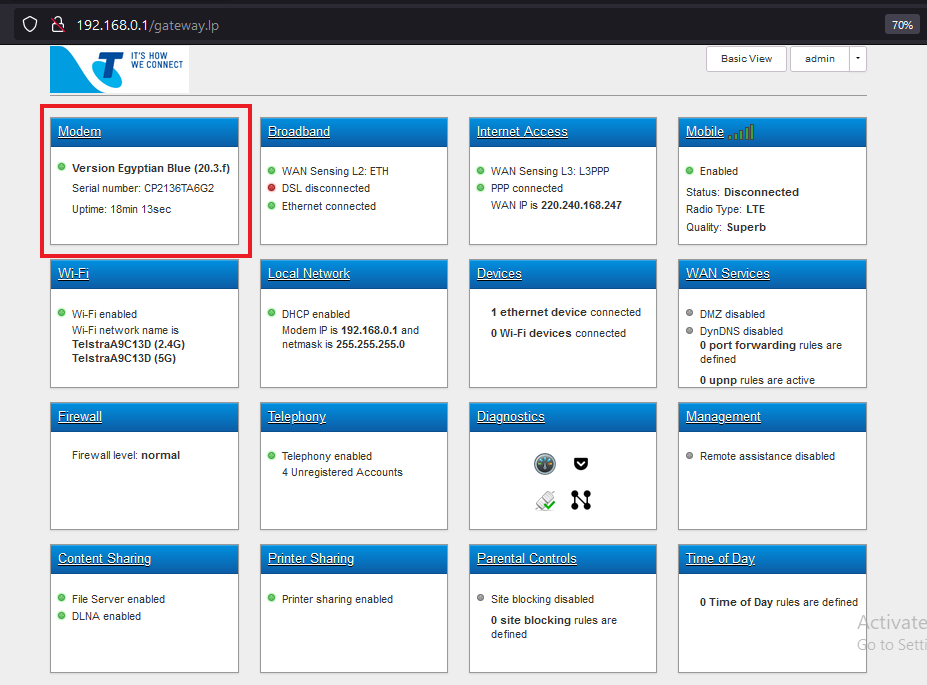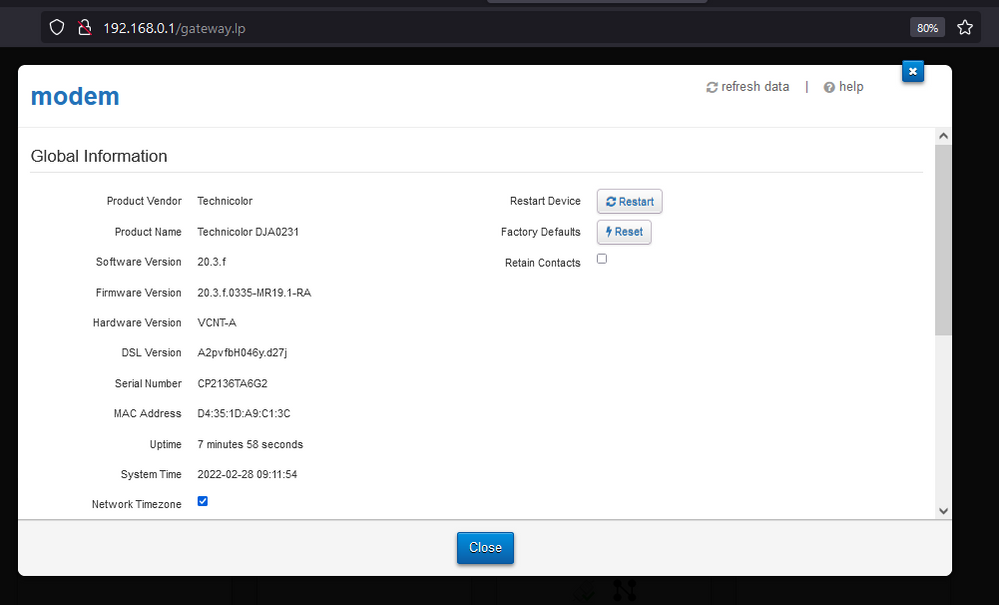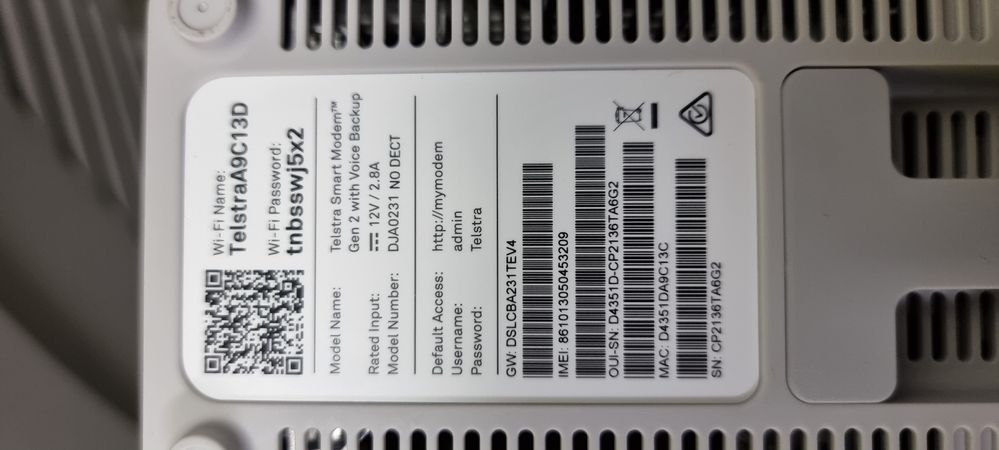TPG Community
Get online support
- TPG Community
- :
- Broadband & Home Phone
- :
- Broadband Internet
- :
- How to set up your Telstra Smart Modem Gen2 (NBN BYO plan)
Turn on suggestions
Auto-suggest helps you quickly narrow down your search results by suggesting possible matches as you type.
Showing results for
Options
- Subscribe to RSS Feed
- Mark Topic as New
- Mark Topic as Read
- Float this Topic for Current User
- Bookmark
- Subscribe
- Printer Friendly Page
How to set up your Telstra Smart Modem Gen2 (NBN BYO plan)
- Mark as New
- Bookmark
- Subscribe
- Subscribe to RSS Feed
- Permalink
- Report Inappropriate Content
This article provides modem setup advice for NBN services to get you up and running in just a few simple steps;
|
Model |
Technicolor DJA0231 |
|
Firmware Version tested |
20.3.f.0335-MR19.1-RA |
What NBN technology are you using?
Your NBN technology type can be found in the Installation email we sent to you prior to your NBN service activation. Simply search for nbnorders@tpg.com.au nbn installation confirmed in your email inbox to find this email.
Choose your NBN technology type below for Setup help for the Telstra Smart Modem Gen2:
1. Plug a phone cable from your telephone wall socket into the grey DSL port on your Telstra Smart modem.
2. Plug in the power cable and turn your modem on.
3. Make sure that the WAN/DSL LED and Online LED light are On. Proceed with the configuration if the Online light is solid red.
→ For NBN FTTP/FTTC/HFC/Fixed Wireless service
1. Plug a phone cable from your telephone wall socket into the red WAN port on your Telstra Smart modem.
2. Plug in the power cable and turn your modem on.
3. Make sure that the WAN/DSL LED and Online LED light are On. Proceed with the configuration if the Online light is solid red.
This configuration applies to all types NBN technology.
1. Connect your computer or any device to your modem by plugging an Ethernet cable from the device to the Ethernet port, or you can connect your device via Wi-Fi.
2. Open a web browser and go to http://mymodem or http://192.168.0.1
3. Log in with the default password Telstra
4. Click BROADBAND and delete the existing username, password and confirm password fields. Enter your TPG username and password and click on save.
5. Refresh your screen after a minute or 2 and you should now see a green icon stating that “Your Broadband service is working normally.”
6. Check light status
Modem light for EWAN or VDSL Connected successfully.
Note: If the configuration failed, please factory reset the modem/router then try again.
If a factory reset is required
Click on ADVANCED > Modem > Reset > Confirm
Connecting to your Wireless network
WiFi details label (located underneath the modem)
Search for the Wi-Fi name on your devices and type in the password (case sensitive).
If you still need further support, please call us on 1300 997 271.
Related TPG Community Articles:
List of Non-TPG supplied Modem/Routers for use with TPG NBN BYO Data Only Plans
High-Speed NBN BYO Modem Requirements
TPG NBN Home Superfast & Home Ultrafast Plans are here
NBN Plans with BYO modem – How to Connect Using your Own Compatible Modem/Router
NBN Plans with BYO modem – How to Configure Using your Own Compatible Modem/Router
Easy Steps to Improve Wi-Fi Connection In Your Home
List of all TPG broadband setup and modem guides on Community
Labels:
2 REPLIES 2
- Mark as New
- Bookmark
- Subscribe
- Subscribe to RSS Feed
- Permalink
- Report Inappropriate Content
I want to ditch the tplink modem supplied by TPG as it constantly hangs and needs a reboot. I have a Telstra Smart Modem (Gen2). I have followed the configuration guide and am able to get an internet connection. However, when I plug my phone into the modem, it doesn't work (the green light doesn't display and we get no dial tone). I've also tried the Phone/DSL/PSTN sockets but none of them work.
Any assistance would be apprecitated.
Anonymous
Not applicable
01-07-2022
01:11 PM
- Mark as New
- Bookmark
- Subscribe
- Subscribe to RSS Feed
- Permalink
- Report Inappropriate Content
Hi @TI,
The VoIP services that comes with TPG NBN will only work using our supplied modem/router. If you wish to keep phone service you may also try to use the Telstra Smart Modem as router extension via DHCP.
Try to check this thread for reference on how to setup router extension using DHCP. Let us know how it will go.
Regards,
I want to ditch the tplink modem supplied by TPG as it constantly hangs and needs a reboot. I have a Telstra Smart Modem (Gen2). I have followed the configuration guide and am able to get an internet connection. However, when I plug my phone into the modem, it doesn't work (the green light doesn't display and we get no dial tone). I've also tried the Phone/DSL/PSTN sockets but none of them work.
Any assistance would be apprecitated.