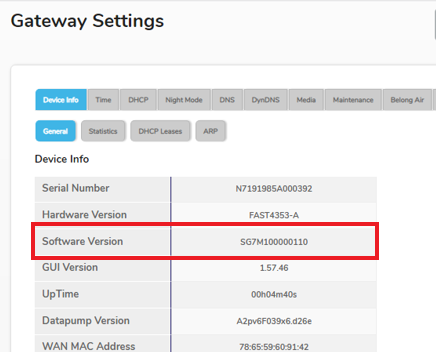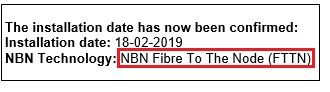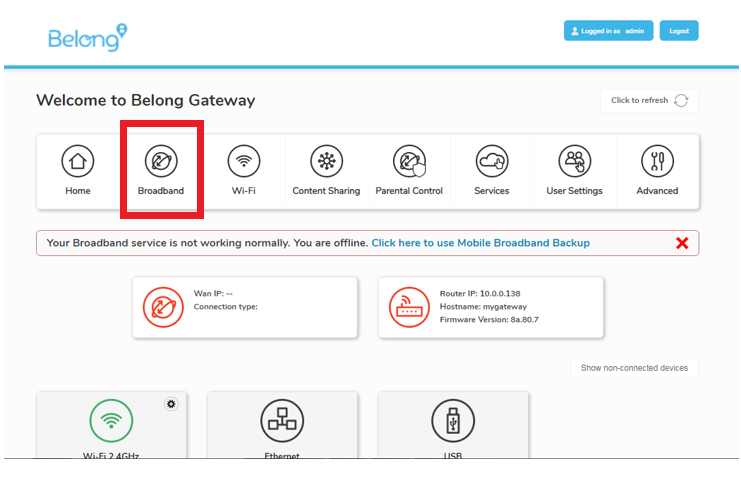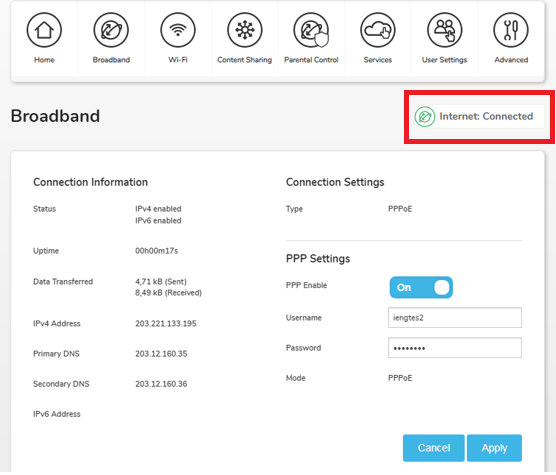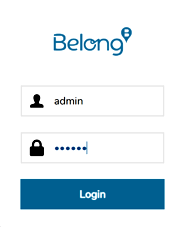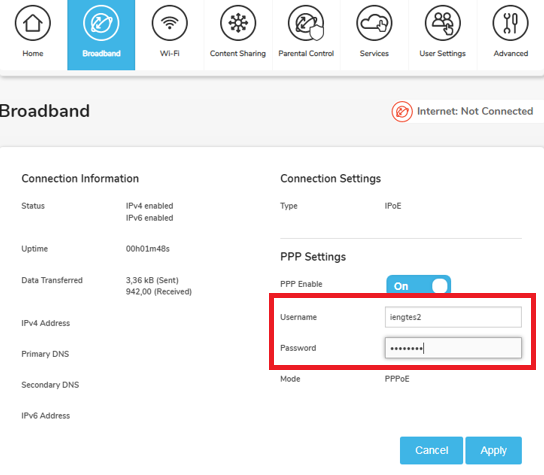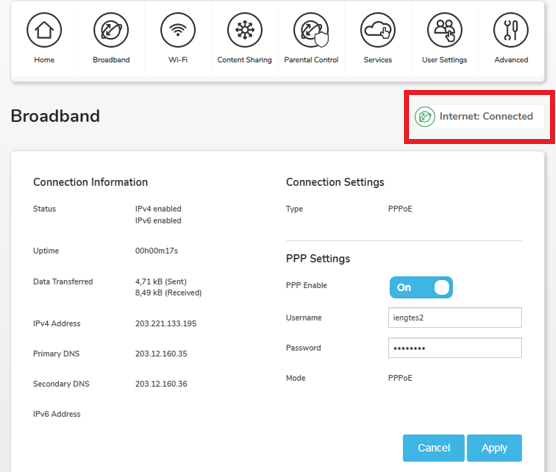TPG Community
Get online support
- TPG Community
- :
- Broadband & Home Phone
- :
- Modems and Devices
- :
- How to setup your Belong 4353 BYO modem/router for NBN
Turn on suggestions
Auto-suggest helps you quickly narrow down your search results by suggesting possible matches as you type.
Showing results for
Options
- Subscribe to RSS Feed
- Mark Topic as New
- Mark Topic as Read
- Float this Topic for Current User
- Bookmark
- Subscribe
- Printer Friendly Page
How to setup your Belong 4353 BYO modem/router for NBN
- Mark as New
- Bookmark
- Subscribe
- Subscribe to RSS Feed
- Permalink
- Report Inappropriate Content
Belong 4353 Modem Software Version SG7M100000110
This article provides modem setup advice for NBN services to get you up and running in just a few simple steps;
You need to know the technology type used to supply your NBN service.
Your NBN technology type can be found in the Installation email we sent to you prior to your NBN service activation. Simply search for nbnorders@tpg.com.au nbn installation confirmed in your email inbox to find this email.
Please choose your NBN technology type below for Setup help
→ NBN FTTP / FTTC / Fixed Wireless / HFC
Please follow the steps below to set up your Belong 4353 Modem.
1. Ensure your NBN Connection Box is turned on.
2. Plug an Ethernet cable from the designated UNI-D port/Yellow Gateway Port on your NBN Connection Box into the WAN port on your modem/router.
(An email with the provisioned UNI-D port number will be sent to you once service installation date has been confirmed)
3. Plug in the power adaptor and power on the modem/router
4. Connect your computer or any device to your modem by plugging an Ethernet cable from the device to the LAN port, or you can connect your device via Wi-Fi
5. Open a web browser (Chrome, FireFox, Safari, etc) and manually key in the wireless router’s default IP address: http://10.0.0.138 or http://mygateway
6. On the login page, key in the default username (admin) and password (Belong).
7. Click Broadband from the list of Modem features below.
8. Delete the existing username and password under PPP Settings and enter your TPG username and password and click on apply.
9. Refresh your screen after a minute or 2 and you should now see a green icon stating that “Internet: Connected”
Please follow the steps below to set up your Belong 4353 Modem.
1. Plug a phone cable from your telephone wall socket into the grey DSL port on your Belong modem.
2. Plug in the power adaptor and power on the modem/router
3. Connect your computer or any device to your modem by plugging an Ethernet cable from the device to the LAN port, or you can connect your device via Wi-Fi
4. Open a web browser (Chrome, FireFox, Safari, etc) and manually key in the wireless router’s default IP address: http://10.0.0.138 or http://mygateway
5. On the login page, key in the default username (admin) and password (Belong).
6. Click Broadband from the list of Modem features below.
7. Delete the existing username and password under PPP Settings and enter your TPG username and password and click on apply.
8. Refresh your screen after a minute or 2 and you should now see a green icon stating that “Internet: Connected”
You may connect to the WiFi using the default WiFi name and Password given that you are still using the default details.
If you still need further support, please call us on 1300 997 271.
Related TPG Community Articles:
List of Non-TPG supplied Modem/Routers for use with TPG NBN BYO Data Only Plans
High-Speed NBN BYO Modem Requirements
TPG NBN Home Superfast & Home Ultrafast Plans are here
NBN Plans with BYO modem – How to Connect Using your Own Compatible Modem/Router
NBN Plans with BYO modem – How to Configure Using your Own Compatible Modem/Router
Easy Steps to Improve Wi-Fi Connection In Your Home
List of all TPG broadband setup and modem guides on Community
Labels: