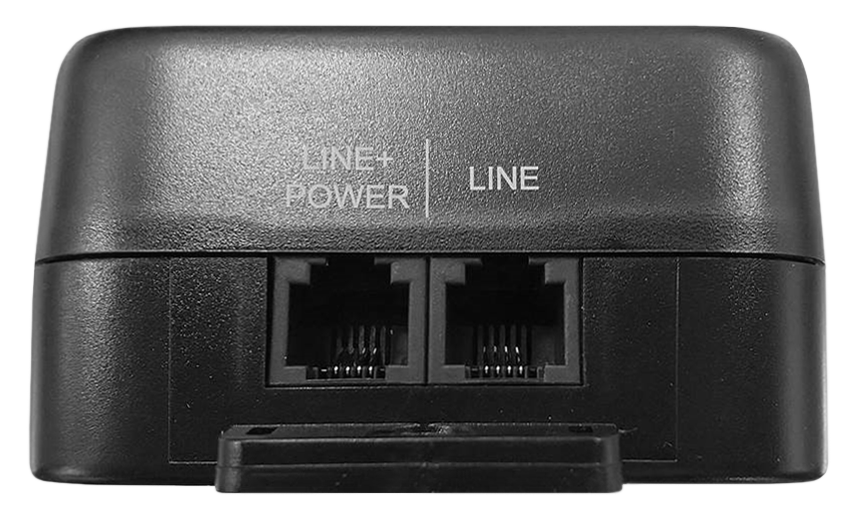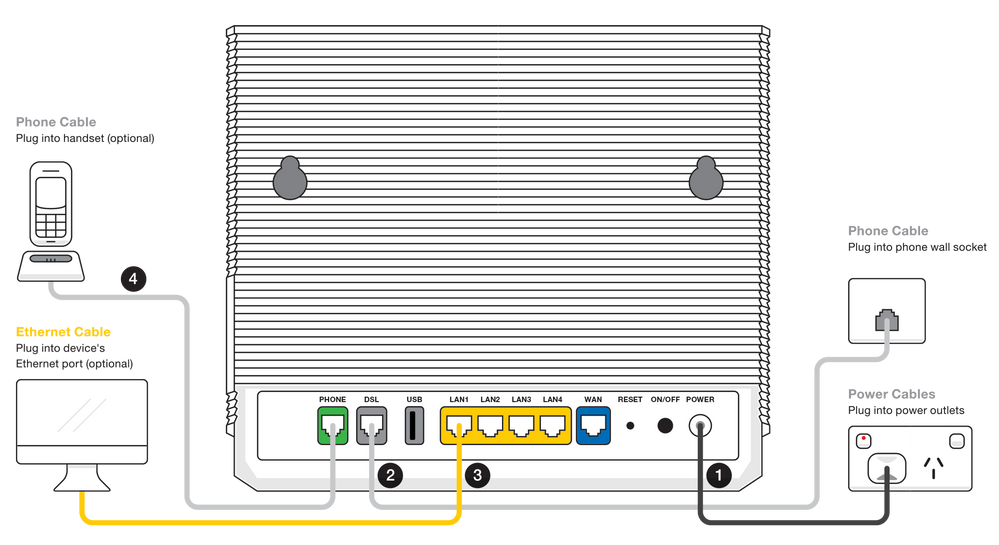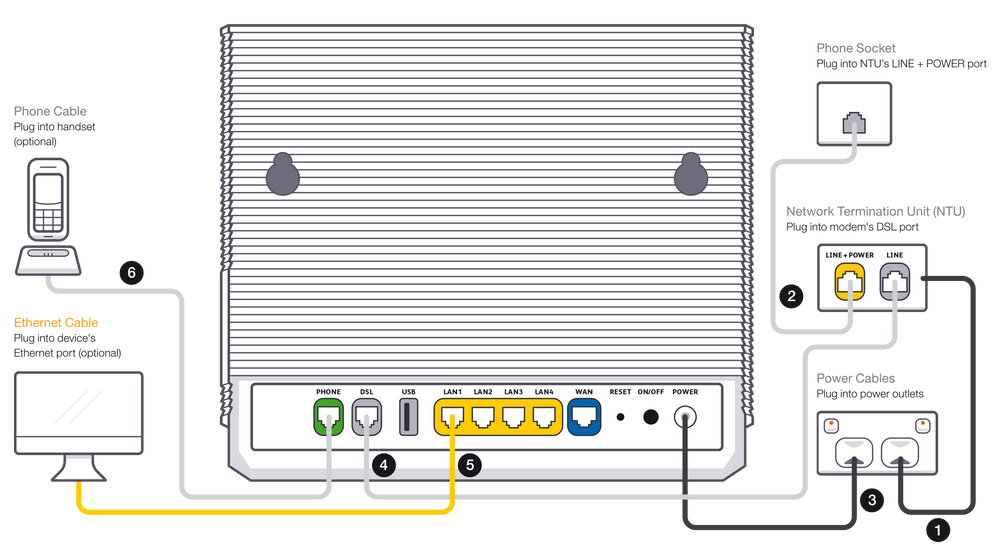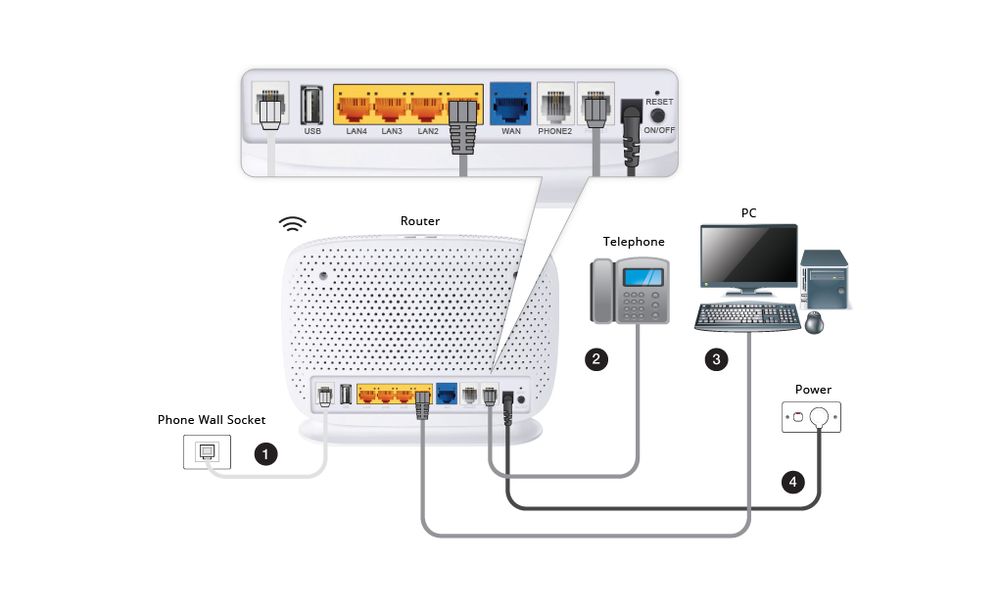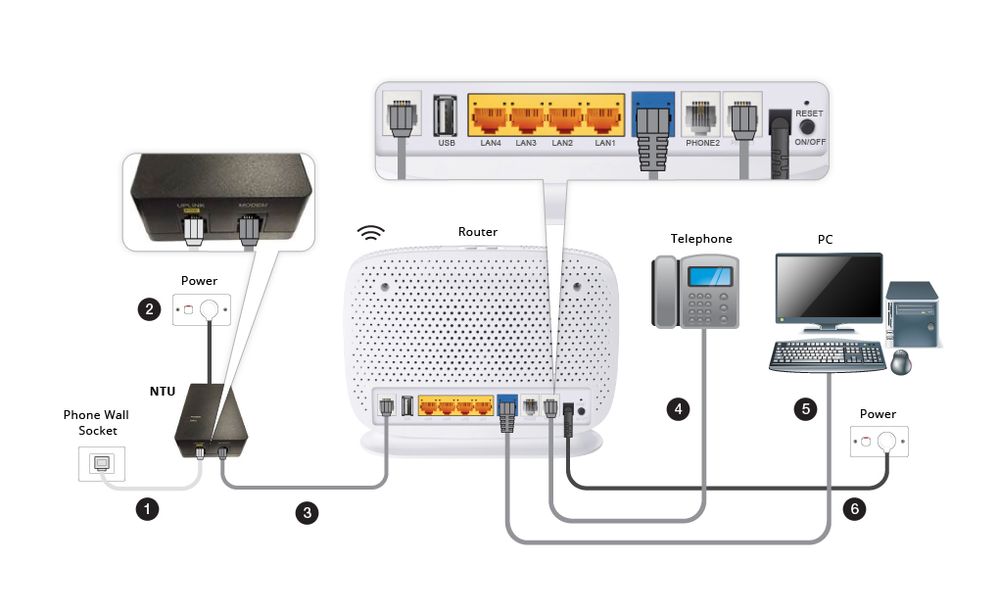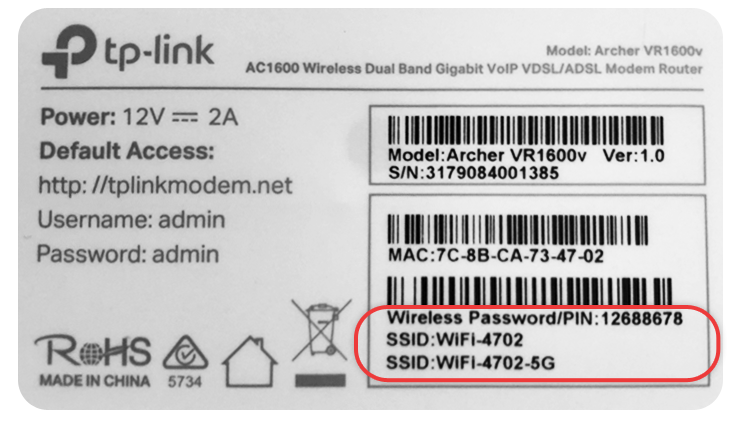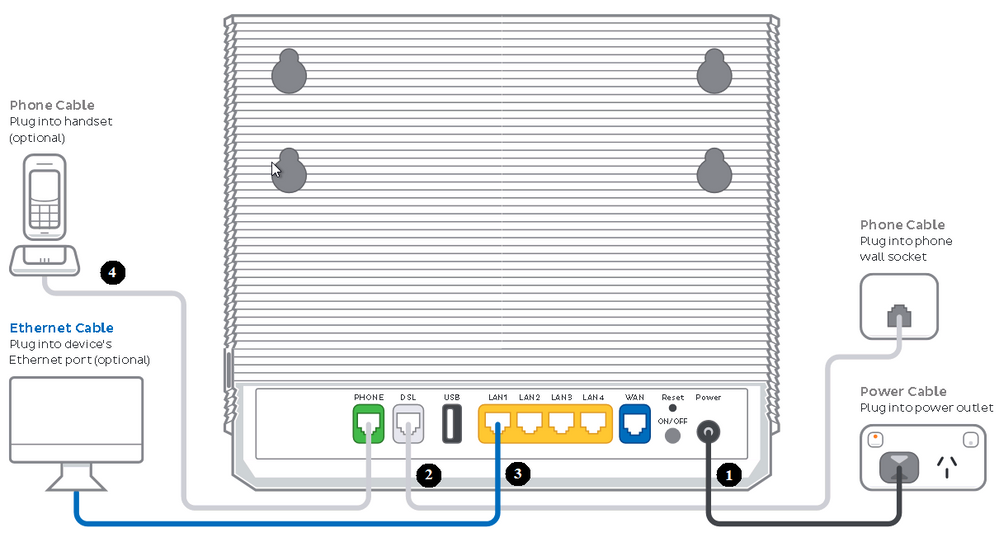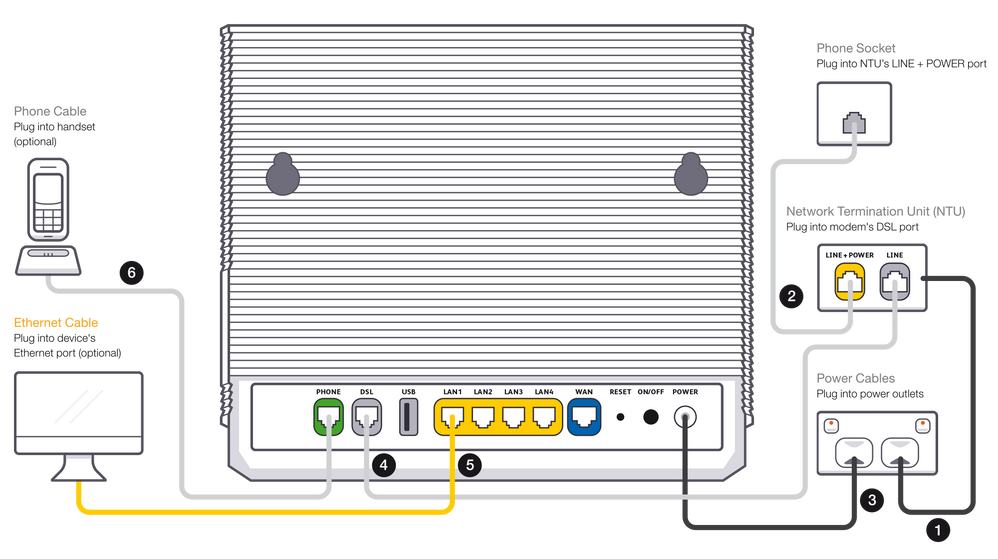TPG Community
Get online support
- TPG Community
- :
- Broadband & Home Phone
- :
- Broadband Internet
- :
- Re: TPG Fibre To The Building (TPG FTTB) Setup Guide
Turn on suggestions
Auto-suggest helps you quickly narrow down your search results by suggesting possible matches as you type.
Showing results for
Options
- Subscribe to RSS Feed
- Mark Topic as New
- Mark Topic as Read
- Float this Topic for Current User
- Bookmark
- Subscribe
- Printer Friendly Page
TPG Fibre To The Building (TPG FTTB) Setup Guide
- Mark as New
- Bookmark
- Subscribe
- Subscribe to RSS Feed
- Permalink
- Report Inappropriate Content
What's the purpose of this guide?
This is for TPG’s high speed Fibre to the Building product
This will help you get started with your TPG Fibre To The Building (TPG FTTB) service.
New TP-Link VX420-G2v modem router
Before you get started, you need:
TPG supplied equipment:
- TPG supplied modem (TP-Link VX420-G2v)
- Power adapter
- Standard Ethernet cable

Tip! Check you router delivery status here https://community.tpg.com.au/t5/Featured-Articles/How-to-Check-TPG-supplied-modem-delivery-status/ba...
It's time to plug in your TPG router and telephone handset to the TPG FTTB equipment.
There are 2 different setups depending on whether you received a Network Termination Unit (NTU) from TPG.
If you did not received an NTU you may follow the instruction below
- Connect the power cable from your modem's Power port to your power outlet (marked with a 1 in the diagram)
- Connect the supplied phone cable from the grey DSL port on your modem to your phone wall socket (marked with a 2 in the diagram).
- To plug in devices via Ethernet cable, connect the Ethernet cables to any of the four yellow LAN ports on your modem (marked with a 3 in the diagram).
- If you want to use the phone service, plug your handset into the green Phone port on your modem (marked with a 4 in the diagram).
If you received an NTU you may follow the instruction below and look on the next image:
- Connect the power cable from your NTU's Power port to your power outlet (marked with a 1 in the diagram).
- Connect the phone cable from the yellow Line + Power port on your NTU to your phone wall socket (marked with a 2 in the diagram).
- Connect the power cable from your modem's Power port to your power outlet (marked with a 3 in the diagram).
- Connect the supplied phone cable from the grey DSL port on your modem to the grey Line port on your NTU (marked with a 4 in the diagram).
- To plug in devices via Ethernet cable, connect the Ethernet cables to any of the four yellow LAN ports on your modem (marked with a 5 in the diagram).
- If you want to use the phone service, plug your handset into the green Phone port on your modem (marked with a 6 in the diagram).
Connecting wireless devices to your TPG modem
You can connect your wireless devices using the information written on the sticker at the back of your modem.
The SSID is your wireless name that should be visible on your devices. Use the wireless password in order to connect securely to your router.
If you need a hand with anything in the future, you can reach out to us on TPG Community or give us a call on 13 14 23 and we’ll be happy to help.
TP-Link VR1600 modem router
What's the purpose of this guide?
This is for TPG’s high speed Fibre to the Building product
This will help you get started with your TPG Fibre To The Building (TPG FTTB) service.
Before you get started, you need:
TPG supplied equipment:
- TPG supplied modem (TP-Link VR1600v)
- Power adapter
- Standard Ethernet cable
- Network Termination Unit (Optional dependant on Install type) . This is the black box below.
Tip! Check you router delivery status here https://community.tpg.com.au/t5/Featured-Articles/How-to-Check-TPG-supplied-modem-delivery-status/ba...
It's time to plug in your TPG router and telephone handset to the TPG FTTB equipment.
There are 2 different setups depending on whether you received a Network Termination Unit (NTU) from TPG.
If you did not received an NTU you may follow the instruction below
- Connect the DSL port (marked as number 1 in the diagram) on the back of your modem to your telephone wall socket.
- Connect your telephone handset (marked as number 2 in the diagram) to Phone1 on the back of your modem
- Connect your computer (marked as number 3 in the diagram) to any of the 4 yellow ports on the back of your TPG modem
- Connect the power port on the back of your TPG modem (marked as number 4 in the diagram) to your power socket.
If you received an NTU you may follow the instruction below and look on the next image:
- Connect the Uplink port (marked as number 1 in the diagram) on the supplied NTU to your telephone wall socket.
- Connect your NTU (marked as number 2 in the diagram) to your power socket.
- Connect the Modem port (marked as number 3 in the diagram) to the DSL port on the back of your modem.
- Connect your telephone handset (marked as number 4 in the diagram) to Phone1 on the back of your modem
- Connect your computer (marked as number 5 in the diagram) to any of the 4 yellow ports on the back of your modem.
- Connect the power port on the back of your TPG modem (marked as number 6 in the diagram) to your power socket.
Connecting wireless devices to your TPG modem
You can connect your wireless devices using the information written on the sticker at the back of your modem.
The SSID is your wireless name that should be visible on your devices. Use the wireless password in order to connect securely to your router.
That's it! You should be connected now but if you need any further help getting set up, you can always give us a call on 13 14 23 or reach out to us on TPG Community.
New TP-Link VX420-G2H modem router
Before you get started, you need:
TPG supplied equipment:
- TPG supplied modem (TP-Link VX420-G2H)
- Power adapter
- Standard Ethernet cable
4. Network Termination Unit (Optional dependant on Install type) . This is the black box below.
Tip! Check you router delivery status here.
It's time to plug in your TPG router and telephone handset to the TPG FTTB equipment.
There are 2 different setups depending on whether you received a Network Termination Unit (NTU) from TPG.
If you did not received an NTU you may follow the instruction below
- Connect the power cable from your modem's Power port to your power outlet (marked with a 1 in the diagram)
- Connect the supplied phone cable from the grey DSL port on your modem to your phone wall socket (marked with a 2 in the diagram).
- To plug in devices via Ethernet cable, connect the Ethernet cables to any of the four yellow LAN ports on your modem (marked with a 3 in the diagram).
- If you want to use the phone service, plug your handset into the green Phone port on your modem (marked with a 4 in the diagram).
If you received an NTU you may follow the instruction below and look on the next image:
- Connect the power cable from your NTU's Power port to your power outlet (marked with a 1 in the diagram).
- Connect the phone cable from the yellow Line + Power port on your NTU to your phone wall socket (marked with a 2 in the diagram).
- Connect the power cable from your modem's Power port to your power outlet (marked with a 3 in the diagram).
- Connect the supplied phone cable from the grey DSL port on your modem to the grey Line port on your NTU (marked with a 4 in the diagram).
- To plug in devices via Ethernet cable, connect the Ethernet cables to any of the four yellow LAN ports on your modem (marked with a 5 in the diagram).
- If you want to use the phone service, plug your handset into the green Phone port on your modem (marked with a 6 in the diagram).
Connecting wireless devices to your TPG modem
You can connect your wireless devices using the information written on the sticker at the back of your modem.
The SSID is your wireless name that should be visible on your devices. Use the wireless password/PIN in order to connect securely to your router.
If you need a hand with anything in the future, you can reach out to us on TPG Community or give us a call on 13 14 23 and we’ll be happy to help.
Helpful TPG Community articles
- Using TPG My Account & Online Account Info
- Difference between TPG FTTB & NBN FTTB
- TPG’s New Support App: My TPG
Labels:
4 REPLIES 4
- Mark as New
- Bookmark
- Subscribe
- Subscribe to RSS Feed
- Permalink
- Report Inappropriate Content
Hi there can any one please help me to connect my wifi I don't know how to install it. Thanks ali 0451853337
Ali_mamed2003@yahoo.com
- Mark as New
- Bookmark
- Subscribe
- Subscribe to RSS Feed
- Permalink
- Report Inappropriate Content
Still not working please
- Mark as New
- Bookmark
- Subscribe
- Subscribe to RSS Feed
- Permalink
- Report Inappropriate Content
Connect the power cable from your modem's Power port to your power outlet. 2. Connect the supplied yellow Ethernet cable from your modem's blue WAN port to the UNI-D port on your NBN Connection Box. Note: TPG will send you an email with the UNI-D port number when your NBN service is active.
- Mark as New
- Bookmark
- Subscribe
- Subscribe to RSS Feed
- Permalink
- Report Inappropriate Content
The Power port on your modem should be connected to an electrical outlet with a power cable. 2. Connect the yellow Ethernet cable that is included from the blue WAN port on your modem to the UNI-D connector on your NBN Connection Box. When your NBN service is operational, TPG will send you an email with the UNI-D port number.